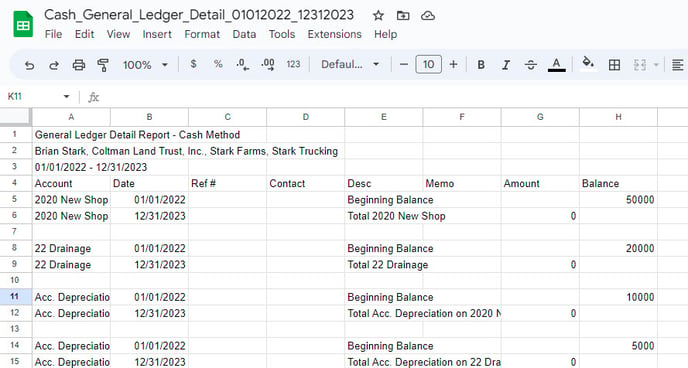How do I export a Traction Report and import the data into a spreadsheet?
These steps explain how to export a Traction Report as a CSV file and import the data into your preferred spreadsheet for further analysis.
1. Click on the Reports button.
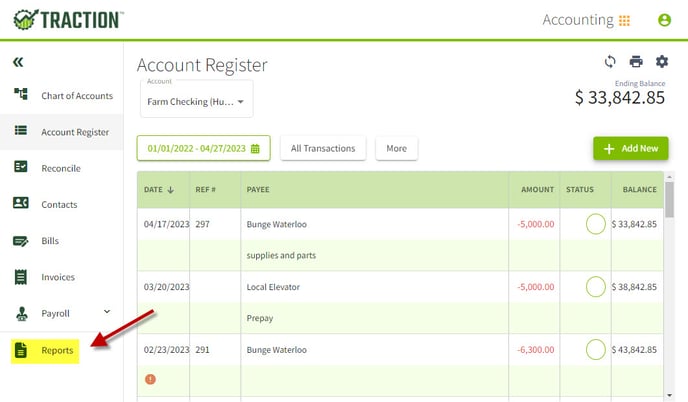
2. Select a report to view it. In this example, we have selected the Cash Detailed General Ledger Detailed Report. Click the Export button.
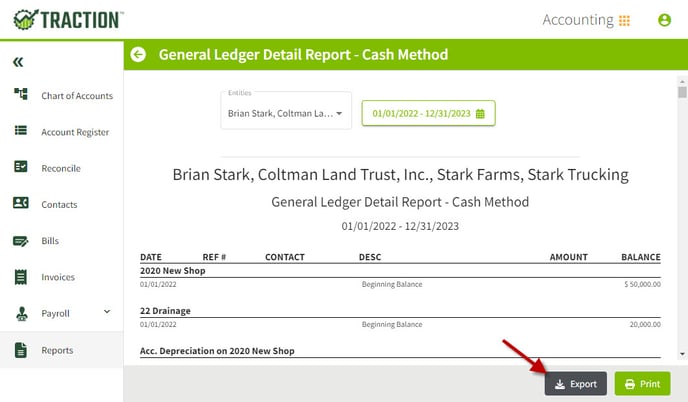
3. The exported file is a *CSV and will be saved on your computer. Open your preferred spreadsheet and upload the data into it.