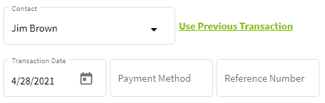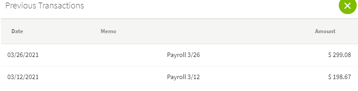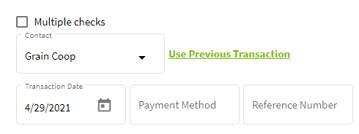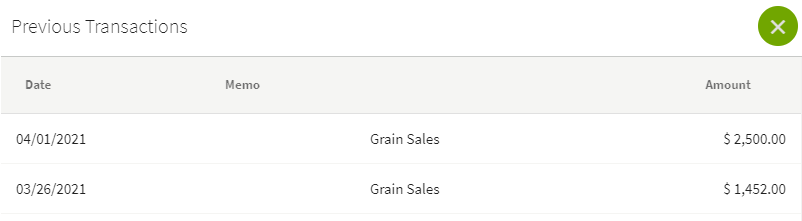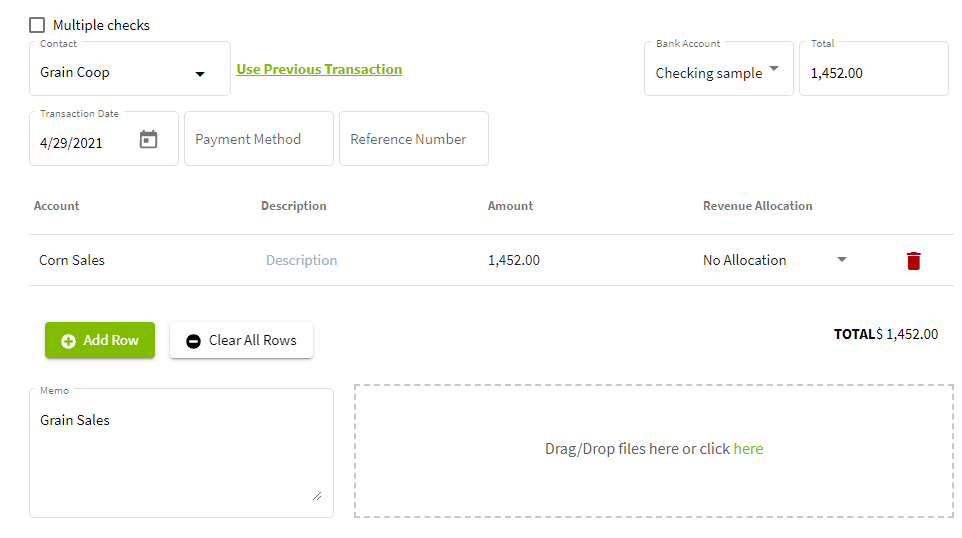How do I create and use transaction templates in Traction?
This article will demonstrate how to create and use templates for reoccurring payment or deposit transactions in Traction.
This article will show two examples of transaction templates. In order for the template feature to function, the contact must be in your list.
|
1. Click on the orange boxes at the top right of your screen and select Accounting. |
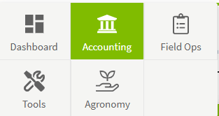 |
| 2. Click on the Add New button and select Add New Payment. | 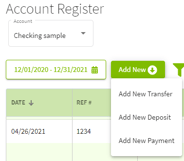 |
| 3. To use a previous transaction, select the contact you used. I am using my contact, Jim Brown, that has a payroll check. After you select the contact name click on Use Previous Transaction. All of the previous transactions for this contact will be listed. Click on the transaction that you would like to use. |
|
| 4. The previous transaction will appear and you will be able to edit the transaction details. | 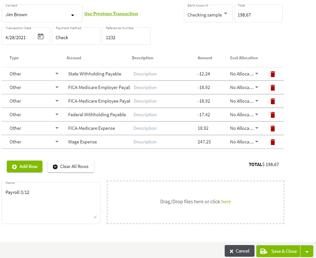 |
| 5. When you enter your new transaction details, be sure to enter information in the Memo section. This information will be displayed when you use the Use Previous Transaction feature. When all changes have been made, click on the Save & Close button. | 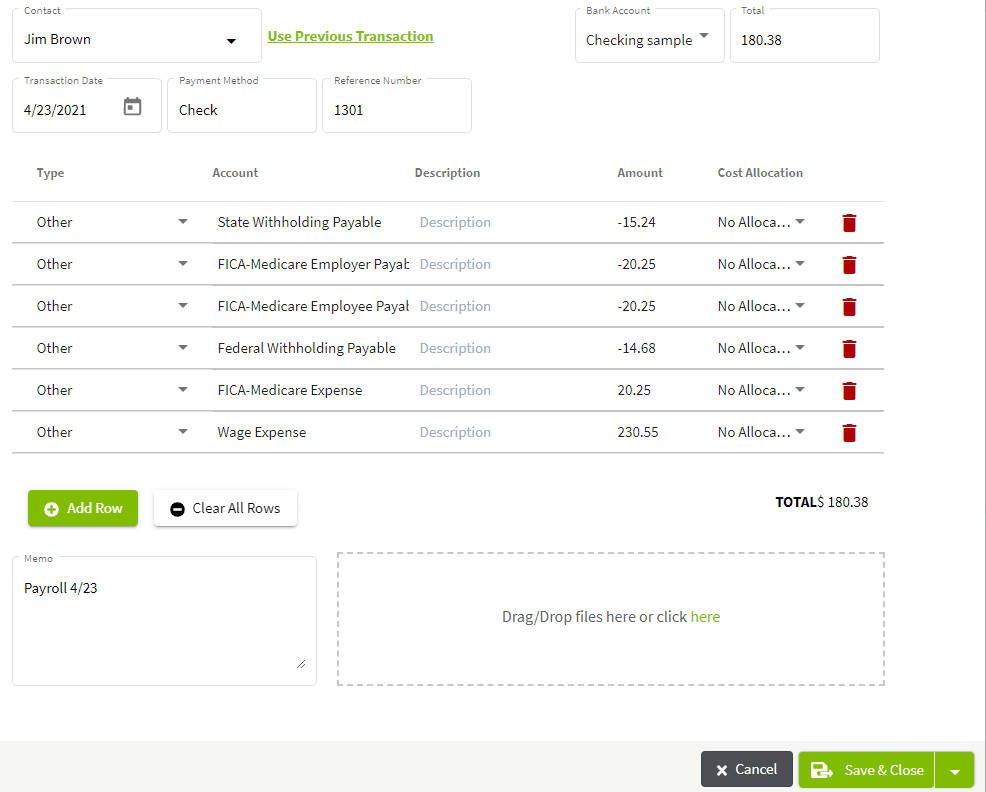 |
|
The next example is a reoccurring Deposit. 6. In the Account Register, click on Add New and select Add New Deposit. |
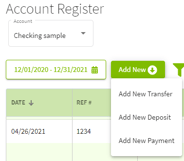 |
|
7. To use a previous transaction, select the contact you used. I am using my contact, Grain Coop, that is a grain sale deposit. After you select the contact name click on Use Previous Transaction. All of the previous transactions for this contact will be listed. Click on the transaction that you would like to use. |
|
|
8. The previous transaction will appear and you will be able to edit the transaction details. |
|
| 9. When you enter your new transaction details, be sure to enter information in the Memo section. This information will be displayed when you use the Use Previous Transaction feature. When all changes have been made, click on the Save & Close button.
|
|