How do I create an invoice with equipment costs?
This article demonstrates how to create an invoice with equipment costs without any field record automation.
If you are also invoicing equipment, make sure you have an appropriate account in your Chart of Accounts to receive the revenue. For example, you may want to create a Custom Hire Income account to be used generally, or one specifically for equipment.
If you don't have one already, don't worry, you can create an account during the invoice creation process, too.
|
1. Click on Invoices under Accounting. |
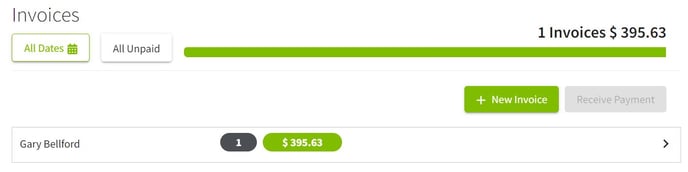
2. Click on the + New Invoice button. |
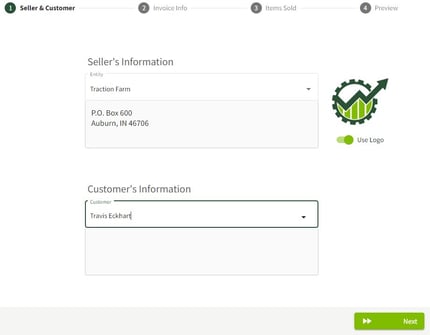
3. Add the Seller's and Customer's information and click on the Next button. |
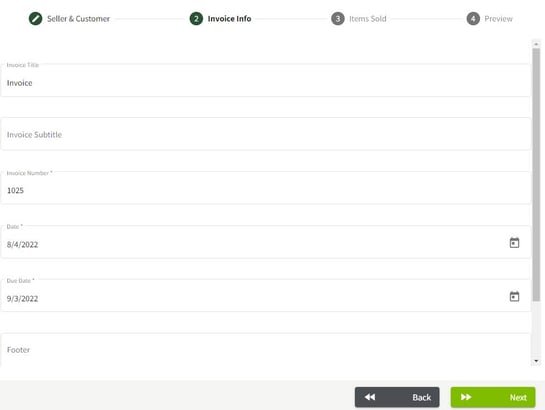
4. Fill in the invoice details and click the Next button. |
|
|
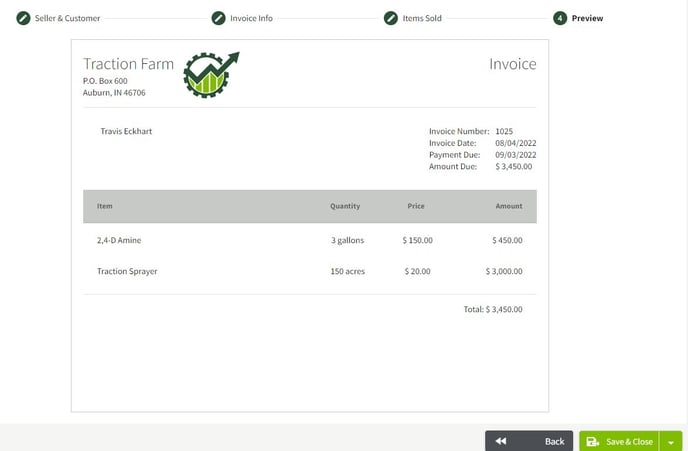
6. Inspect the preview of the invoice. Click on the Back button if you need to make changes. If the invoice is correct, click on the Save & Close button. |
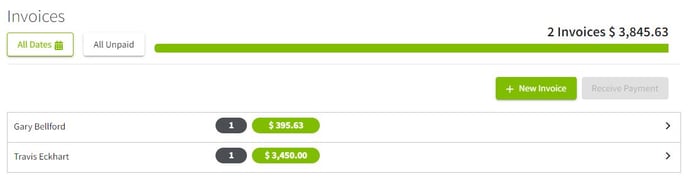
7. The invoice will now appear on the Invoice home screen. |

 5. Add the Inputs and Equipment and fill in the details. Click on the Next button when finished.
5. Add the Inputs and Equipment and fill in the details. Click on the Next button when finished.