How do I create a shortcut for Traction on my Windows Desktop?
In this article, we'll walk through the process of adding a Windows Desktop shortcut for your Traction account
|
1. Right click on your Desktop Select New->Shortcut |
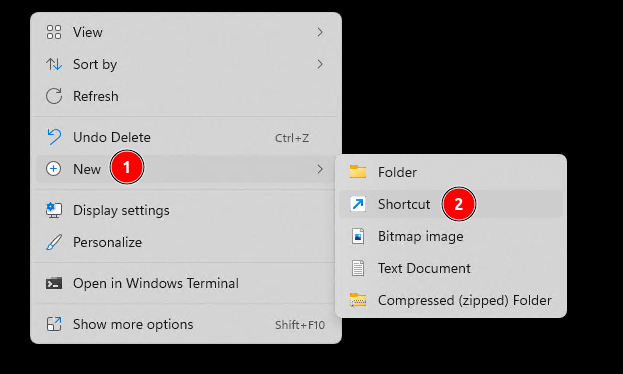 |
|
2. Enter the following location into the prompt: https://app.tractionag.com Click the Next button |
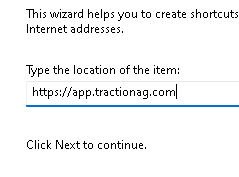 |
|
3. Type in a name for your new shortcut Click the Finish button |
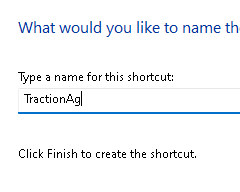 |
| 4. The shortcut you just created will now be available on your desktop | 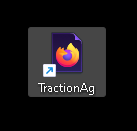 |
And that's it. You will now be able to launch Traction Ag directly from your desktop.