How do I complete a Work Order in the Traction Field mobile app?
This article explains how to complete the Work Order following a soil sampling job.
Users will need a subscription to Professional Agronomy for Work Orders.
| 1. Once you have completed sampling, tap on the pause icon and choose Finish Event. | 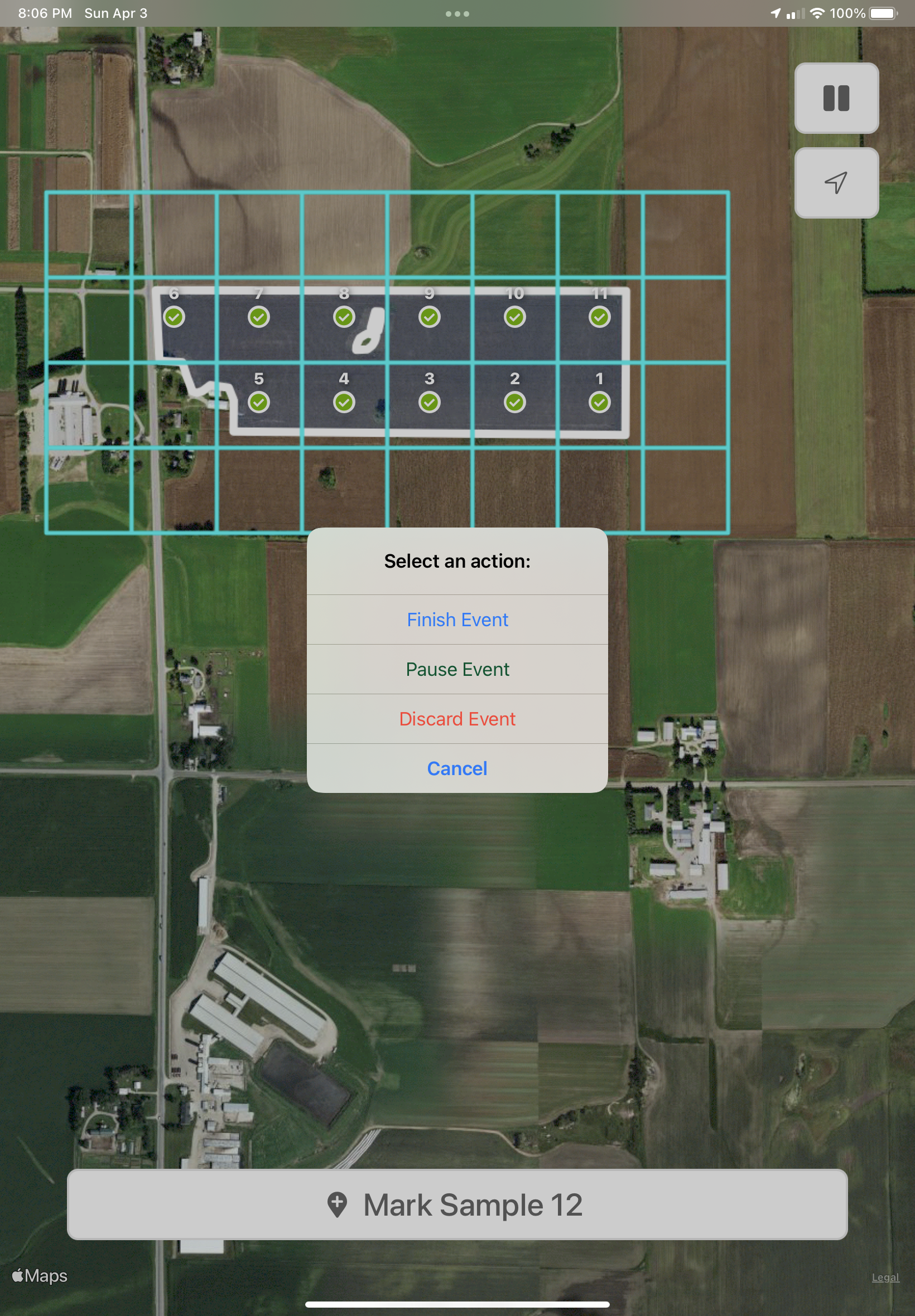 |
|
2. In the Finish Event dialog -
|
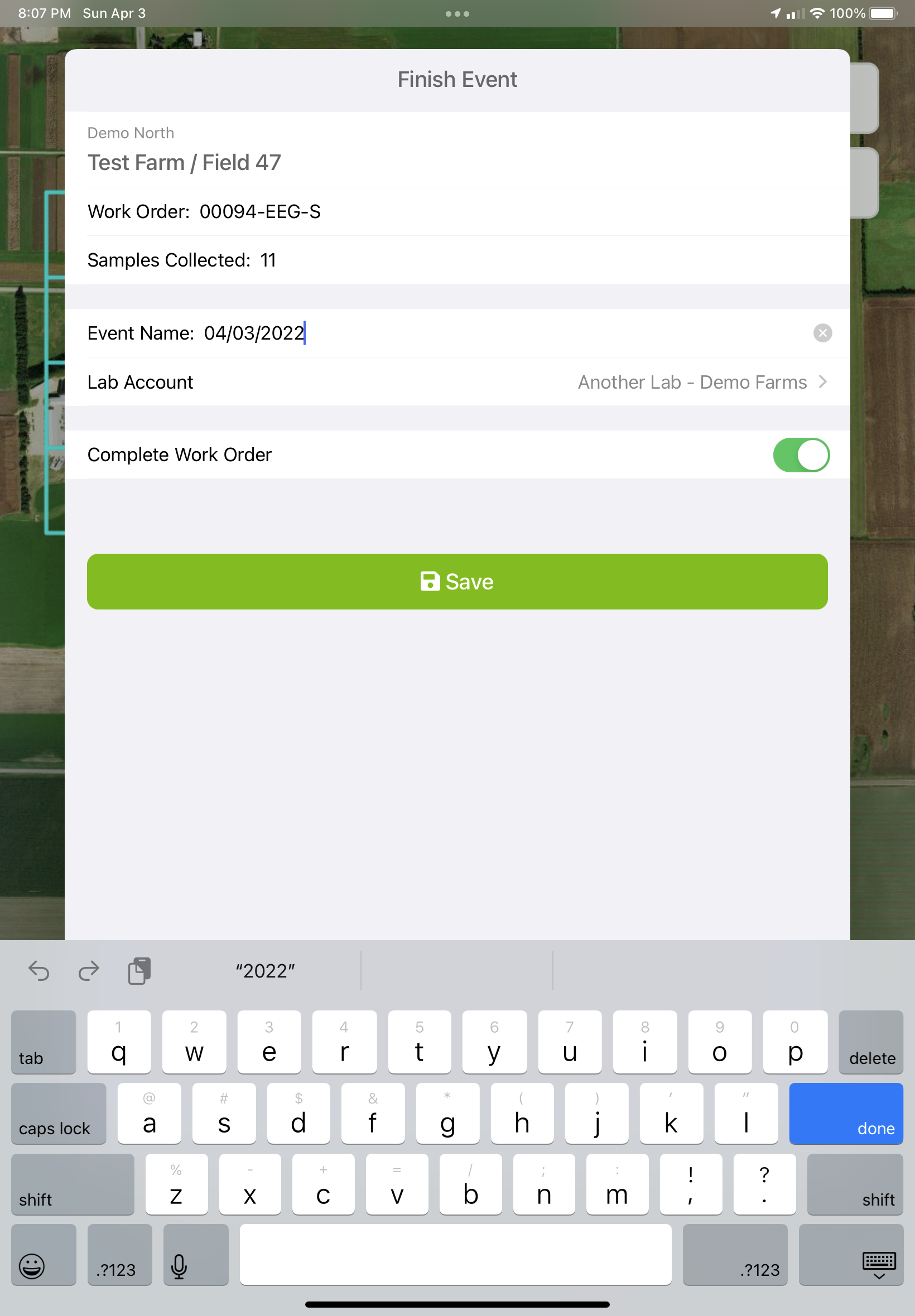 |
| 2. The Work Orders Details tab will display showing Work Order Completed and a Completed status. | 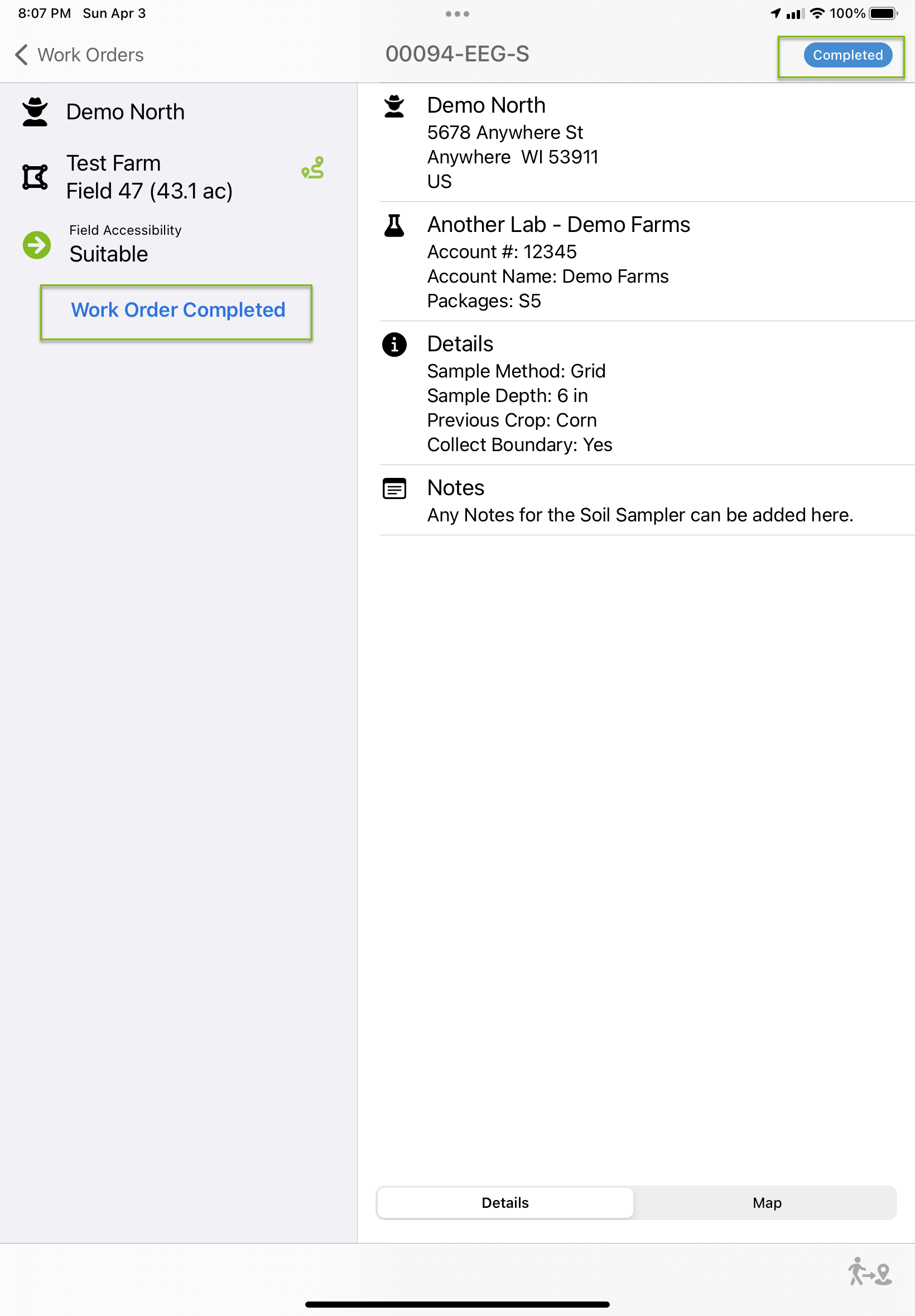 |
| 3. Tap on the Map tab to see the sample sites that were marked in the field. | 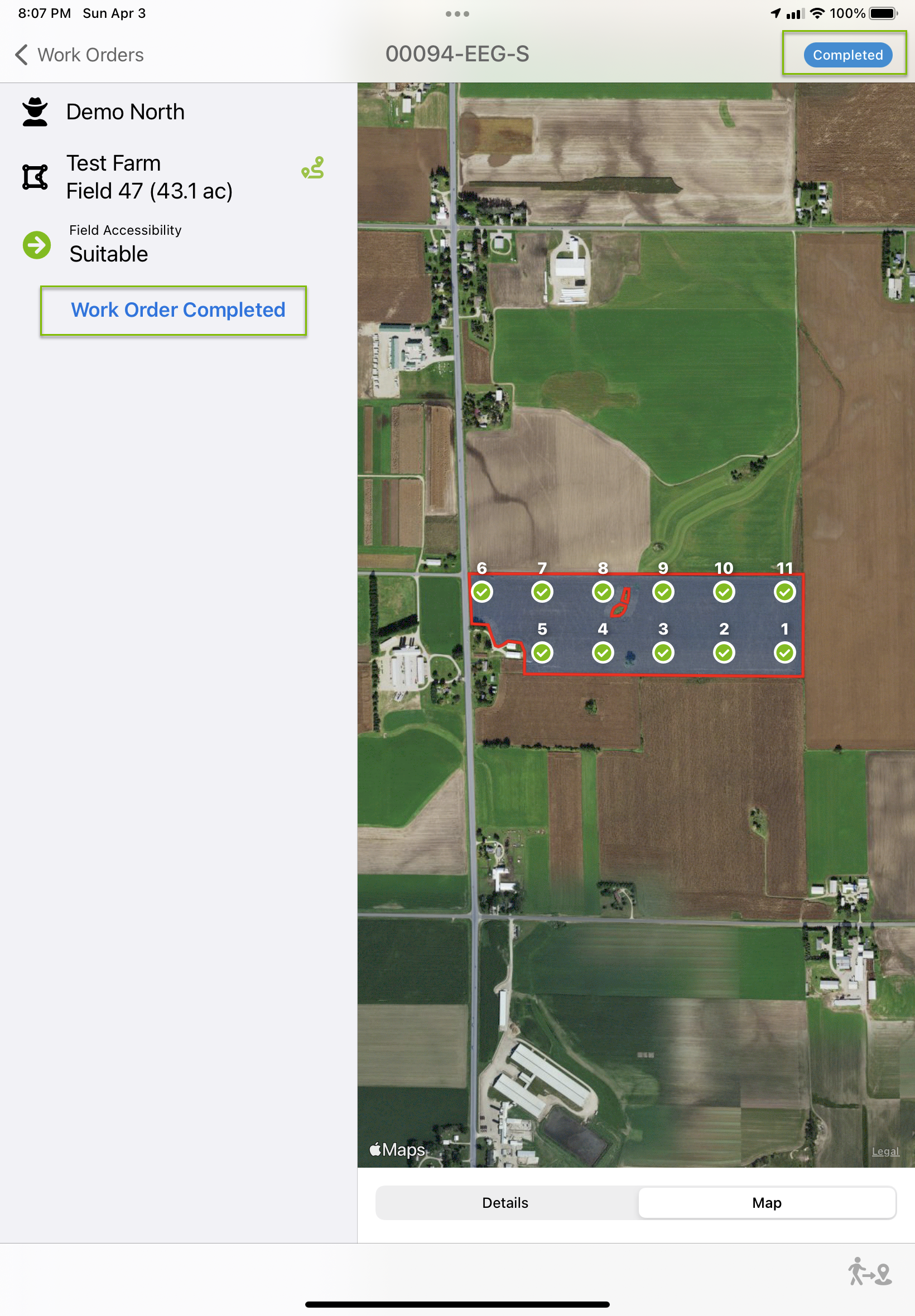 |
|
4. Tap the < Work Orders at the upper left corner of the screen to go back to the list of Work Orders.
As the app syncs the Work Orders will sync to Traction Professional Agronomy. |
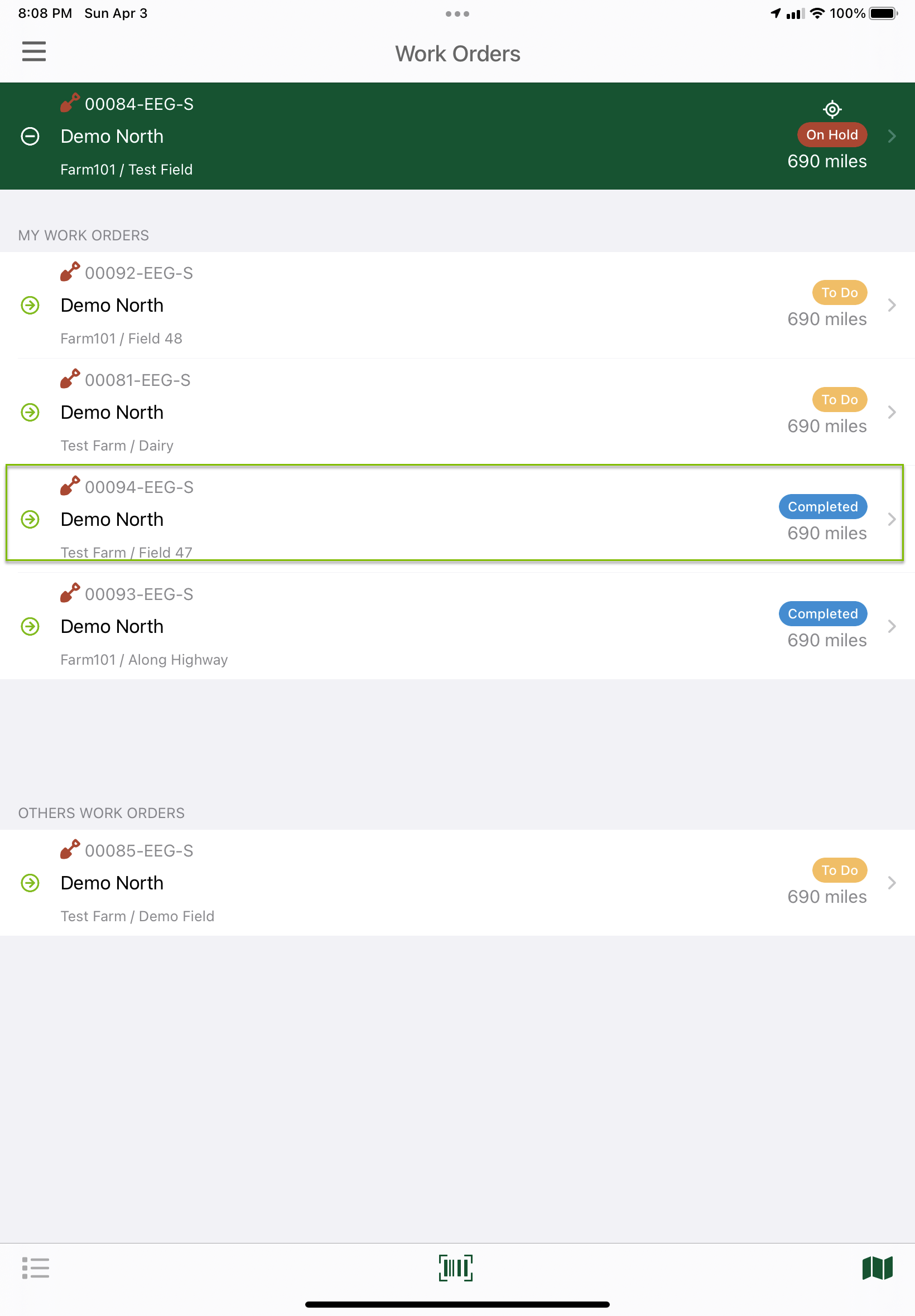 |