How do I close completed Work Orders?
This article will demonstrate how to close completed work orders from the system.
|
Method 1 - Closing Multiple or Single Work Orders with Bulk Edit- 1. To close multiple or a single work orders that have been completed, click on Work Orders under Field Ops. |
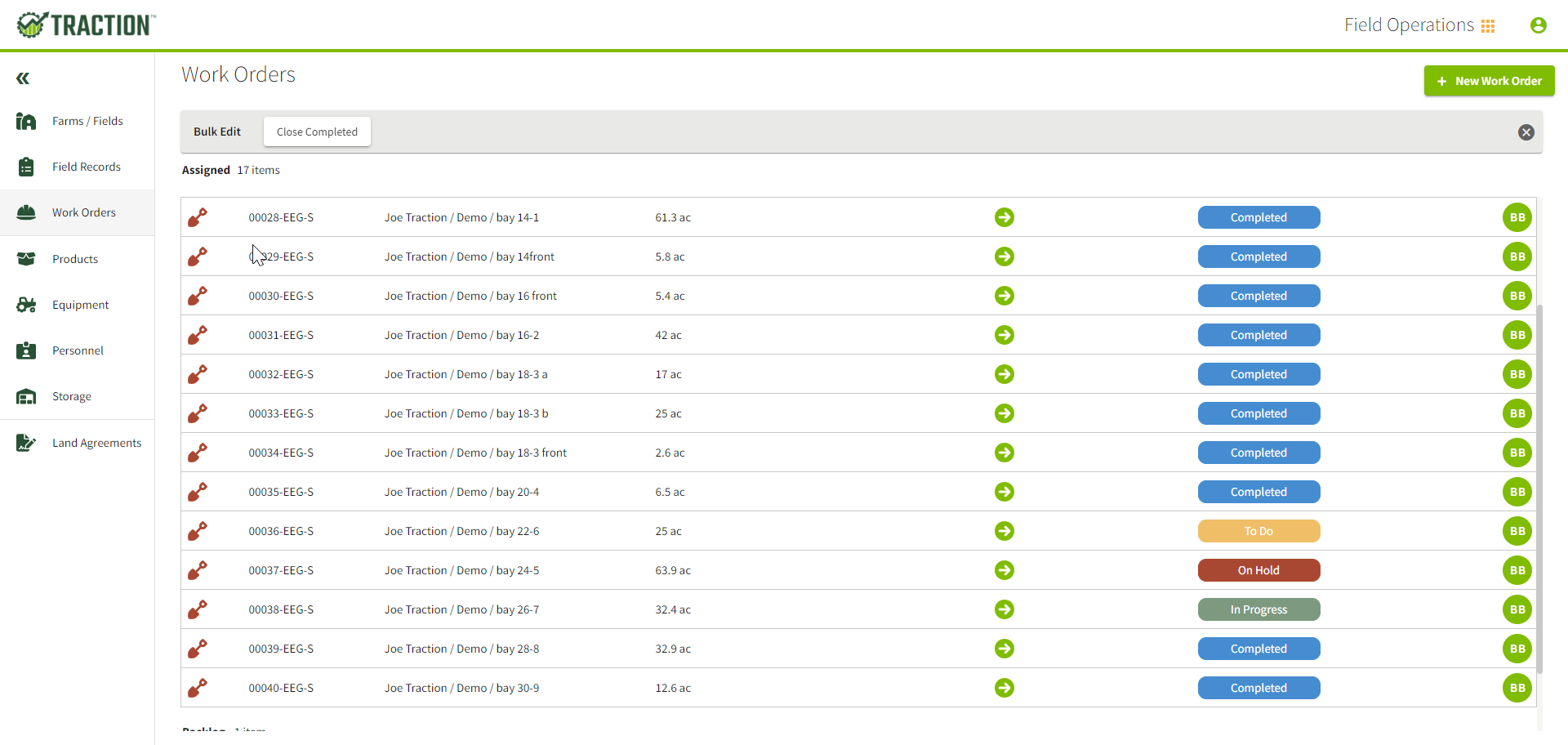 |
| 2. Click on Bulk Edit over on the right side of your screen. | 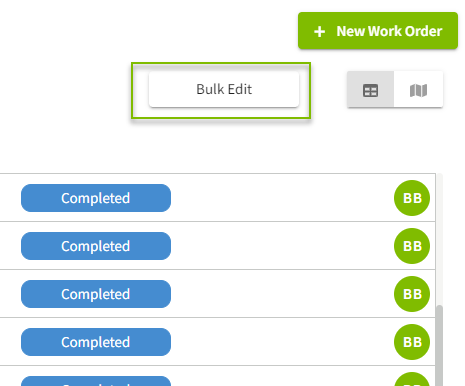 |
| 3. Click on Close Completed from the top of your screen to bulk close your completed jobs. | 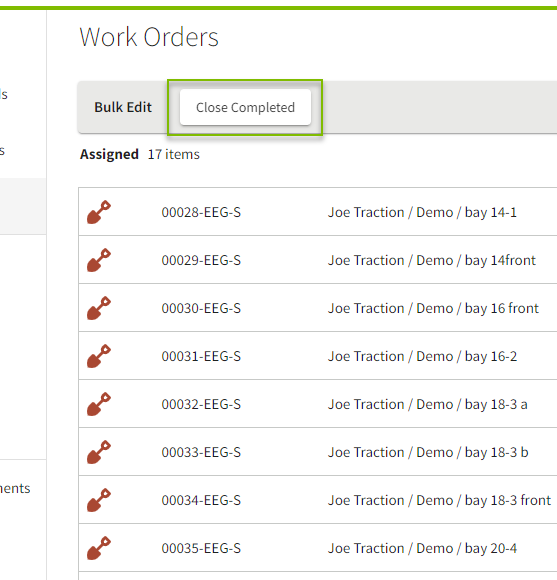 |
| 4. Confirm that you would like to Close Work Orders. | 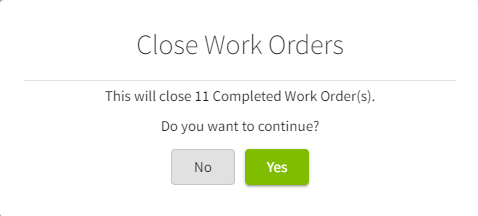 |
| Closing a work order removes it from the view. However, you can use the Status filter to view your closed records again. Click on the Status filter and choose Closed. | 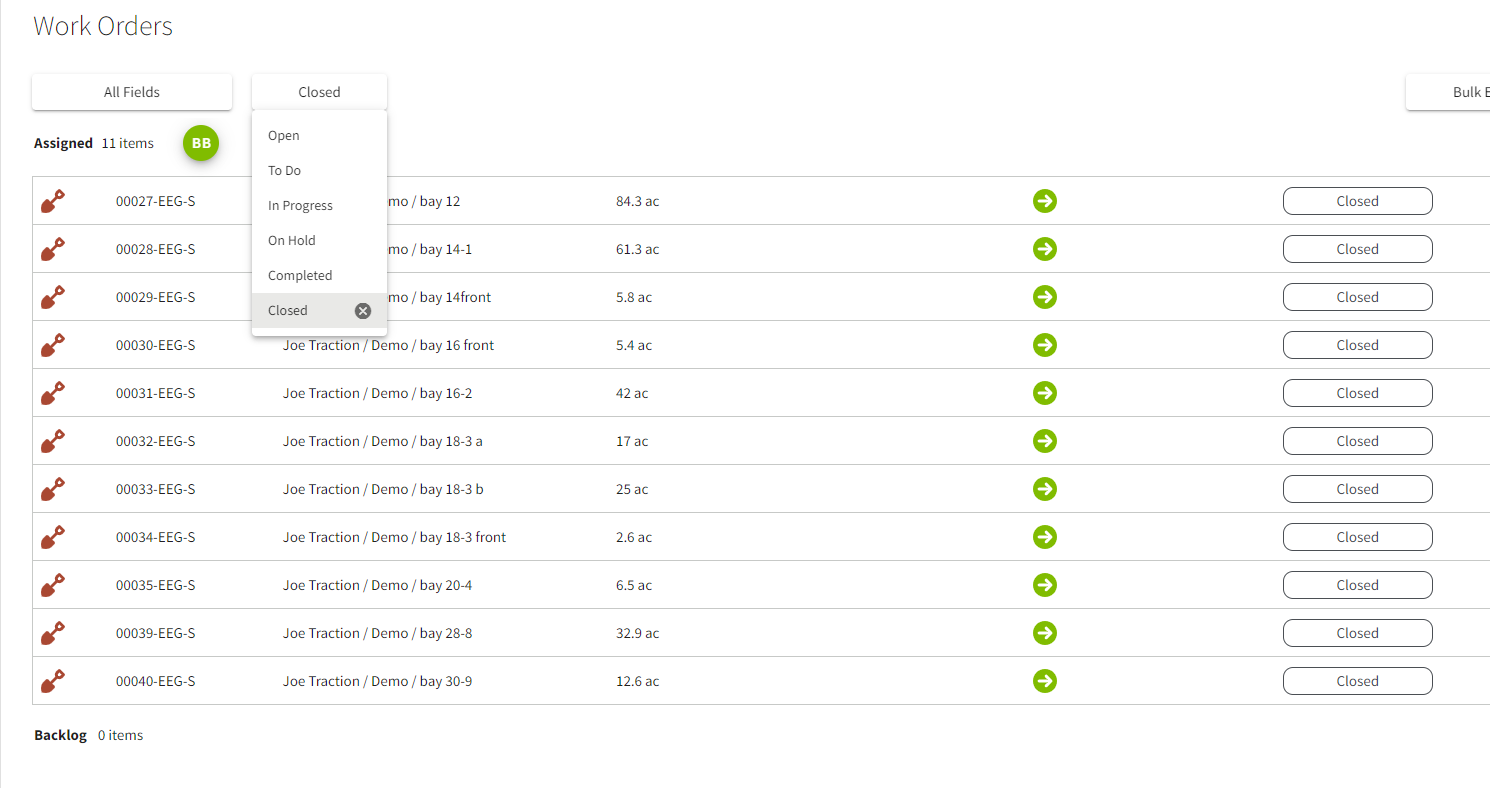 |
|
Method 2 - Closing a Single Work Order - 1. Click on the Work Order. |
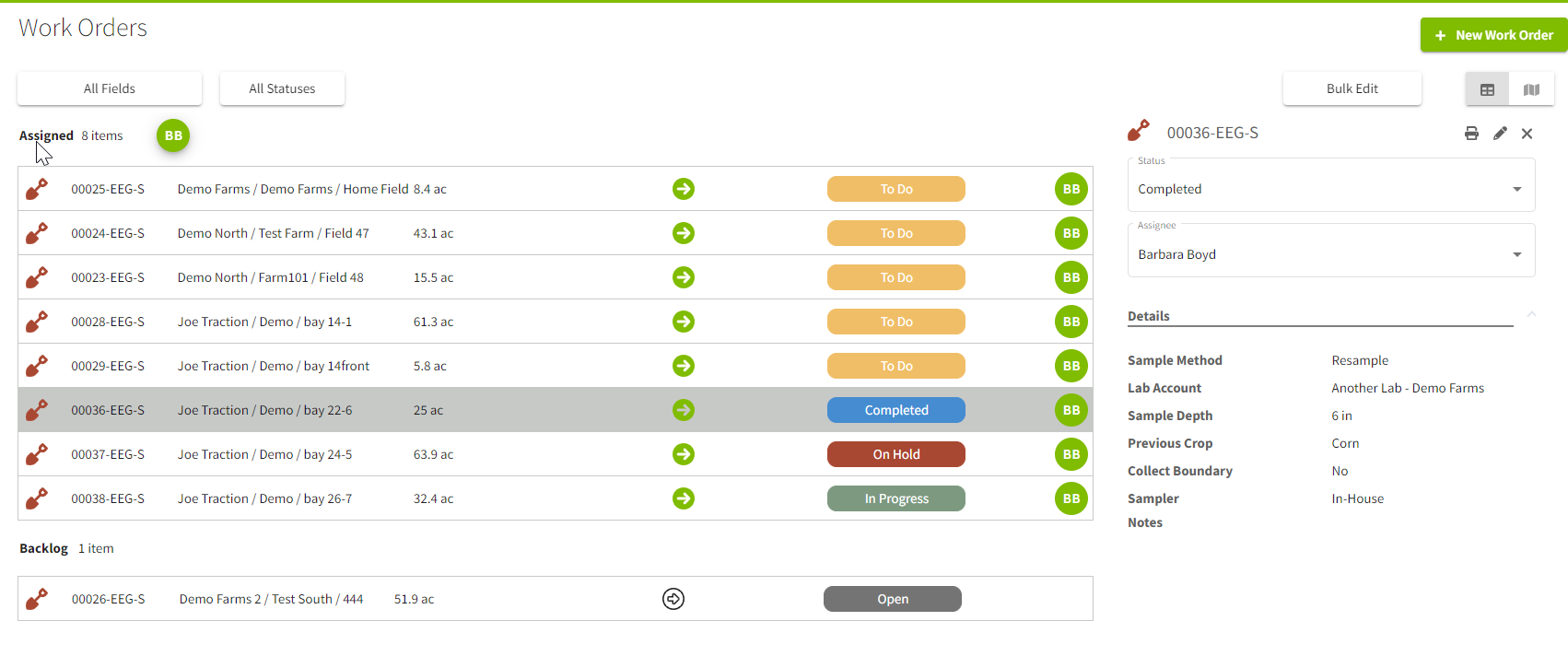 |
| 2. Click on the Status box to change the status from Completed to Close. | 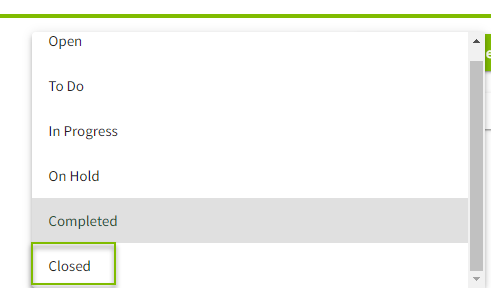 |
|
3. Choose Yes to confirm that you would like to change the status to close and remove the work order from viewing (Note* you can view closed work orders by filtering by Status and choosing the Closed option). Choose No to cancel the process of changing the status. |
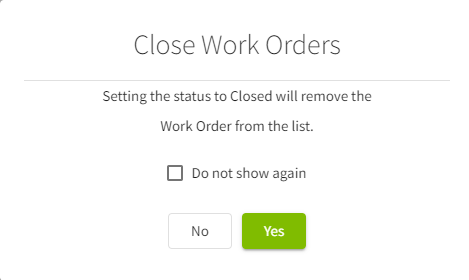 |