How do I bulk edit field records?
In this article, we'll walk through the process of bulk editing your field records.
You can currently bulk edit the products used in Seeding and Application records, along with Harvest records.
1. Navigate to Field Operations and Select Field Records from the side menu.
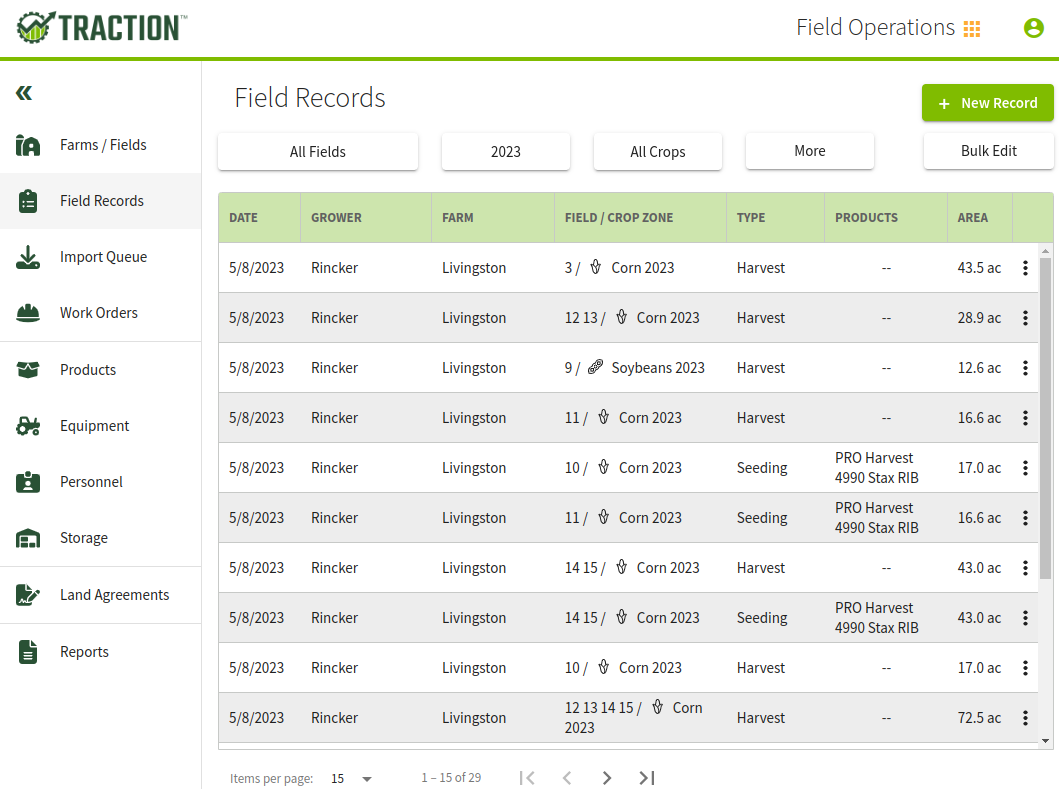
2. Prepare your filters so you can easily find the field records you want to edit.
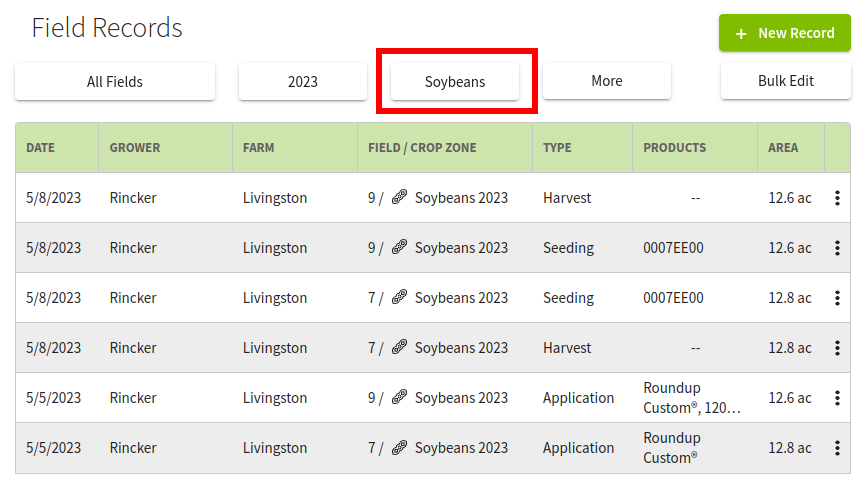
3. With your field records filtered, click the Bulk Edit button. You can now select the fields you want to edit by clicking the circle next to their date.
The bulk edit buttons will be dependent on the types of records you have selected.
For instance, if you select Seeding and/or Application, Products will be available.
If you select Harvest records, the Harvests button will be available.
If you select both Product based and Harvest records, neither button will be available.
Once you have your selection made, click the appropriate button to begin editing the records.

4. Make the desired adjustments for each entry in the bulk edit screen. Each record you have selected will show up with an orange border.

5. Once you have made all of your changes, review your work, and then click the Save button. You will receive a confirmation about how many fields you are editing and that you want to complete the changes.
The adjustments you have made will be proportionally applied based on the size of the fields.
In the case of Harvest record adjustments, the system generates an adjustment load ticket for each harvest event, reflecting the proportional change based on each event’s contribution to the group. This ensures accurate, fair adjustments without manual recalculations.

And that's it. The adjustments have now been applied to these field records and will now be reflected in your inventories and reports.