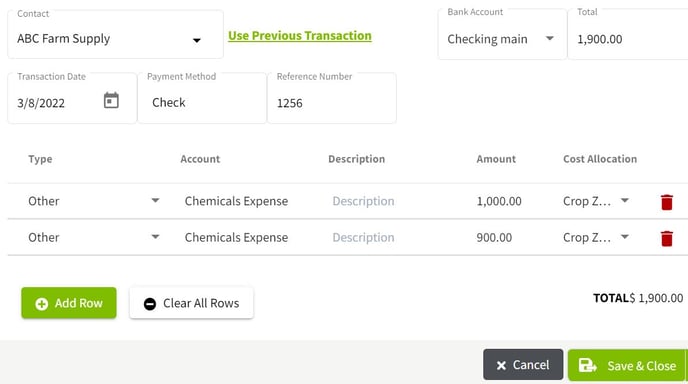How do I allocate expenses to multiple years for crops and equipment?
This article demonstrates how to allocate expenses to multiple years for crops and equipment.
Jump to Section
1. In the Account Register click on the Add New button and select Add New Payment.
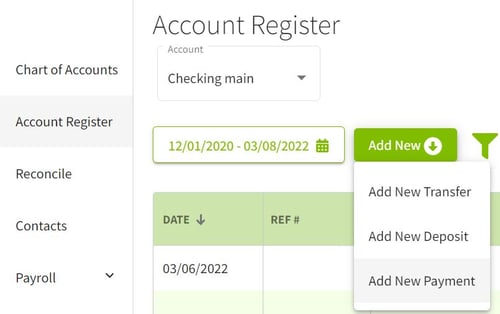
Equipment Allocation
2. Add the details for the transactions, selecting Repairs Expense - Equipment for the accounts. Click on the arrow to the right of No Allocation and select Equipment. The first line will be allocated to the 2021 Crop Year. When you have made your selections click on the Apply button.
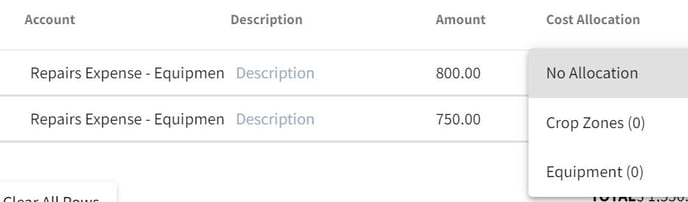
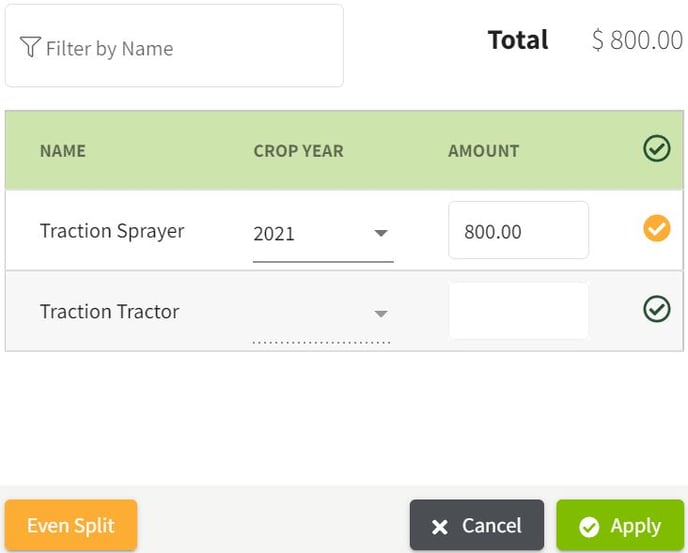
3. Follow the same process for the second line but select 2022 for the crop year. Click on the Apply button when finished. Next, click on the Save & Close button to record the transaction.
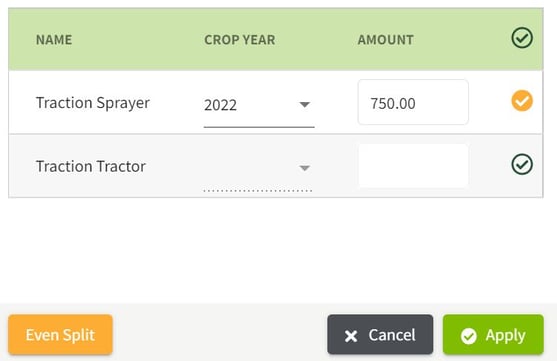
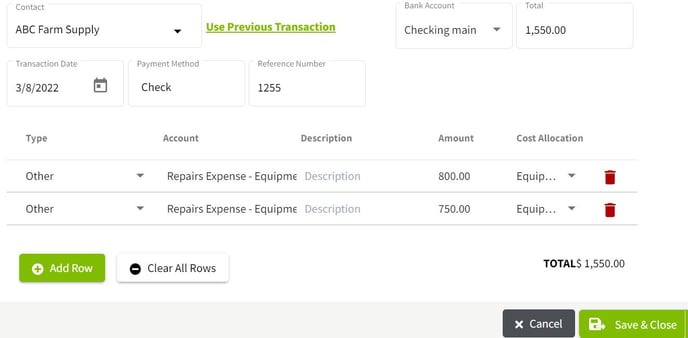
Field Allocation
4. Field Allocation by Crop Zone Allocation to multiple crop zone years has a similar process to the equipment allocation. I will be showing the steps after creating the payment transaction. Fill in the details for the payment and select the desired expense accounts. Click on the arrow to the right of No Allocation and select Crop Zones.
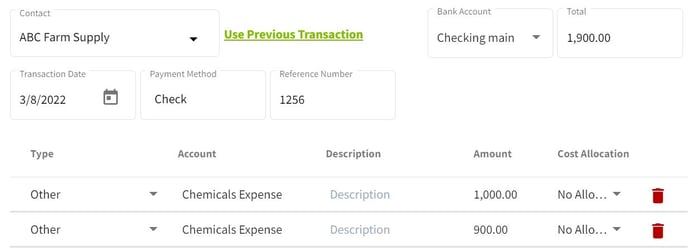
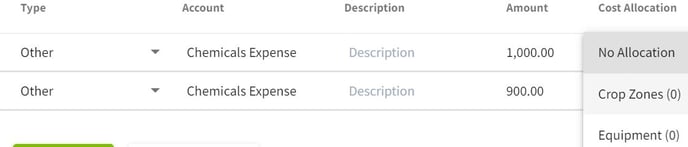
5. Select 2021 for the year and make your crop selection and click on the Apply button. Follow the same process as the first line of the transaction except select the 2022 crop zone.
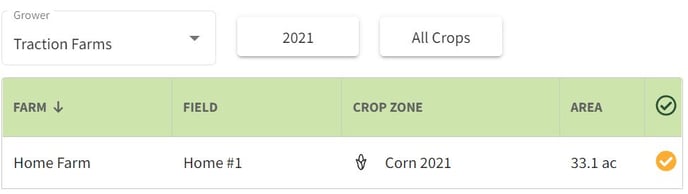
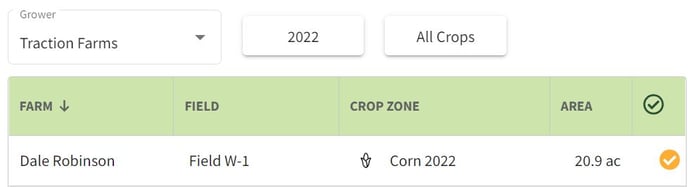
6. After you have applied your crop allocation, click on the Apply button. When you have recorded all of the transaction details click on the Save & Close button.