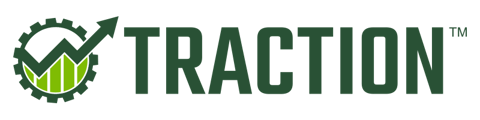In this article, we'll walk through the process of uploading identification documents to verify your employees for Traction Payroll.
Open your Payroll Dashboard by navigating to Payroll, Current Payroll and then click Manage Employer.
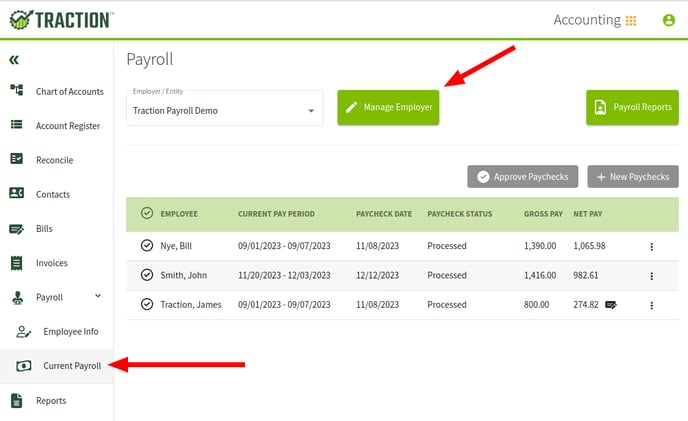
Once the Employer Information window opens, click on Employer Dashboard.
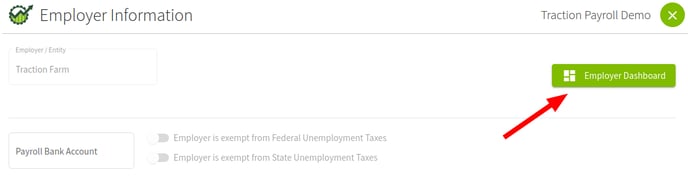
A new tab will open and you should see an alert stating that some of your employees have been flagged for identification verification. Click on Go to employee listing. If you do not see this alert, but were instructed to upload identification, click on People from the side menu.
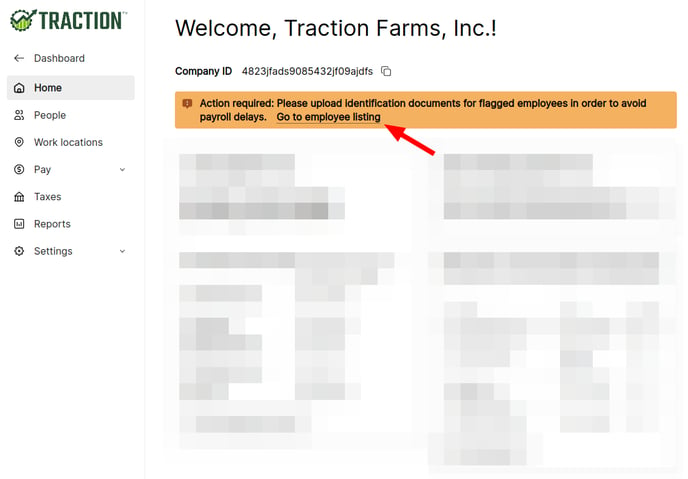
A list of your Employees will now be displayed. Find the Employee(s) that have been flagged and click on their name.
If you do not see any Employees flagged, but were instructed to upload a document, please click on the Employee's name.
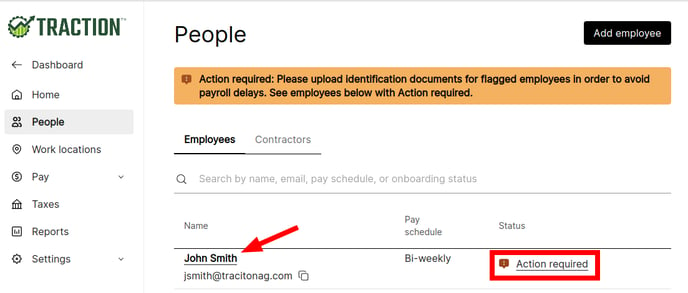
In the Employee's Profile page, click on ID Verification from the menu.
You will need to upload a Drivers License or State ID for the employees flagged.
For each license, you need to create a single PDF (add images to your favorite word processor, such as Microsoft Word) that includes the front and back of the license, in color.
The ID CANNOT be marked as invalid for identification.
Click Upload for the item you are uploading.
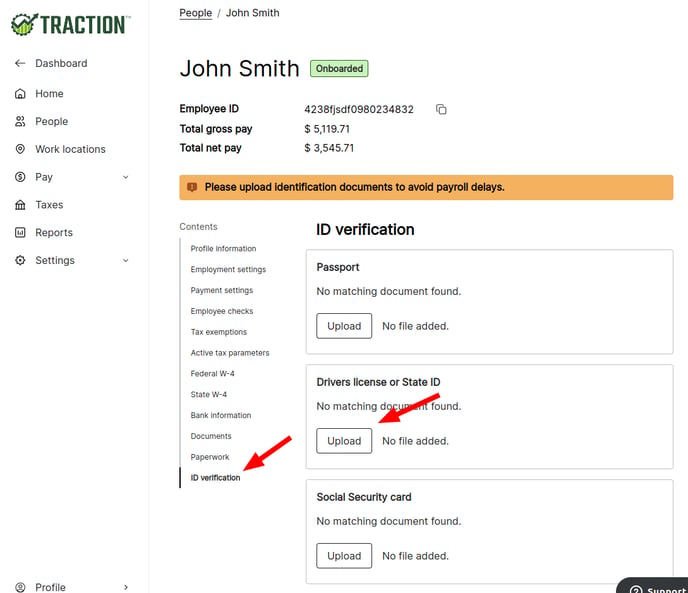
After the file has been uploaded, you will need to click Submit.
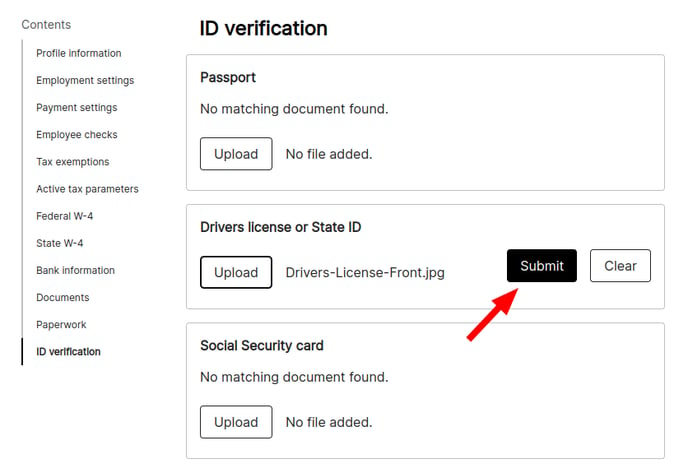
Repeat this process for each employee that is flagged for needing additional verification.
If you need the verification to be expedited or have any questions, please reach out to the Traction Success team over Chat or phone (1-888-466-6080).