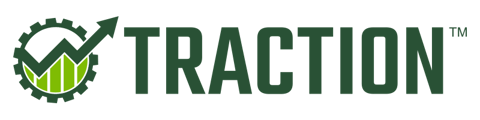In this article, we'll walk through how to update your primary owner information in your Payroll dashboard.
Adding Information
Launching the Payroll Dashboard
From the Payroll module, click on Manage Employer.

And then click Employer Dashboard.

Payroll Dashboard
A new tab will open, taking you to your Payroll Dashboard.
You should see an orange notification, like the one below, asking you to update the Primary Business Owner Information.
Click Update Information to open a new tab that will present a form of information to update.

Entering Your DOB and Address
In the new tab, scroll down until you see the new, required fields.
You will need to enter the information that matches the listed Primary Business Owner's government issued identification:
- Date of Birth
- Address, City, State, and Zip code
⚠️ Due to restrictions on Zeal's end, you cannot use a PO Box for this address.

Once all of this information has been entered, click the Submit button at the bottom of the screen.

Uploading Verification Documentation
Launching the Payroll Dashboard
From the Payroll module, click on Manage Employer.

And then click Employer Dashboard.

KYB Documents
Navigate to your Account area by clicking on Settings->Account and then KYB documents from the Account menu.

Selection the KYB Document
Click the Edit button, type in the name of your document, and click the Add Document button to select the file on your computer.

Confirm and Upload
After you have selected the document, it will show underneath the Upload new documents section.
Verify that this is the correct document.
If it is not, you can click the Delete icon to remove it and start again.
Once you have confirmed this is the correct document, click Save changes to upload.

Success!
You should now see and view the document listed under the Uploaded documents section.

All set? Let us know.
Once the information has been submitted, please notify the Traction Success Team via Chat or Email that this has been completed so we can initiate the next phase of your verification process.