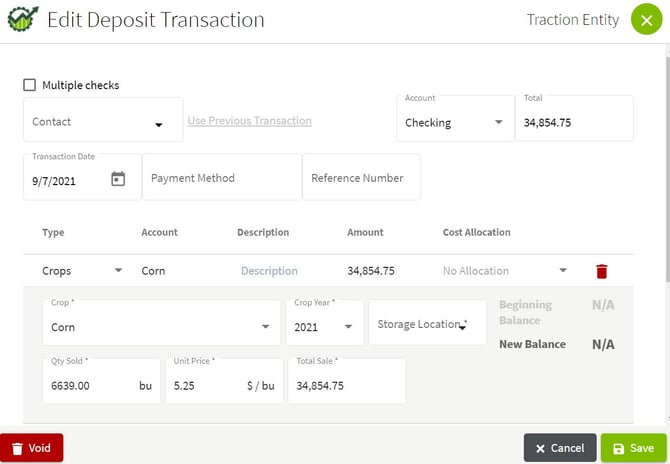How do I add or edit a harvested crop sales deposit transaction?
This article demonstrates how to add and edit a harvested crop sales deposit in Traction.
Note: You must have both Basic Accounting and Basic Operations in order to use this feature. Visit our Plans and Pricing page to learn more. Crop inventory is recorded in Accounting and the running total in storage is viewed in Operations.
Entering a New Crop Sale
1. From the Accounting tab in the left menu, select Account Register

2. Next, click on the Add New button in the top right corner and select Add New Deposit.

3. Click on the arrow to the right of Other and select Crops. Fill in the details for the sale, making sure you select the proper Crop Year. Select a Storage Location if you are selling stored crops, if not, leave this blank. Click on the Save button to record the transaction.
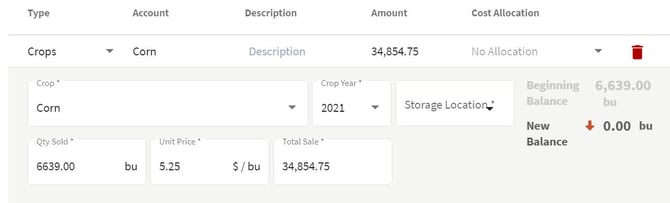
👀 If your Total Sale amount does not match your reference document, clear your values and first enter the Quantity Sold and then Total Sale. The correct Unit Price will then be calculated.
Editing a harvest sales transaction
4. In the Account Register click on the Harvest Sales Deposit transaction to view the details. Make any necessary changes to this record and click on the Save button. There is also an option to Void the transaction.