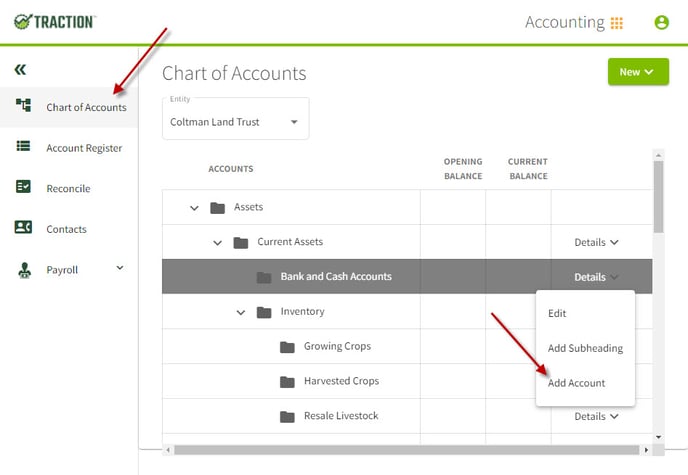How do I add a checking account?
In this article, we'll walk through the process of adding a checking or savings account.
| 1. Go to the Accounting portal. | 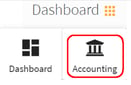 |
| 2. Click on the Chart of Accounts tab on the left side of the screen. Find the folder called Bank and Cash Accounts and click Details. Select Add Account from the drop-down list. |
|
| 3. Pick the correct entity for the new bank account (assuming you have more than one entity). | 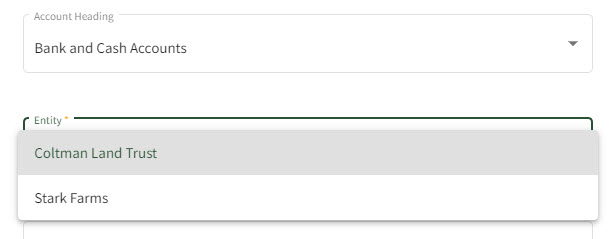 |
| 4. Select the Account Type. | 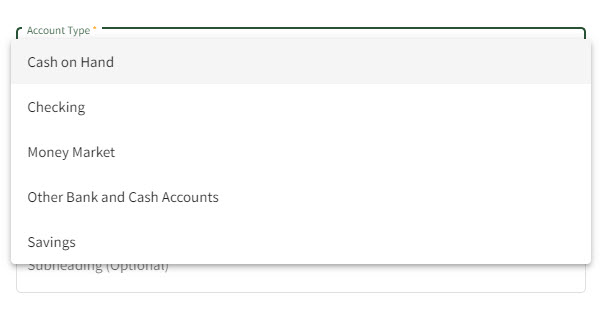 |
| 5. Customize your bank account name to your liking. Enter the Beginning Balance at the start of your fiscal year. Click Save & Close. | 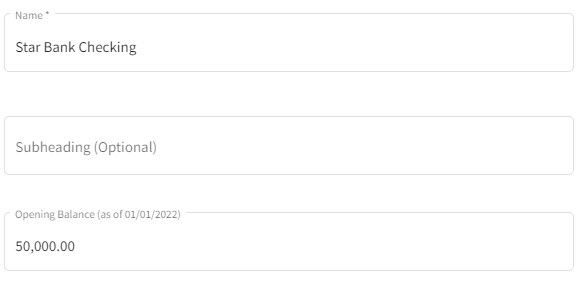 |
| 6. The new bank account will now appear with the correct beginning balance. | 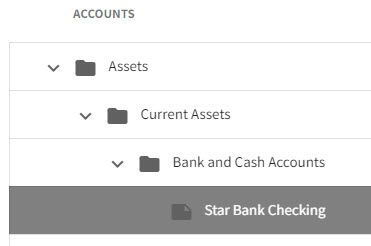 |