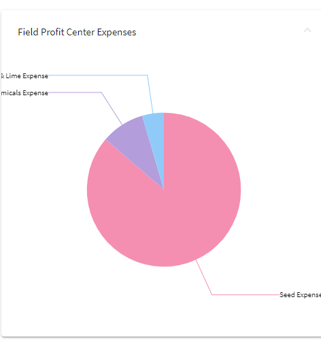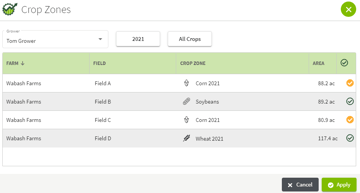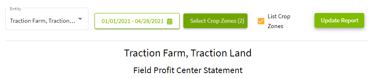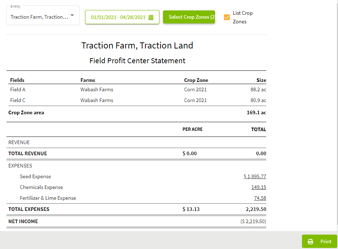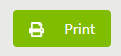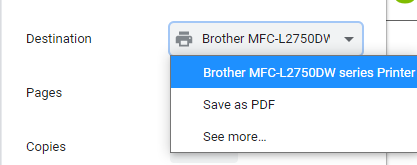How do I view the Summarized Field Profit Center Report?
This article explains how to view the Summarized Field Profit Center Report, important for those who only use Basic Accounting.
| 1. Click on the orange boxes at the top right corner of your screen and select Dashboard. | 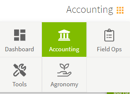 |
| 2. Click on the Crop Zones box at the top right of the Financial Dashboard. Once this is done, click on Select Crop Zones to choose which fields you would like to include in your report. |
|
| 3. Select the field(s) that you want to include in your report and click Apply. | 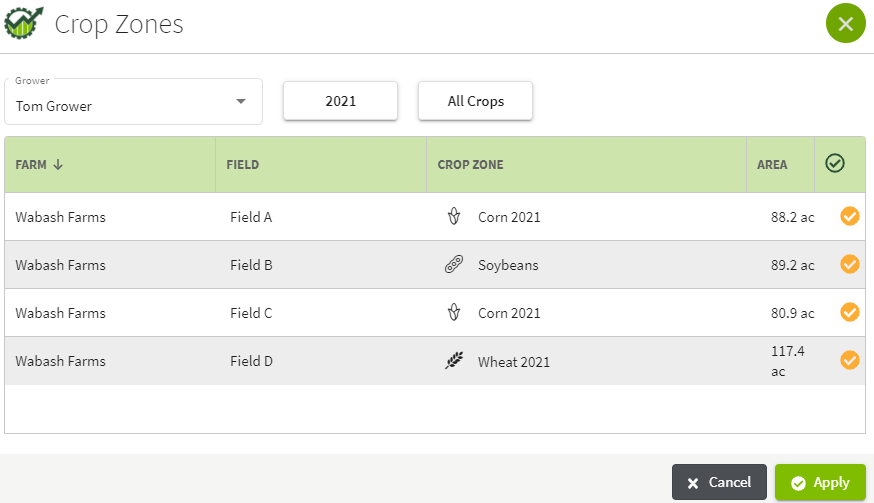 |
| 4. Click any of boxes containing graphs to access a report. |
|
| 5. This will take you to the Field Profit Center Statement report. The report allows you to alter the dates and choose to List Crop Zones or not. | 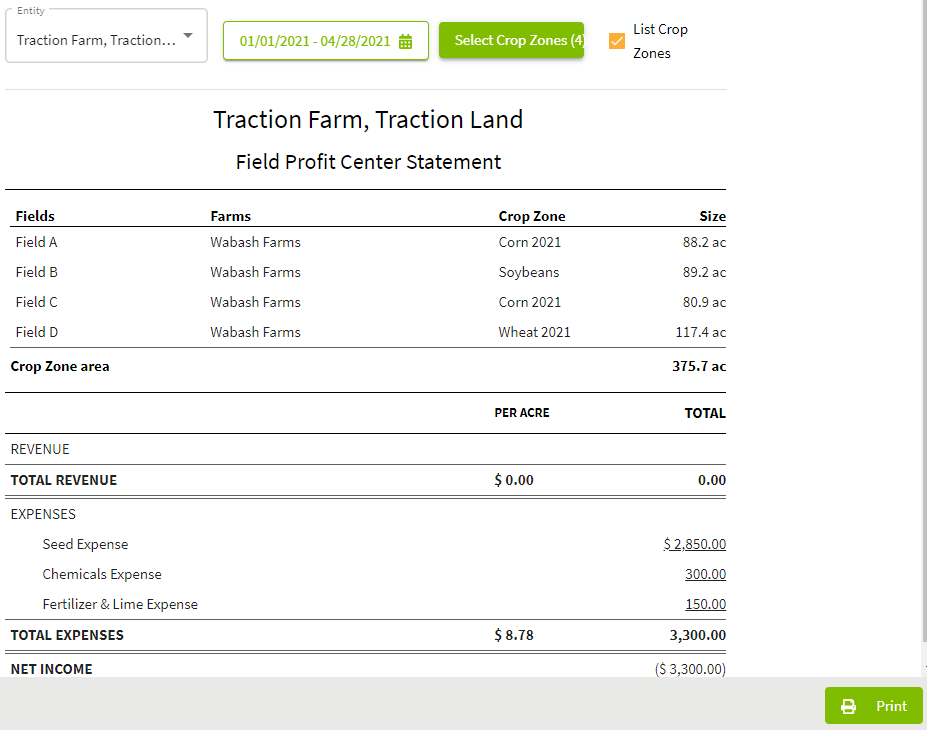 |
6. Click on the  icon to the left of List Crop Zones to hide the crop zones in your report. icon to the left of List Crop Zones to hide the crop zones in your report. |
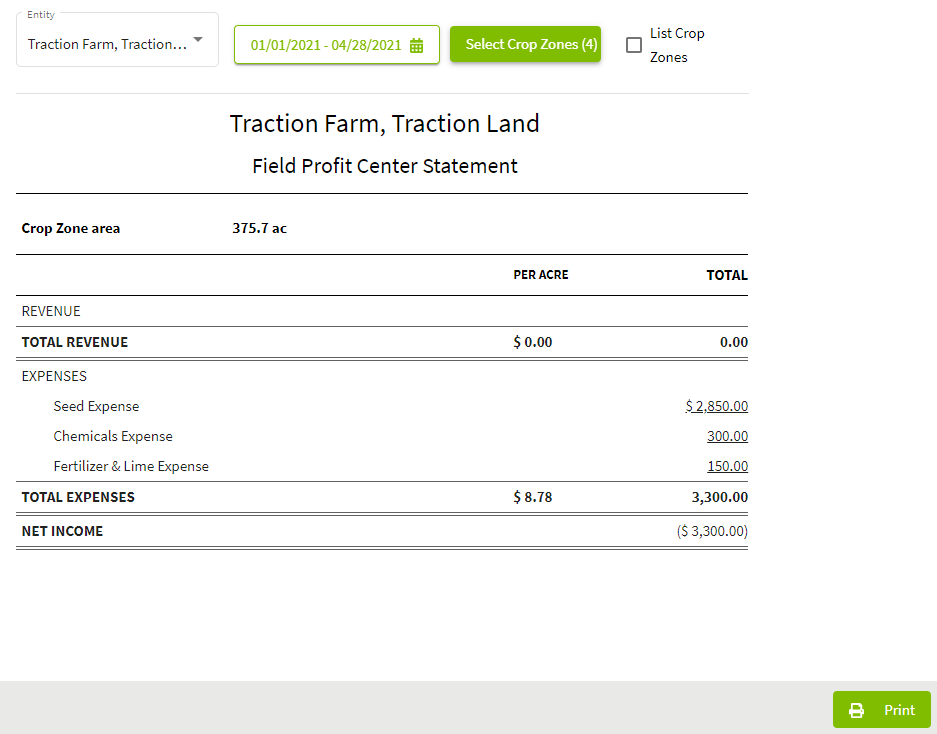 |
| 7. To change the crop zones for the report, click on the Select Crop Zones and edit the selections. I chose to select all of my corn fields. Click on Apply button when you have selected the desired fields. When you return to the report screen click on the Update Report to reflect your changes. |
|
| 8. Click on the Print button to print the report. You can click on the arrow in the Destination box to save the report as a PDF. |
|