How do I access my Traction Payroll Dashboard?
In this article, we'll walk through the process of accessing your Traction Payroll Dashboard, allowing you to access account information, reports, and other aspects of your Traction Payroll product.
1. In Accounting, click on Employee Info underneath the Payroll menu item.
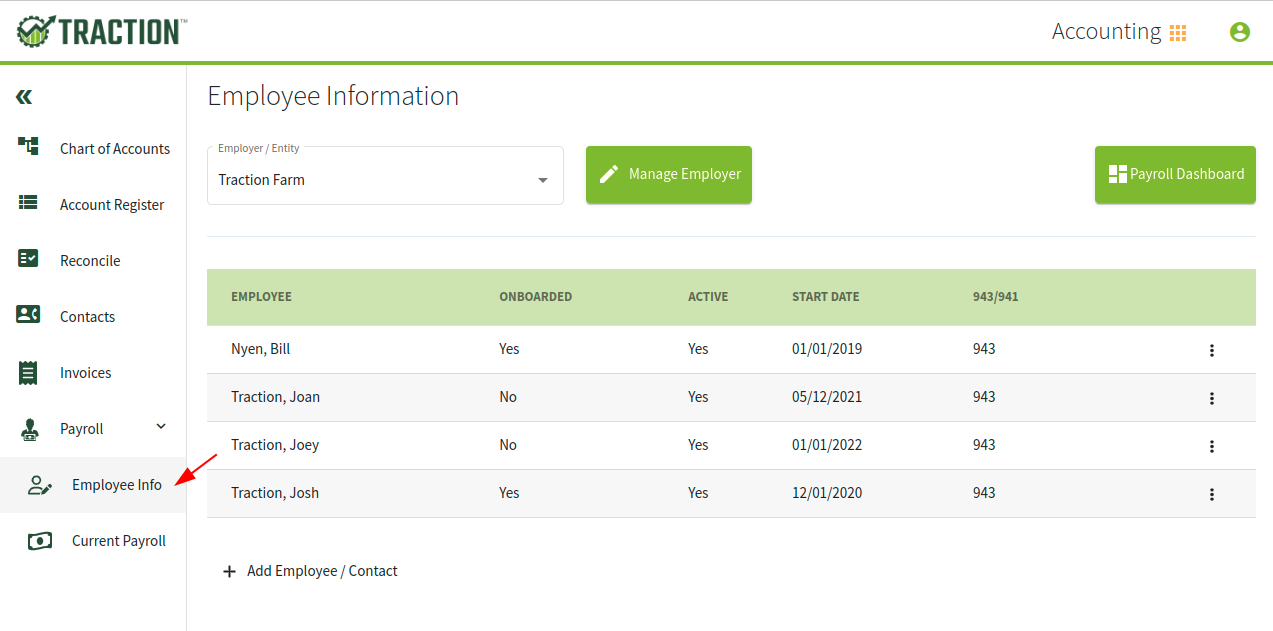
2. Click on the Payroll Dashboard button in the upper-right.
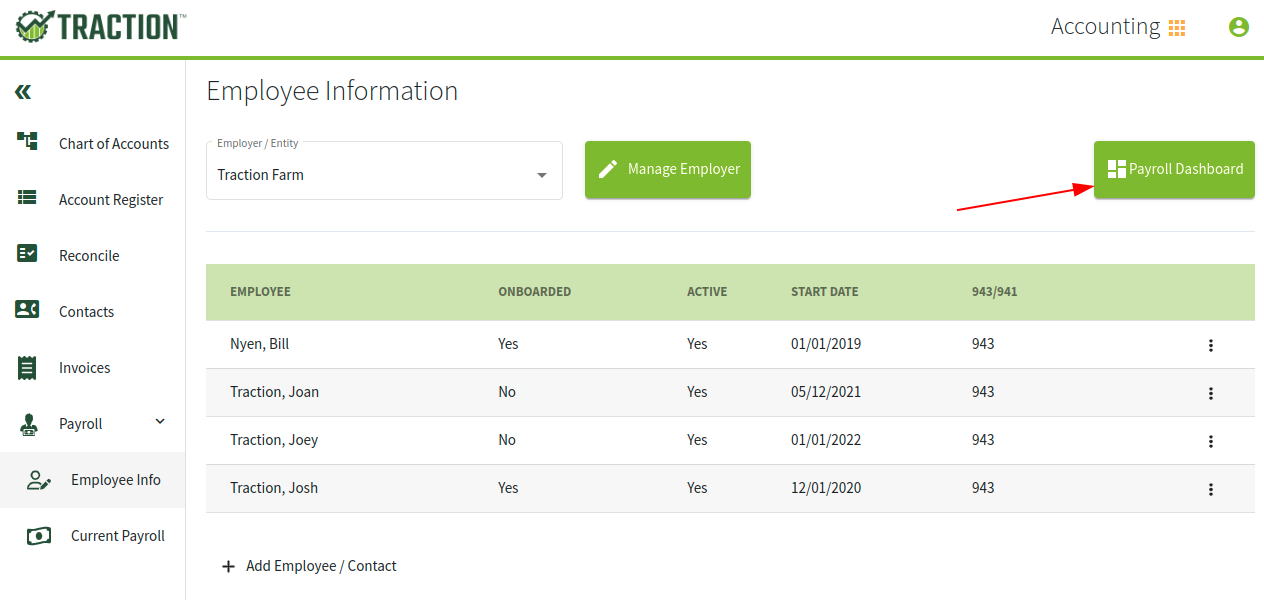
3. A new tab will open and take you to your Payroll Dashboard.
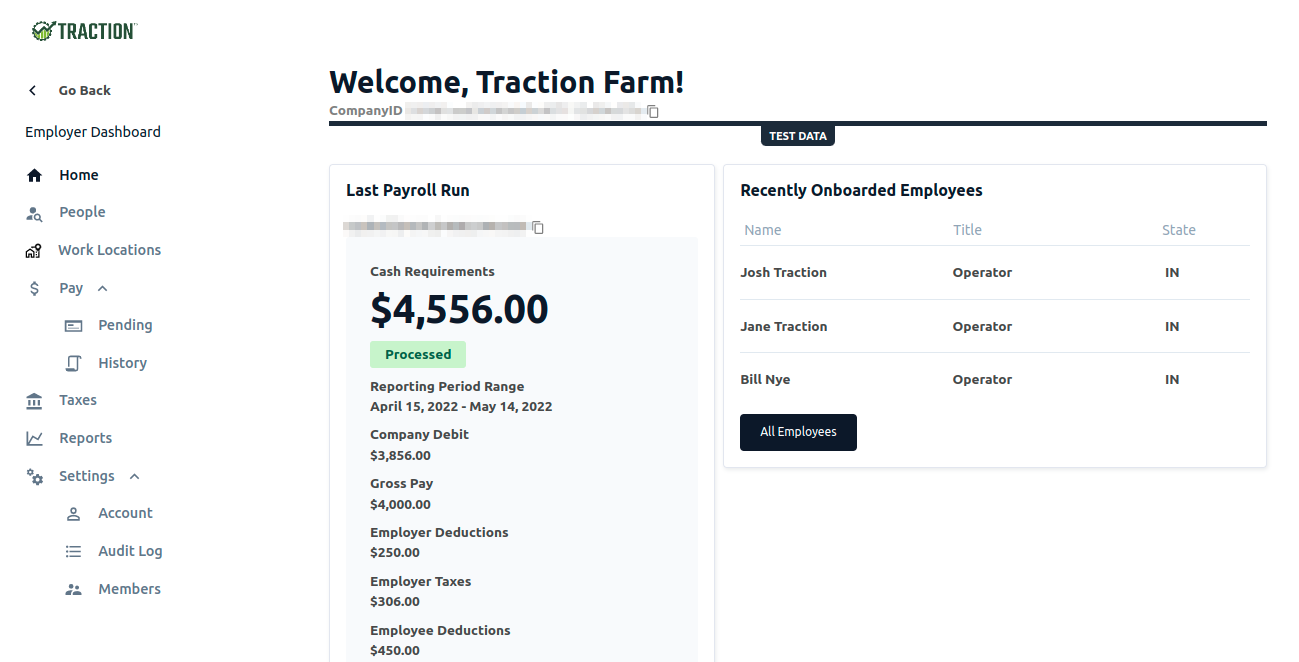
From here, you can access your employees, payroll information, tax information, run reports, and see your settings.