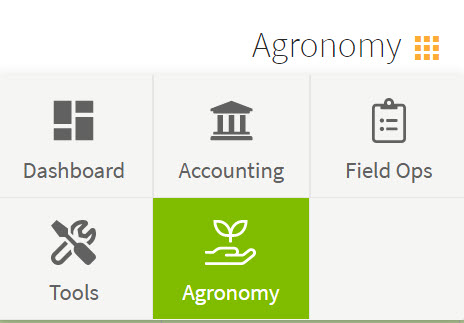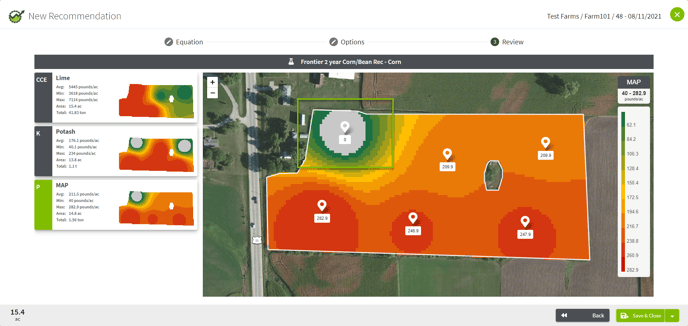How do a set a Min / Max / or Switch to my recommendation?
This article will demonstrate how to set product constraints or a Min, Max, or Switch for the product recommendation.
| 1. Click on the dashboard and select Agronomy. |
|
|
2. Click on a Sample Event which has results and is ready for a recommendation. (Note: in the Results column any Sample Event that has soil test results in Traction will have a green circle with a check mark.) 3. Choose New Recommendation. 4. Choose the Equation> Options> Elements that you would like to formulate for. |
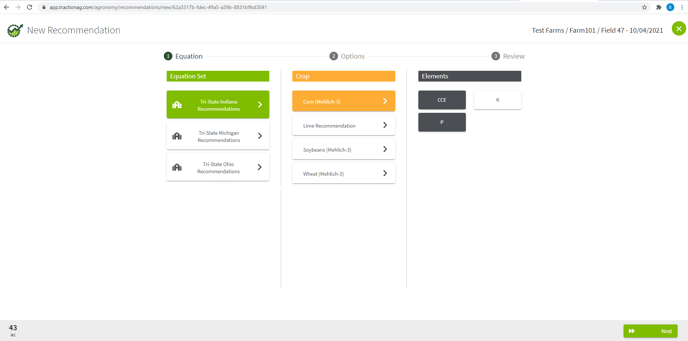 |
|
5. Set up the equation with your manual values and products. 6. Choose the Product Constraints icon in the lower left corner of your screen.
7. Set the Min Rate / Max rate/ Switch Rate and Rate Unit that you need in your recommendation. You can change Unit Rate if you have your product set up in lbs/acre but the application controller needs the file in tons/acre as shown in the image to the right for CCE. For those unfamiliar with Switch Rate, this is a rounding component. In the image to the right, if I want my recommendation to apply fertilizer even though my equation would not call for any product, I could put a switch in for P of 0 and it would round values less than 40, even 0 rates, to my Min Rate of 40. |
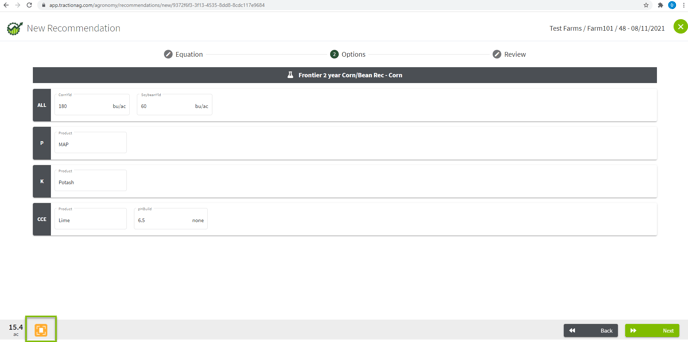 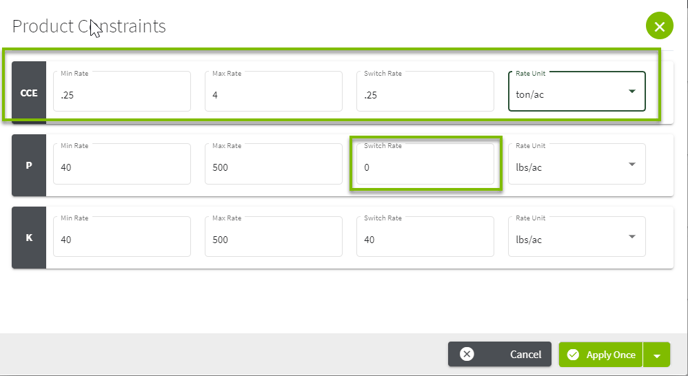
Switch Rate example
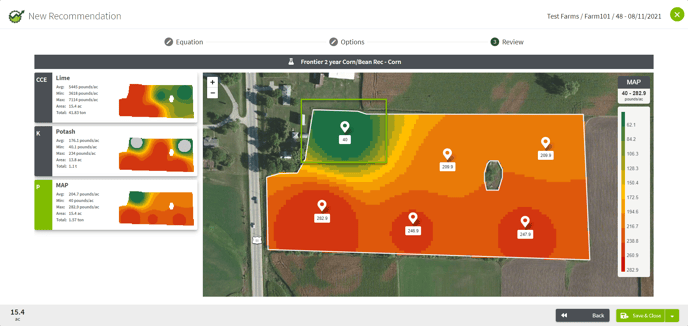 |
|
8. When you have the constraints the way that you want them, You can choose Apply Once to have the constraints only apply to this recommendation or Apply and Save to have those constraints applied as a default for those products going forward. 9. Choose Next to see the recommendation. To Save the recommendation, choose Save & Close button in the lower right corner of your screen. Name the Recommendation and Save. |
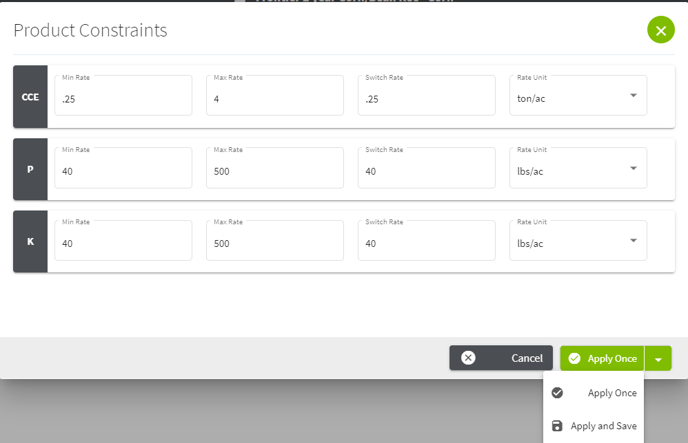
|
| 10. In the Recommendations tab you can choose your Recommendation and export out the recommendation by choosing Export Rx or Share to print out load sheet and maps. | 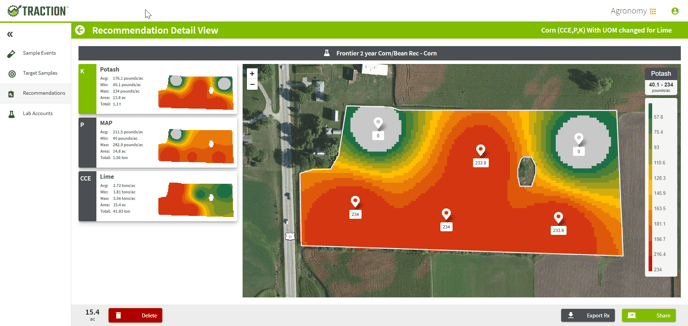 |