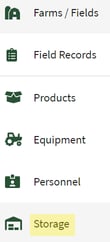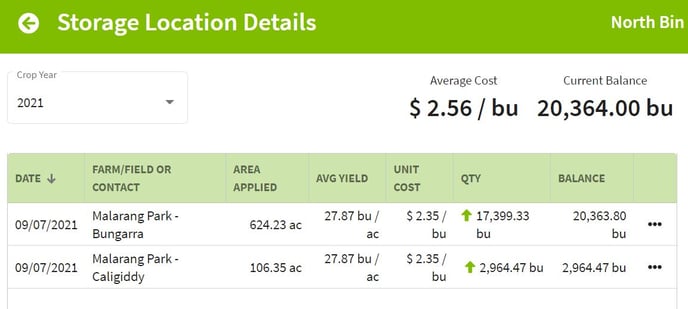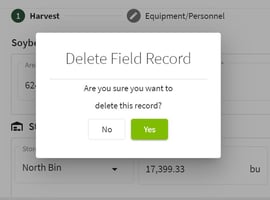How do I manage harvested crop inventory with storage locations?
This article demonstrates how to manage harvested crop inventory with storage locations in Traction.
| 1. Click on the Dashboard and select Field Ops. Next, select Storage in the menu at the left of the screen. | 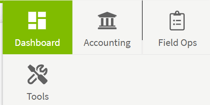
|
| 2. Click on the
|
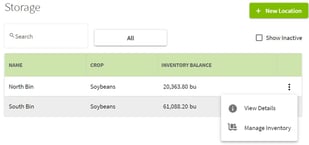
|
| 3. Click on the
|
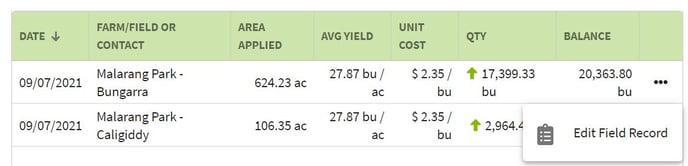
|
| 4. The record can be deleted or edited. Make any changes to the Field Record and hit the Save button. If you want to delete the record, click on the Delete button and click Yes to confirm. | 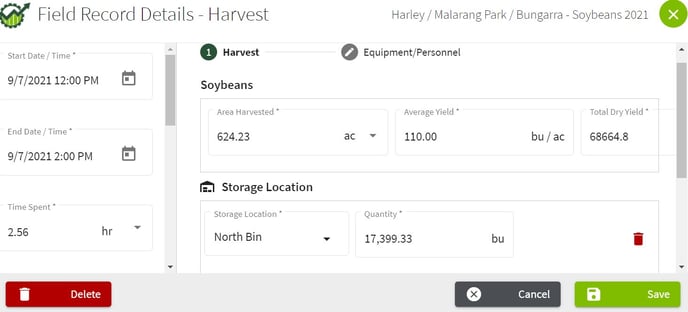 |