What is Max Distance from Target and what does it do?
This article will demonstrate how to set the maximum distance from target and will show how this feature behaves when sampling using the Field app.
The Traction Field app is now available in the App Store. Please contact Traction at 1-888-305-3839 or success@tractionag.com for more information.
|
1. When you begin a sampling event inside Field, you will get the Sampling Options icon in the upper right corner of the app.
Tapping this icon will open the Sampling Options dialog box. Type in the appropriate Max Distance from Target in feet and then choose Apply to have that distance used in the app. |
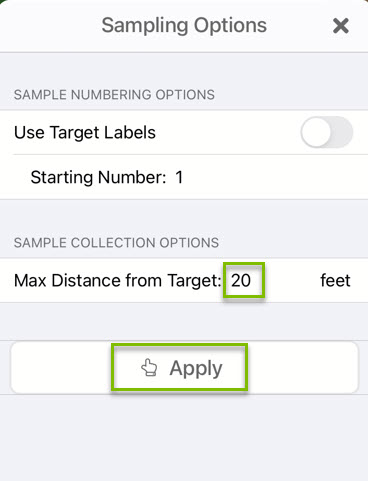 |
| 2. Once you have selected the Start Sampling, the distance to the sample point will show in the upper left corner. | 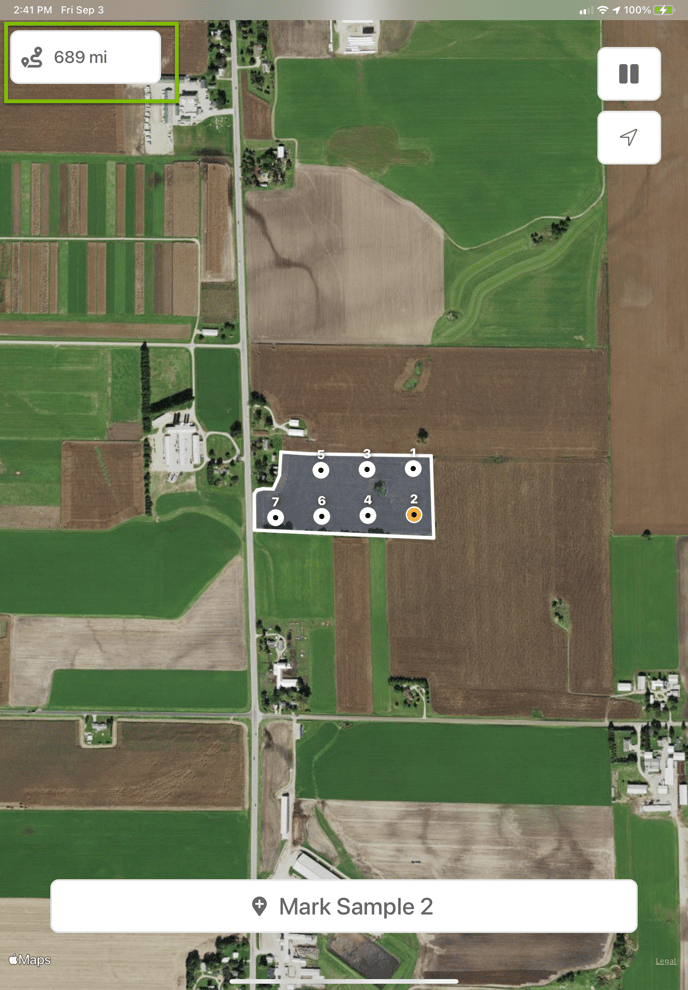 |
| 3. If the distance to the point is outside of the designated Max Distance from Target the app will give a notification | 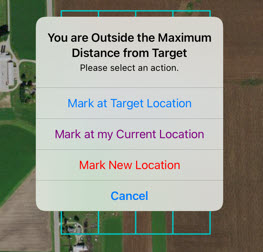 |
|
4. Select the appropriate action for the sample -
|
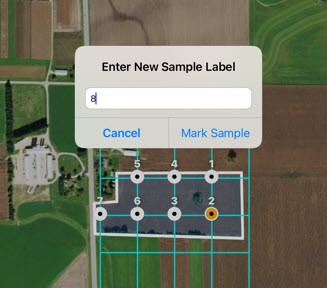 |
|
5. Continue sampling and tap the Pause icon in the upper right corner to choose the appropriate option for ending the event. |
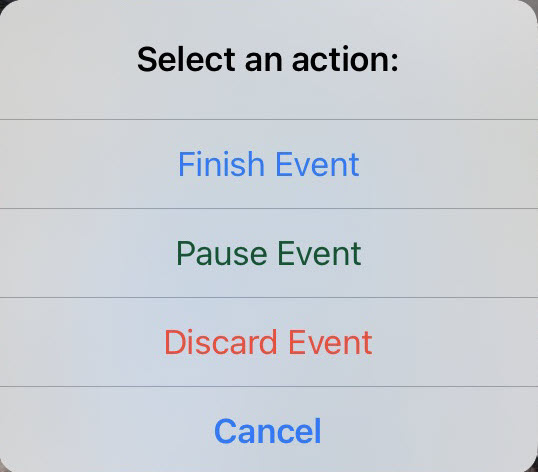 |
