How can I see the status of Work Orders in the Traction Field mobile app?
This article explains how samplers can see the status of all assigned Work Orders using a map or list view.
Users will need a subscription to Professional Agronomy for Work Orders.
|
1. Tap on Work Orders from the Traction Field menu and you will see the status of the work orders to the right of the screen. At the bottom of the screen you have the option of a list view
or map view.
|
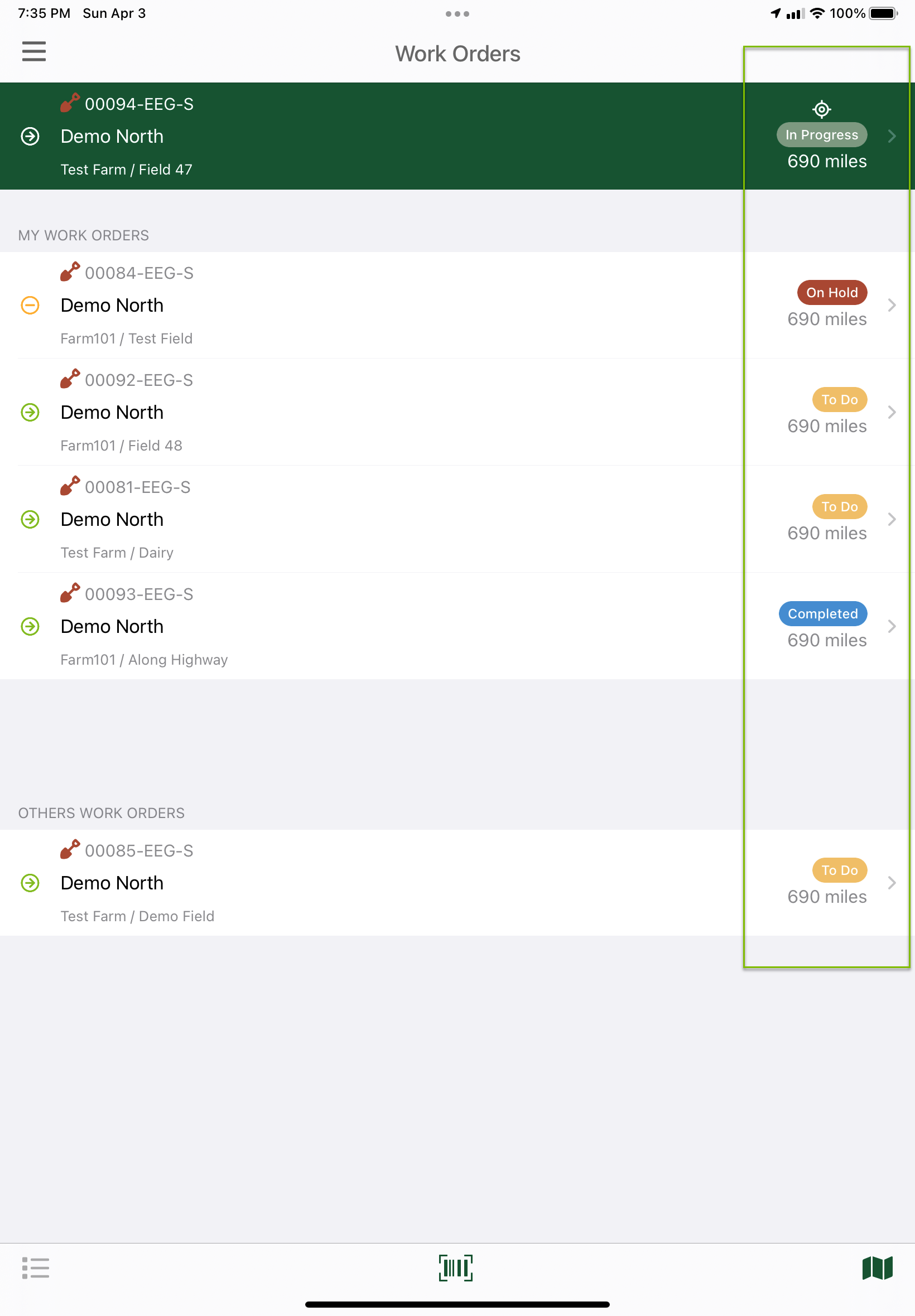 |
|
2. Tap on the map view to see a map of the fields with work orders and their status pins which are color coded based on status -
|
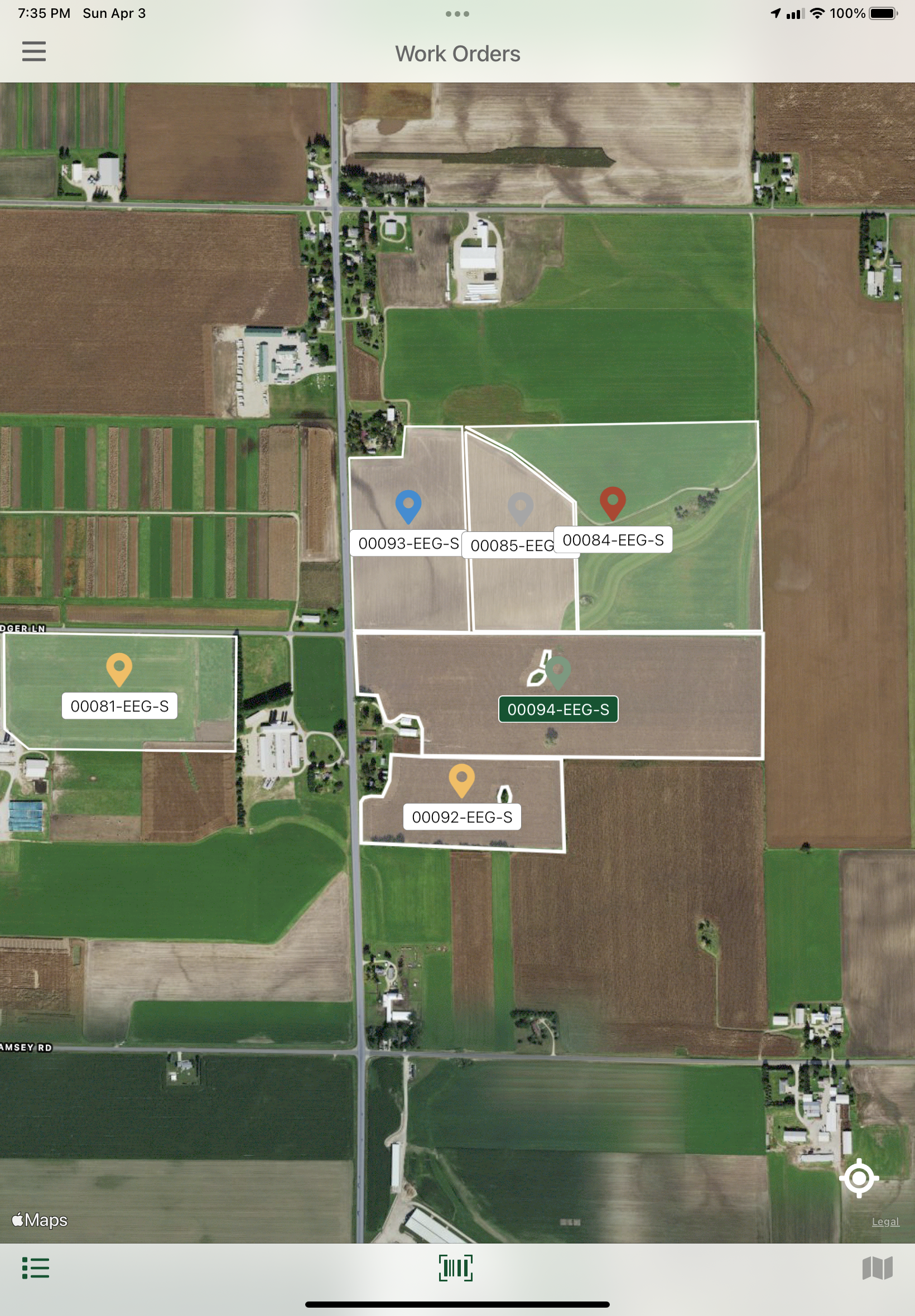 |
|
3. Tapping on a field in the map view will open the work order so you can view the details of the work order.
As the app syncs the work order status will update in the Field app as well as the Traction Professional Agronomy Work Orders program. |
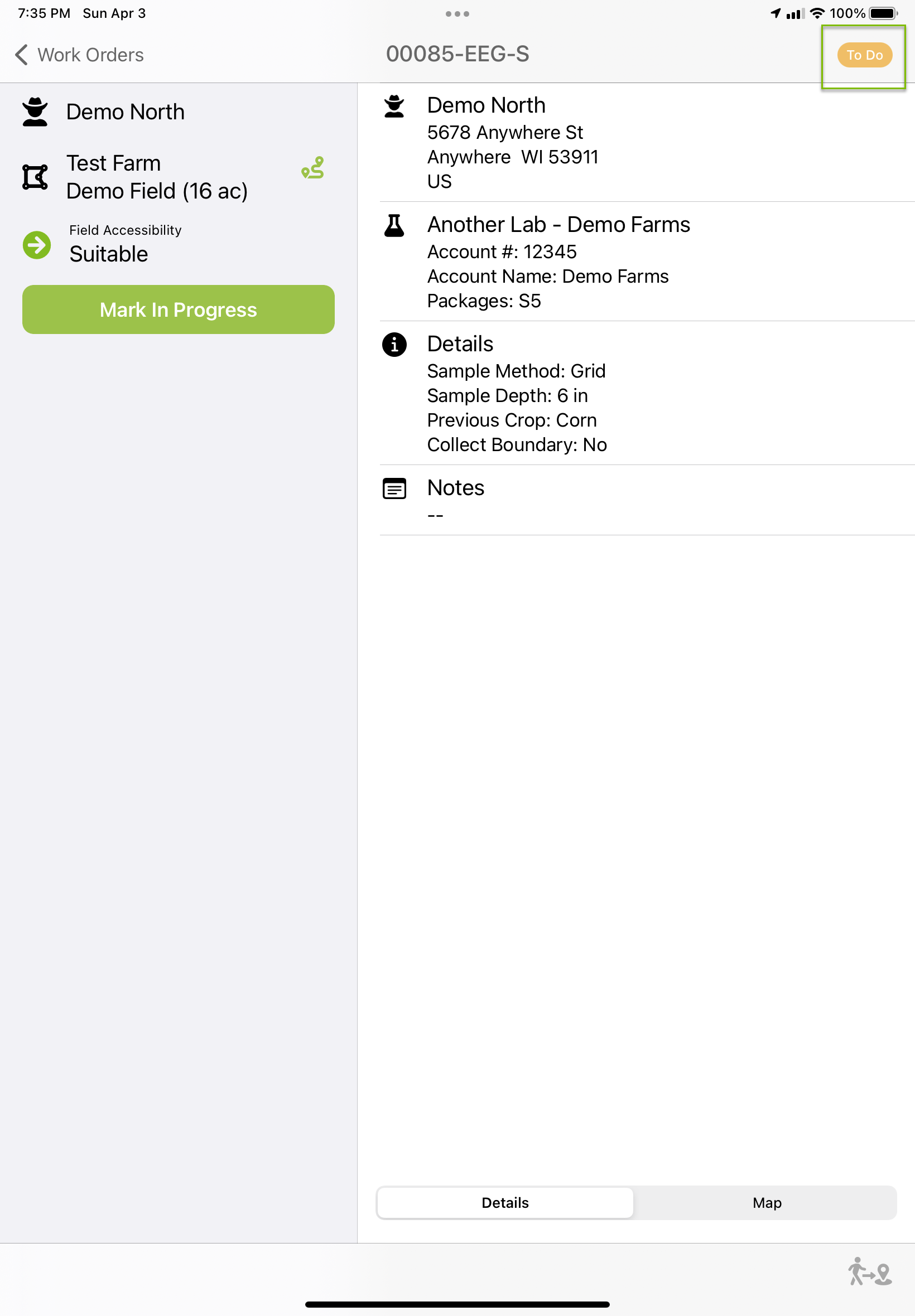 |

