How can I get directions to the field I need to sample in the Field app?
This article will demonstrate how you can get directions to the field you will be sampling using the Field app
The Traction Field app is now available in the App Store. Please contact Traction at 1-888-305-3839 or success@tractionag.com for more information.
| 1. Tap on the Farms/Fields option in the Menu on the left side of the screen. | 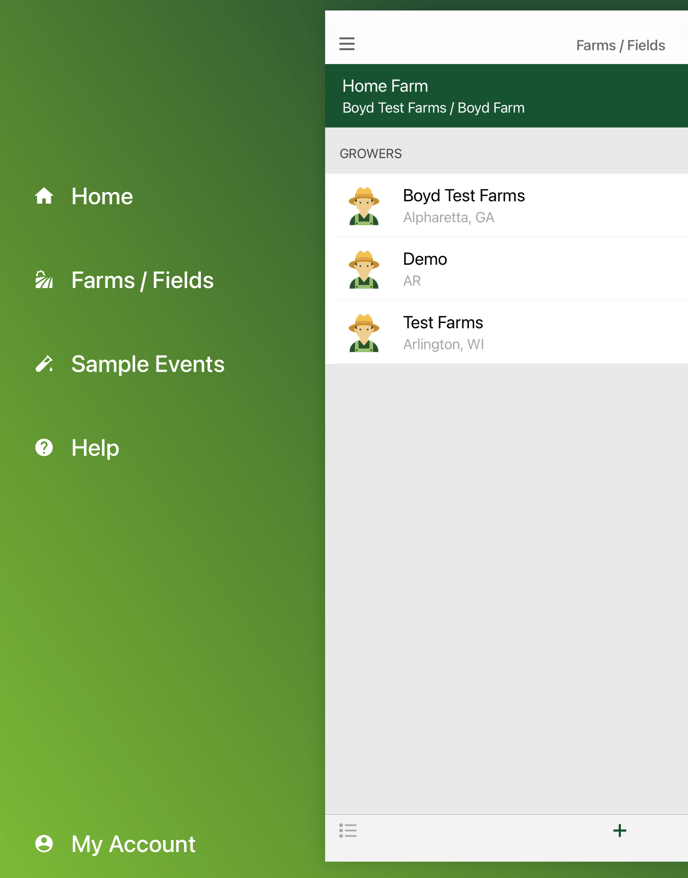 |
| 2. Tap Grower and then field in the Farms/Fields in your list view or on the map, if you are in the map view. | 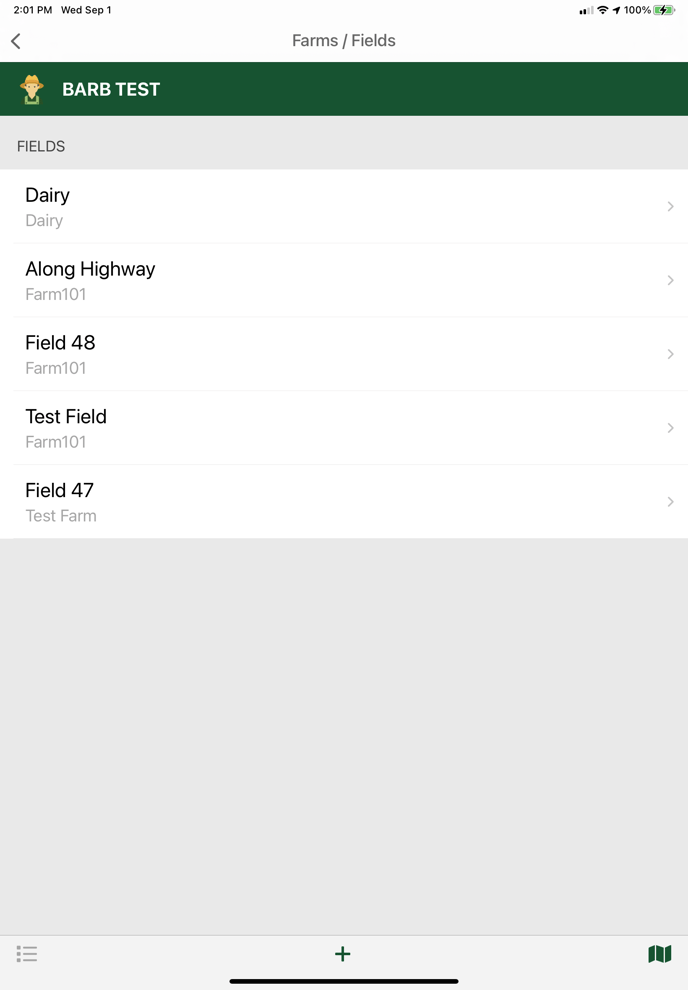 |
|
3. Once you are in the selected Farm/ selected Field page, you will see the Directions to Field icon in the top right corner of your screen.
This will open the Select Navigation Option. |
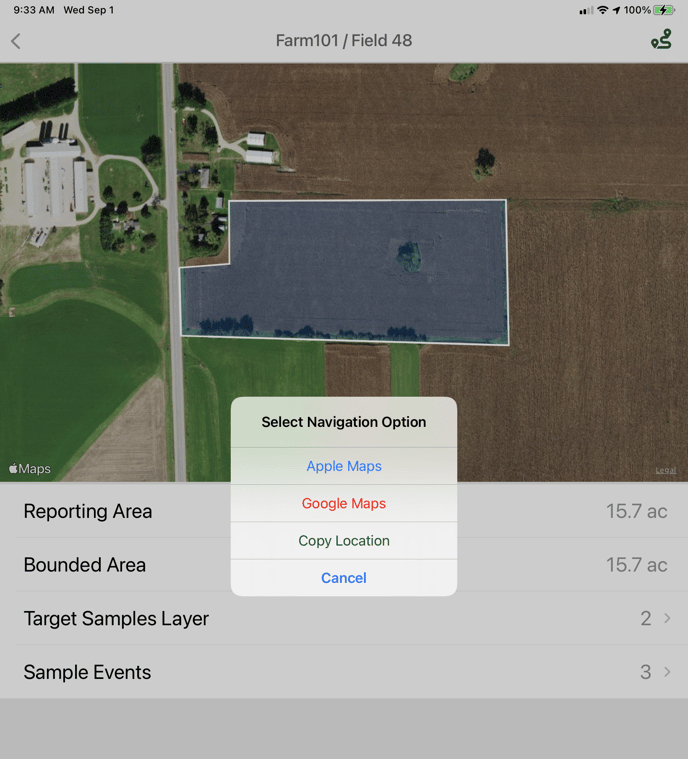 |
|
4. Select Navigation Option - You can choose
|
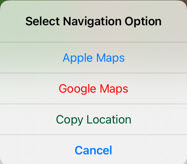 |
| 5. Navigate to Field. | 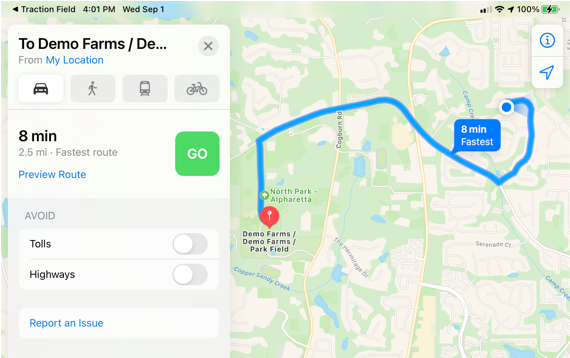 |
| 6. To return to Traction Field, tap on the <Traction Field in the upper left corner of the screen. |  |