How can I delete a polygon when mapping a boundary in the Traction Field app?
This article will explain how to delete a polygon when mapping boundaries in Traction Field.
The Traction Field app is now available in the App Store. Please contact Traction at 1-888-305-3839 or success@tractionag.com for more information.
|
Now you can delete an existing boundary/polygon in Traction Field. To edit current boundary or to run a new boundary using the app - 1. From the menu, navigate to your Farms / Fields and choose the Farm / Field that you are wanting to change the boundary. |
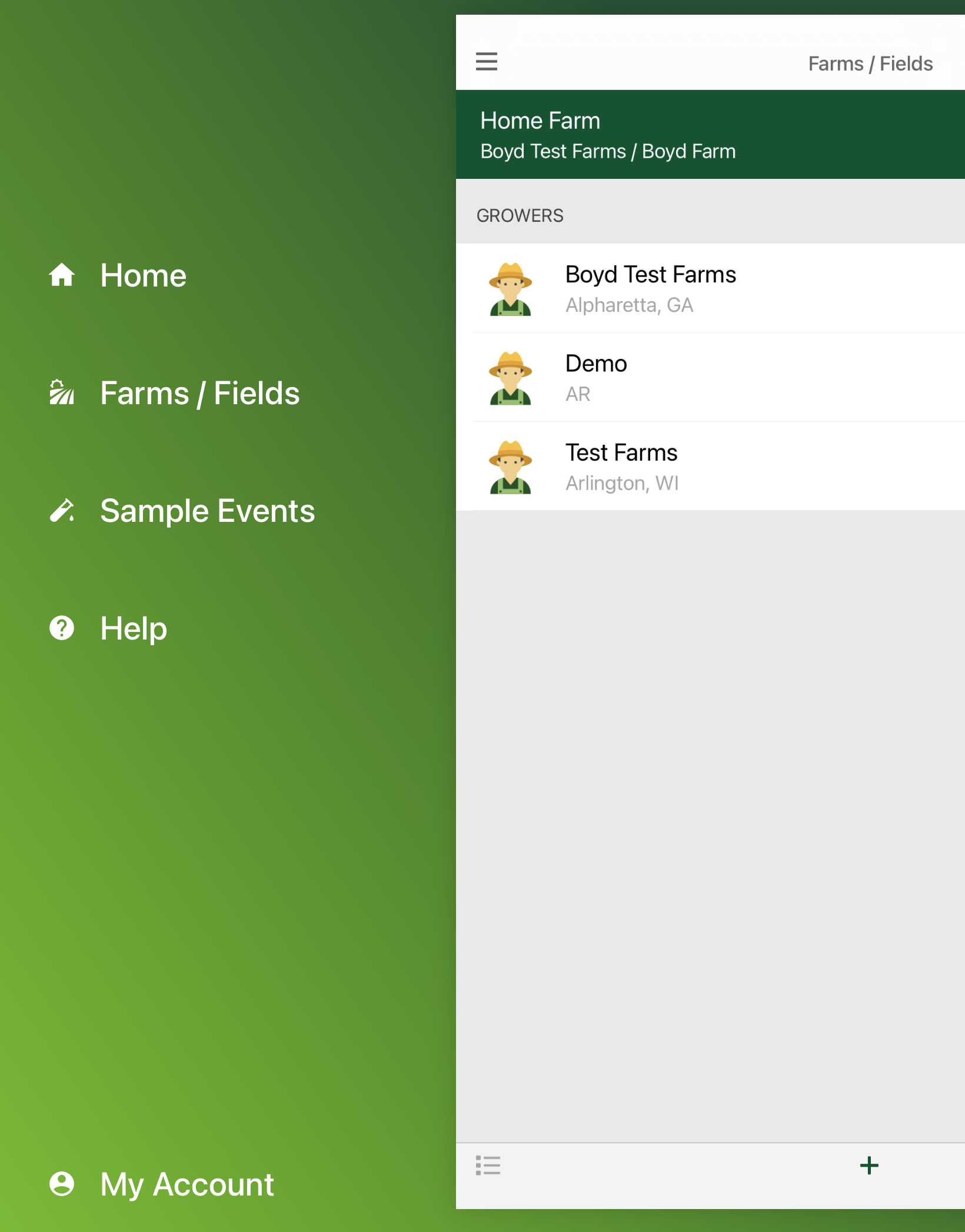 |
|
2. Choose the Edit icon in the lower left corner of your screen.
3. Tap on the Boundary area in the Edit Field dialog box. |
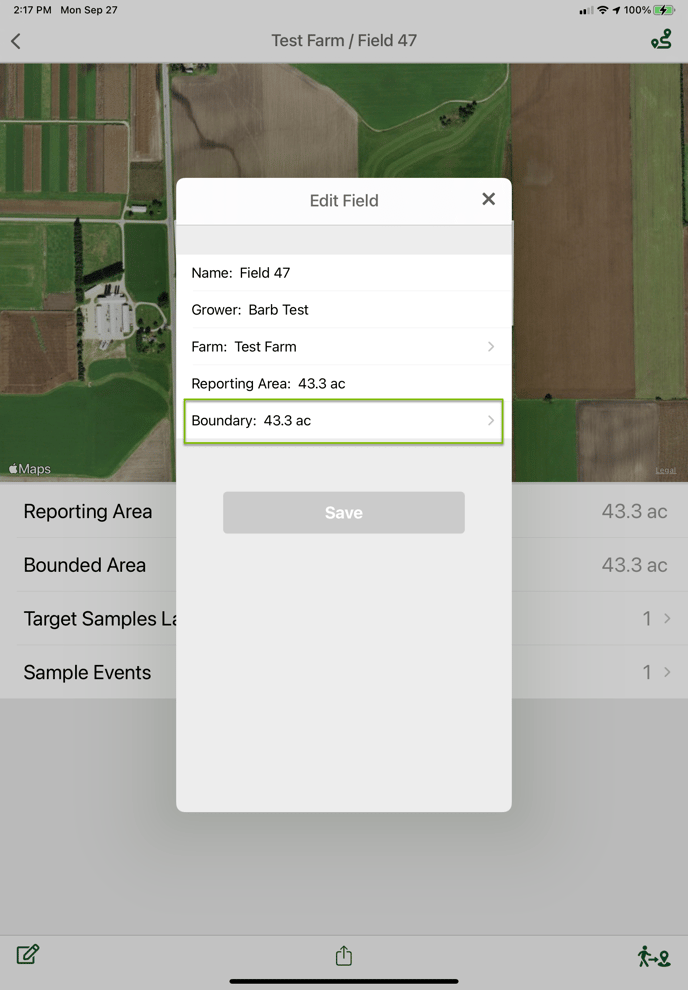 |
|
4. Tap and hold inside the polygon you want to delete. 5. The Delete Polygon dialog box will open. Choose Yes to delete the current selected polygon. (*Note the selected polygon turns red.) Choose Cancel to cancel any changes.
|
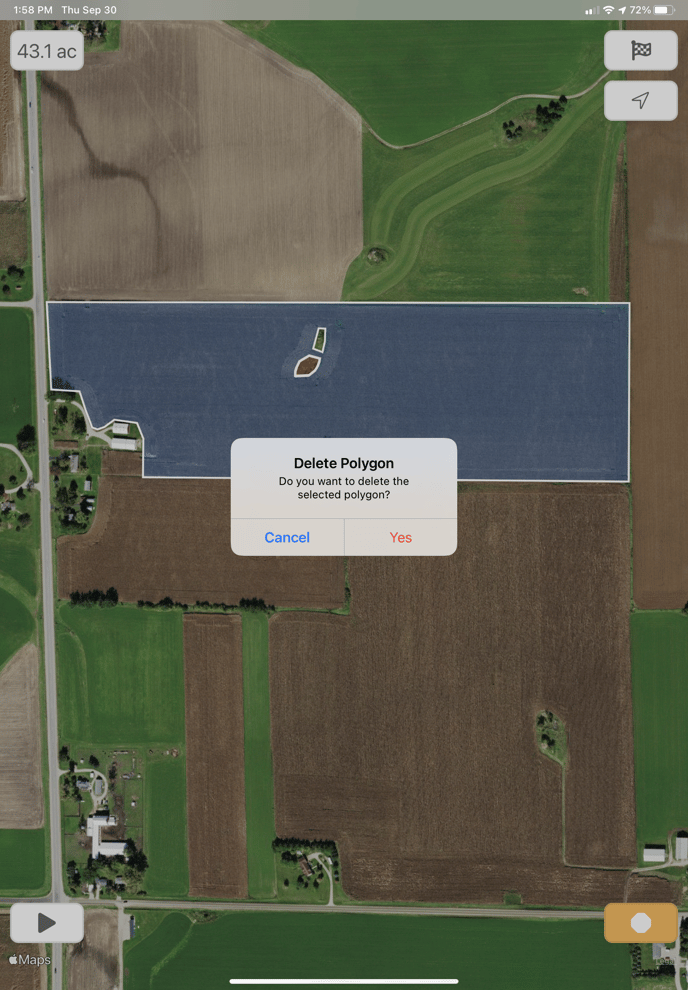 |
|
You can choose the Play icon
to create a new polygon or the Close Polygon icon and Finish icon
when you are done with creating the boundary or making your edits. 6. The "Save Boundary?" dialog box will appear asking if you are finished logging the boundary, choose Yes if you are finished, or No if you have more changes to make. |
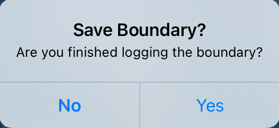 |
|
7. Saving the boundary you will be redirected to the Edit Field screen where you will see that there are unsaved changes, if you made changes, and you will need to Save again.
|
 |
|
Note: if you do not want to save your changes, choose the X in the upper right corner of the Edit Field box you will get a message asking "Are you sure you want to exit? All your changes will be discarded" Cancel continues with the changes, and you will need to proceed with the Save. Exit discards the changes. |
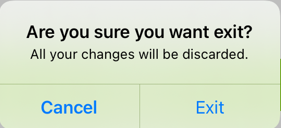 |



