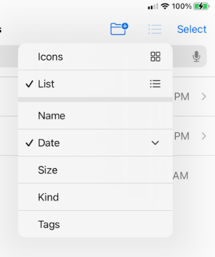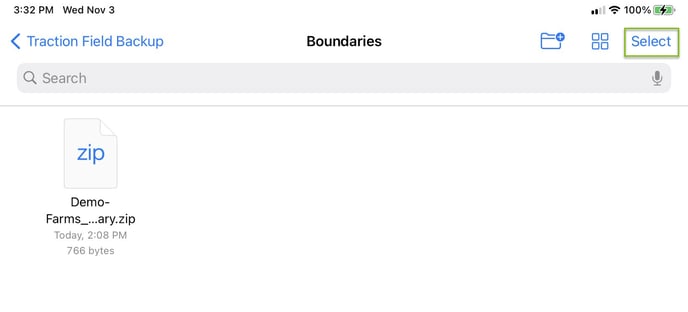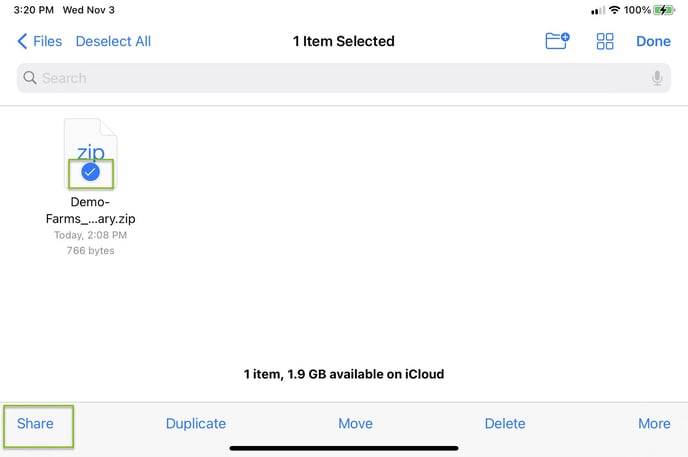How can I backup my work in Traction Field?
This article will demonstrate how to use Auto Backup in Traction Field.
The Traction Field app is now available in the App Store. Please contact Traction at 1-888-305-3839 or success@tractionag.com for more information.
| 1. From the Menu in Traction Field, Choose the Settings option. | 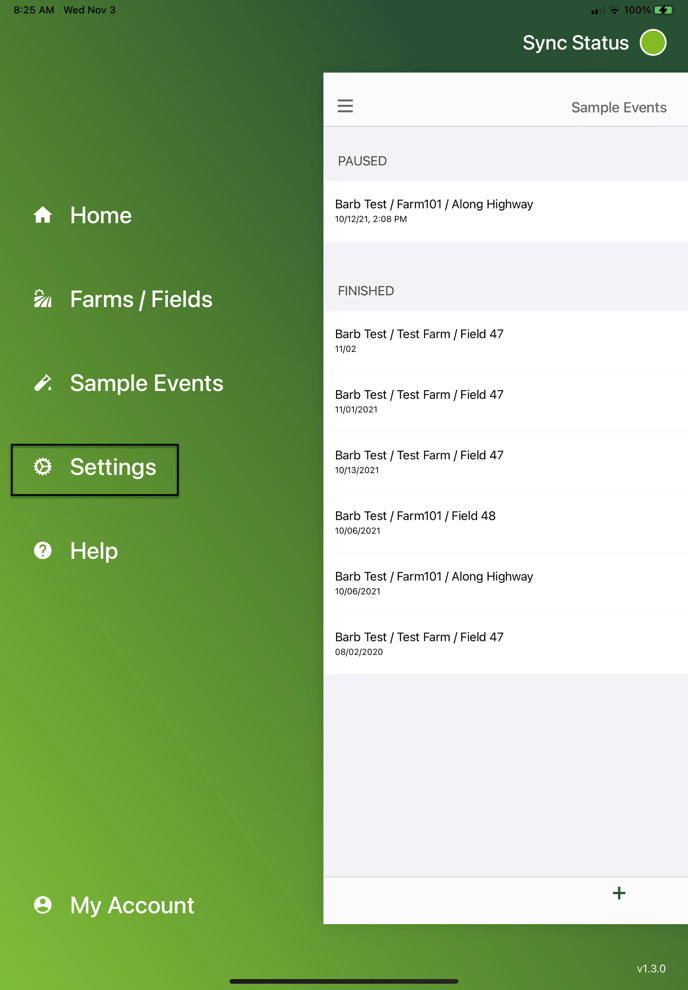 |
| 2. In Settings, to turn the Auto Backup feature on for this app, toggle it on. Choose your Backup Location, either to the iCloud or to your device | 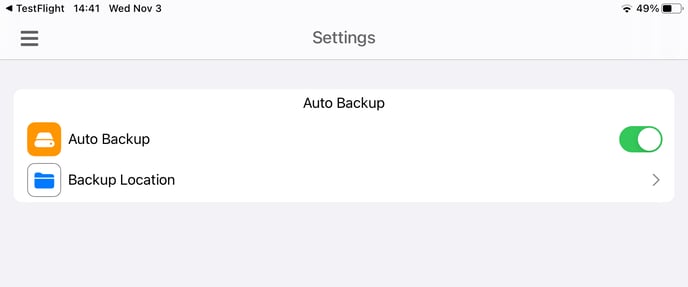 |
To recover a File from Auto Backup -
|
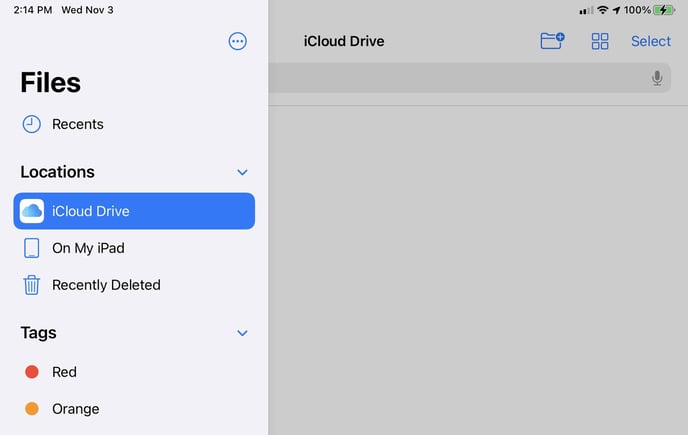
|
| Contact Customer Success at success@tractionag.com or 1-888-305-3839 for additional assistance. |

 or
or