How do I access my Cash Balance Sheet Report?
This article explains how to view and print your Balance Sheet Report.
You can also access all of these reports from the Reports section in the Accounting module.
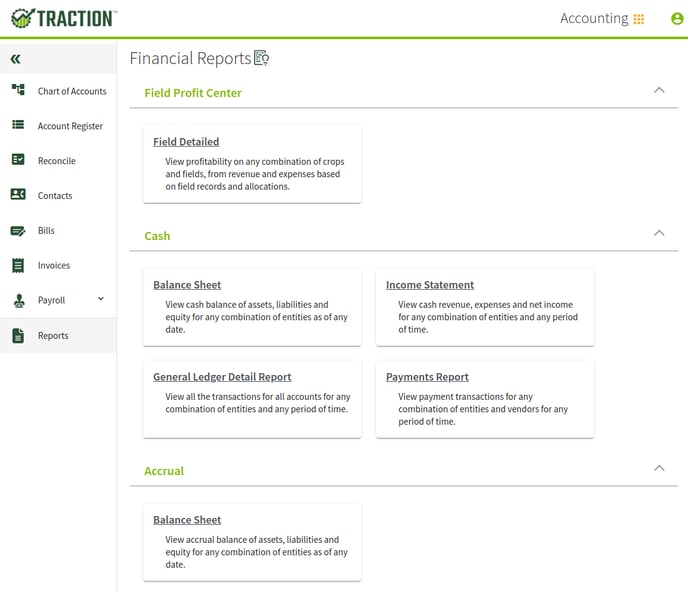
1. Navigate to the Dashboard and click on the Balance Sheet graph to open the Balance Sheet - Cash Method report.
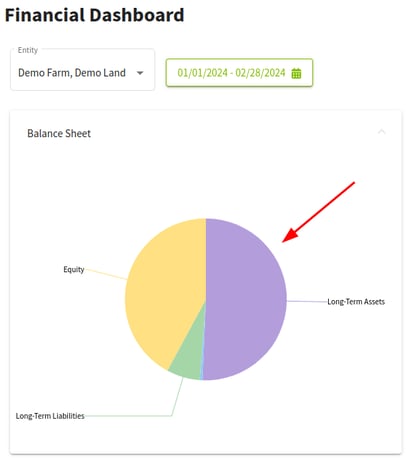
2. The Entity can be selected and As of Date entered. If these are changed, click on the Update Report button to have the report reflect the changes.
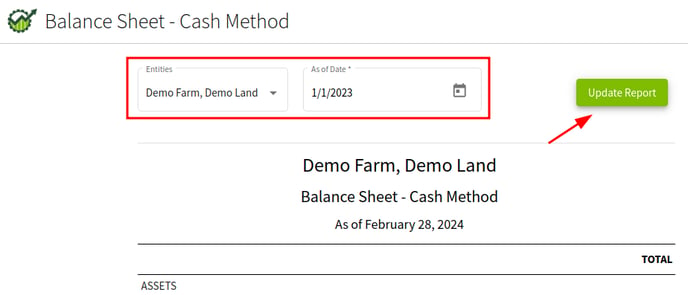
3. This report can be exported as a CSV or can be saved as a PDF.
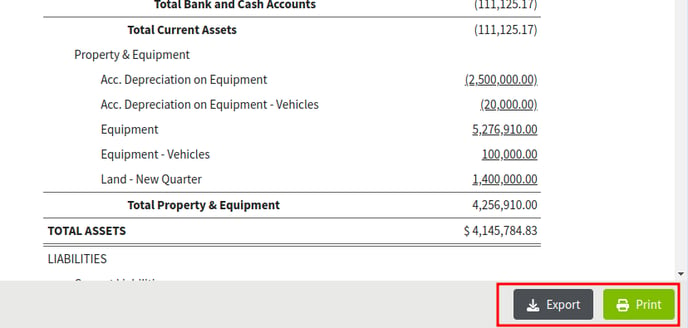
Option 1: Click on the Export button to download a CSV file to your computer.
Option 2: Click the Print button. Then click on the arrow next to the printer name and select Save as PDF. Next, click on the Save button and you will be able to save it to your desktop.