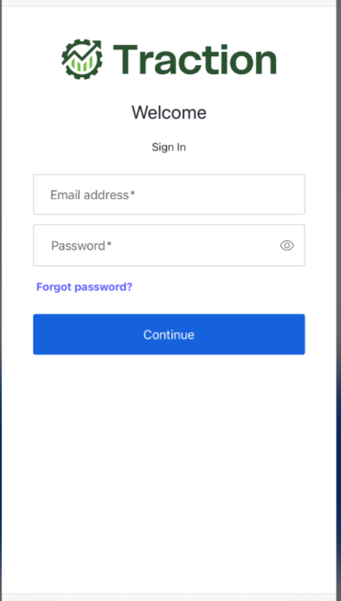How do you add additional users to Traction?
This article will demonstrate how to add additional users to your Traction account.
Please Note: Each user has full access to the entire suite of Traction products associated with the account.
1. Login to Traction and click on the User Profile icon located in the top right hand corner of the screen and select Account Management.
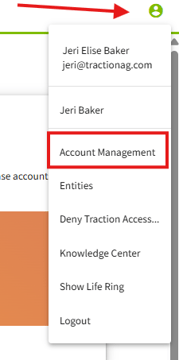
2. Once you navigate to the Account Management page, click on + New User at the top right hand of the screen.
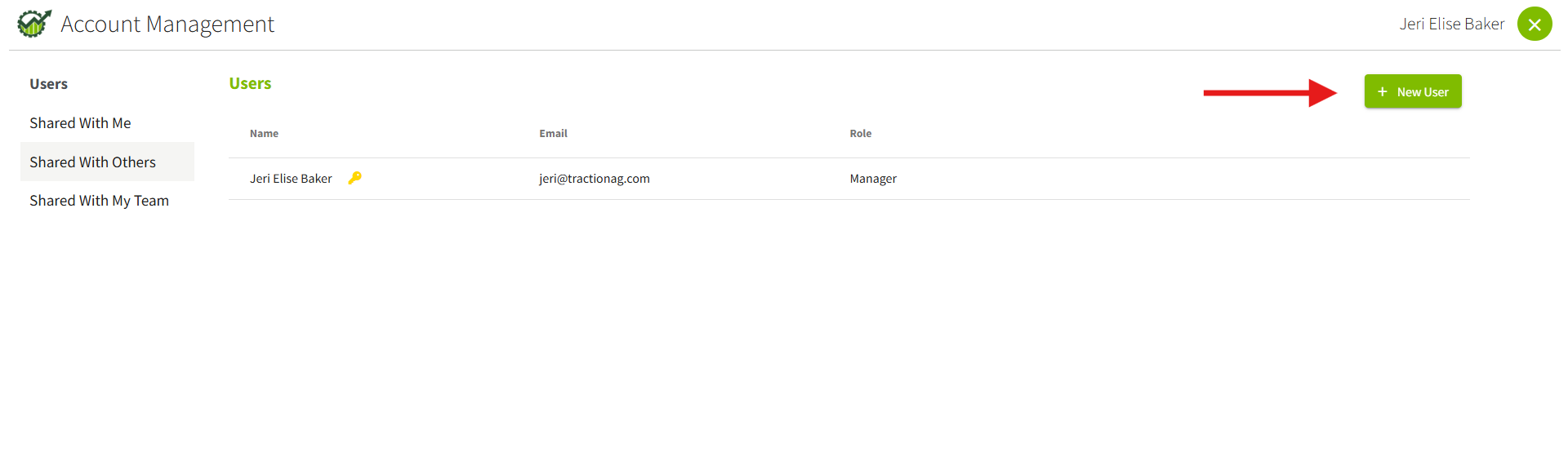
3. The New Manager Account window will appear. Fill in all of the details and click on the Save button. The added manager will now appear in the Additional Managers window. If you made a mistake entering the second manager, click on the three dots to the right of the manager name to remove them. If everything is correct, click on the Close button.
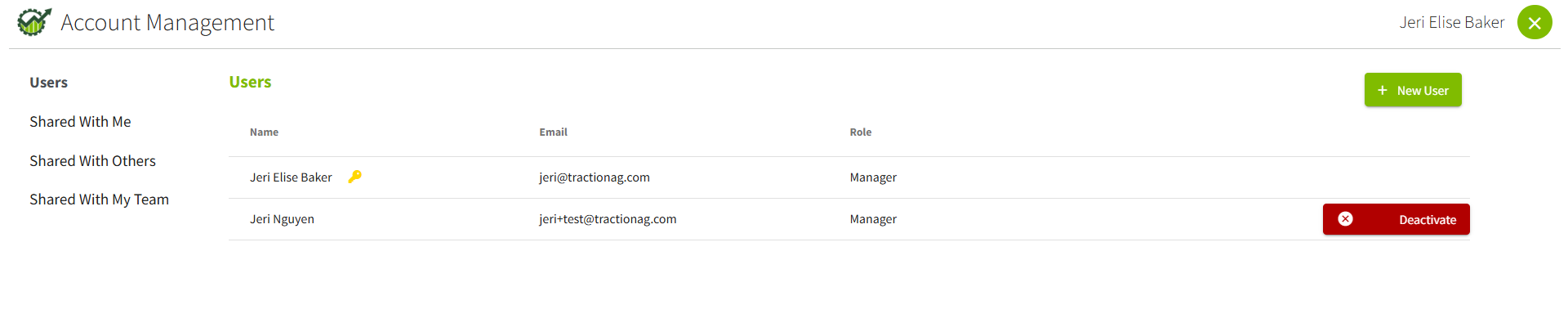
4. An email will be generated and sent to the newly added Manager. The steps will be the same as if you were signing up for a trial. Once you open the email, click on the Activate Account button.
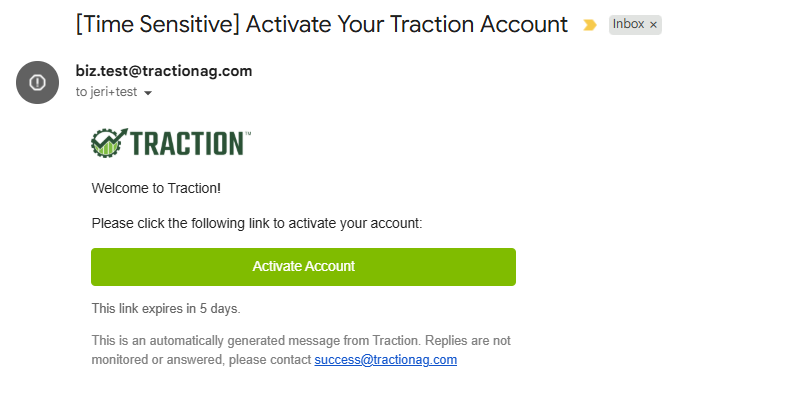
5. Set up a password and click the Reset Password button.
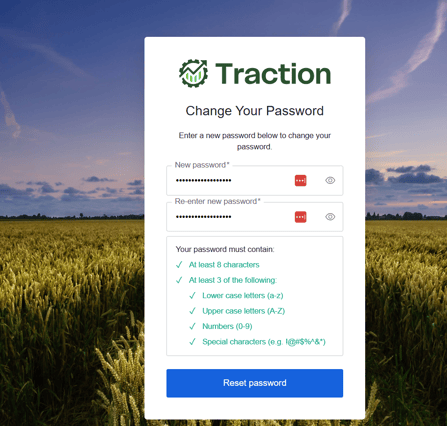
6. You will now be prompted to login with your email and password.