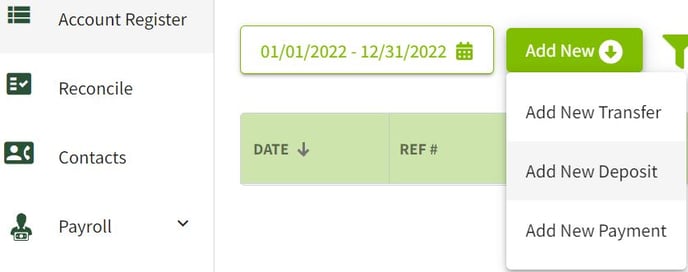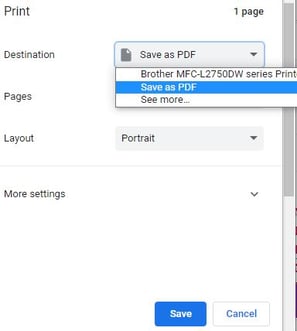How do I filter payments in the account register to find vendor purchases?
This article explains how to filter payments in the account register to find transactions by vendor.
| 1. Click on Accounting from the left menu then select Account Register. |
|
|
2a. In the Account Register click on the All Transactions button to select All Payments.
2b. Also, select the appropriate date range. |
|
| 3. Click on the All Contacts button to select the transactions for that particular contact. | 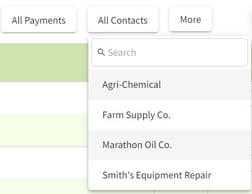
|
| 4. Click on the More button to select the desired filters. When you have made all selections click on the Apply button. | 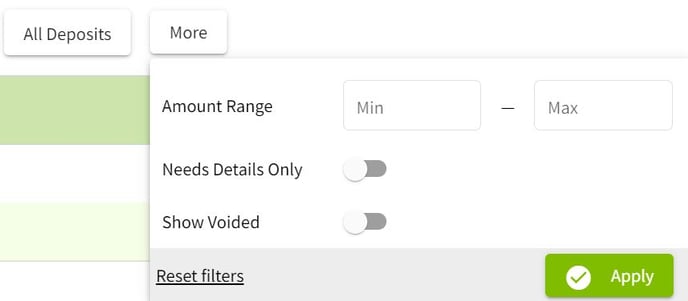 |
| 5. The filtered Account Register keeps a running total after each transaction. Click on the printer icon to view a report of the filtered transactions. | 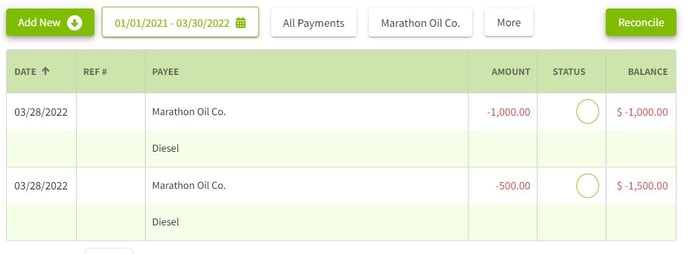 |
| 6. Click on the Print button to print the report or save as a PDF. Next, click on the Print or Save button to print the report or save the PDF file. |
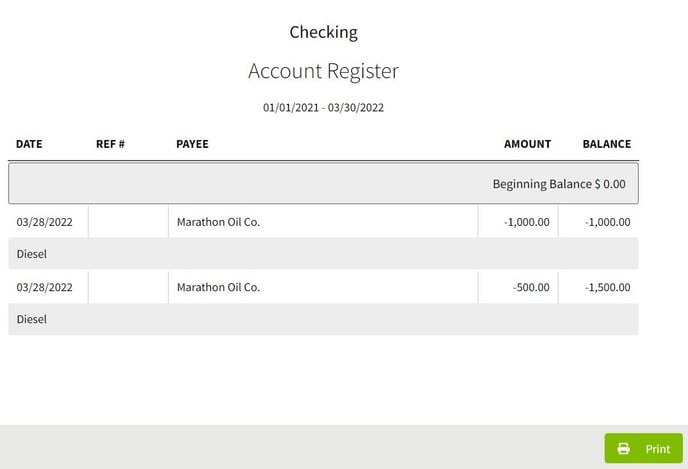
|