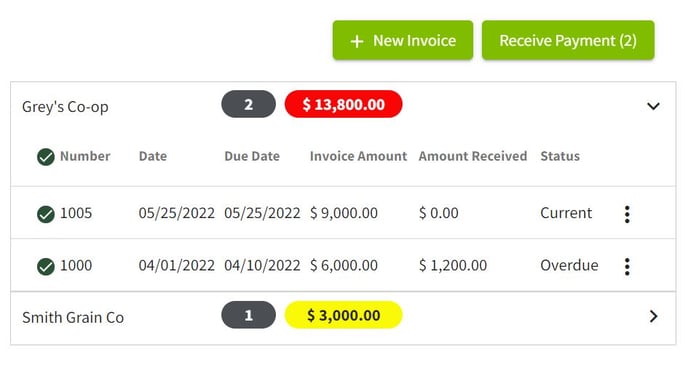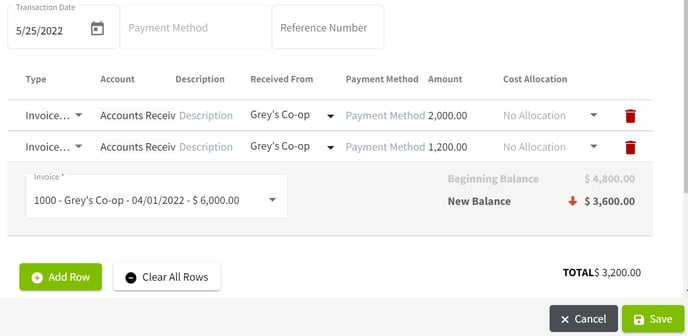How do I enter deposits for multiple invoices in the same transaction?
This article explains how to enter a payment for multiple invoices in a single transaction.
NOTE: Using your field records for creating landlord invoices will be available in a future release. If you need this functionality, please contact Customer Success for assistance.
| 1. Click on Dashboard and select Accounting. | 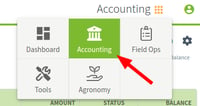
|
| 2. In Invoices click on the arrow to the right of the invoice to view all invoices associated with the contact. Select the appropriate invoices and click on the Receive Payment button. | 
|
| 3. The deposit information has been imported from the invoices and two lines were created in the transaction. Once you have added the necessary details click on the Save button. |
|
| 4. The total amount due will appear in the oval above the invoices and the amount paid to date will show on each line. | 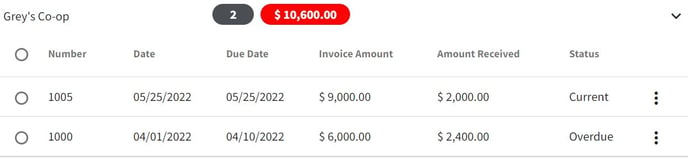
|