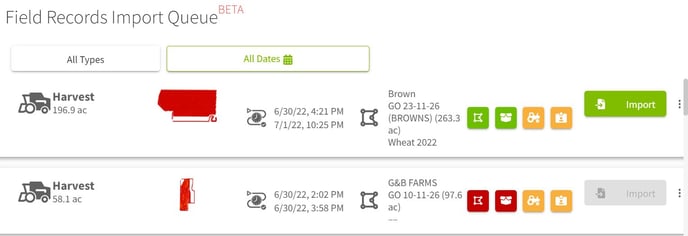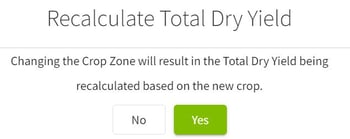How do I edit a crop zone from the import queue in Traction?
This article demonstrates how to edit a crop zone from the import queue in Traction.
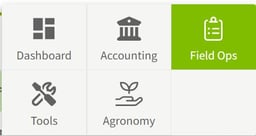
1. Click on Dashboard and select Field Ops. |
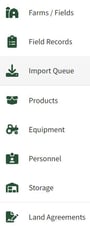
2. Select the Import Queue from the menu on the left side of your screen. |
|
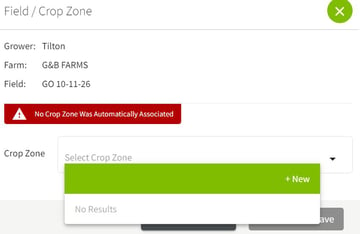 3. Click on the |
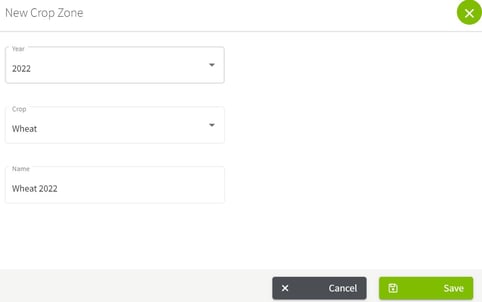
4. Fill in the information for the new crop zone then click on the Save button. |
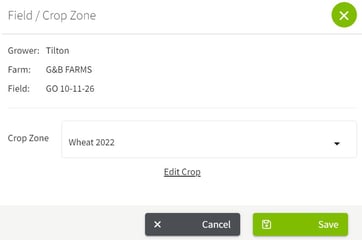
5. Click on the Edit Crop button to make any changes. If the crop zone is correct, click on the Save button. |
|
6. Click on the Yes button to confirm the recalculating of total dry yield. |
|
7. The boundary has been selected after editing the crop zone has been completed. |