How do you filter field records in the import queue in Traction?
This article demonstrates how to filter field records in the import queue in Traction.
|
1. Click on Field Ops from the left side menu |
 2. Select the Import Queue from the Field Ops menu. |
|
3. Click on the All Dates box. |
|
4. Select the desired date range. |
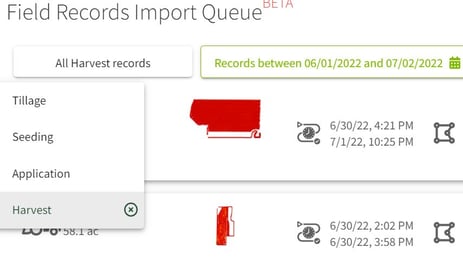
5. Click on the All Types box and select the desired type of field record. |
|
|
|
7. After the filters have been restored your original view will be displayed. |

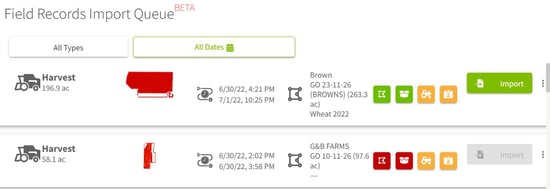

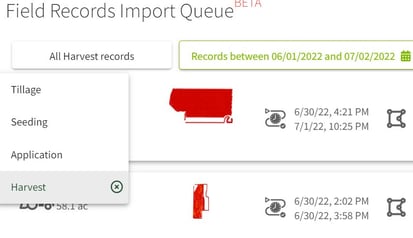 6. Click on the All Harvest records button, then click on the x to the right of Harvest to remove the type filter. Click on the date range box to change the date range if desired.
6. Click on the All Harvest records button, then click on the x to the right of Harvest to remove the type filter. Click on the date range box to change the date range if desired.