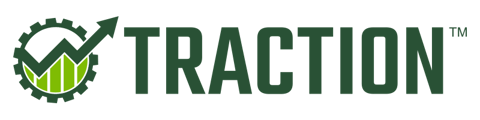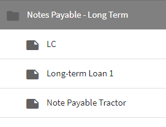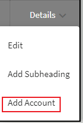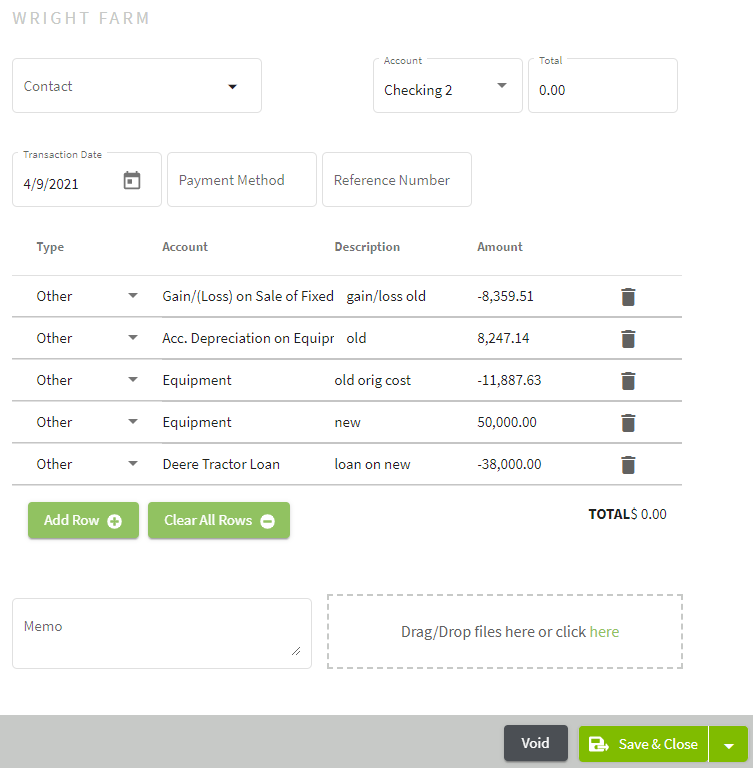This article explains how to enter equipment purchases in Traction. There are two scenarios: 1. Paying for equipment outright, 2. Paying for equipment with loan and trade-in
| 1. Click on the Dashboard icon at the top right of your screen. Select Accounting and then choose Account Register. | 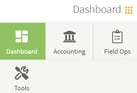 |
|
Scenario 1: Paying for the equipment outright. 2. Select the account that you will be using to pay for the equipment and select Add New Payment. |
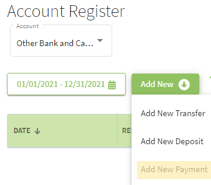 |
| 3. Fill in the information in the Payment Transaction Details screen. Select the Asset Account (Equipment) that you created for your equipment and when all entries are made click on the Save button. This entry will now appear in the Account Register. | 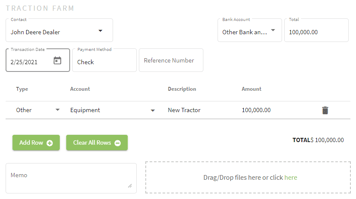 |
| Scenario 2: Purchasing equipment with a loan and traded-in piece of equipment. I will be using $50,000 for the cost of the new tractor, $12,000 as trade-in value, and a loan of $38,000 on the new tractor for this example. |
The following amounts must be obtained from your Accountant in order to complete this transaction: 1. Original Cost of traded equipment, example: $11,887.63 2. Acc. Depreciation on Traded Equipment, example $8247.14 3. Gain/Loss on Traded Equipment, example $8359.51 |
| 1. Go to the Chart of Accounts, and click on the arrow to the right of Details on the line for Notes Payable - Long Term. Record the details but do not record a balance. Click on Save & Close when all details are entered. The loan has now been added to the Chart of Accounts under Notes Payable - Long Term. |
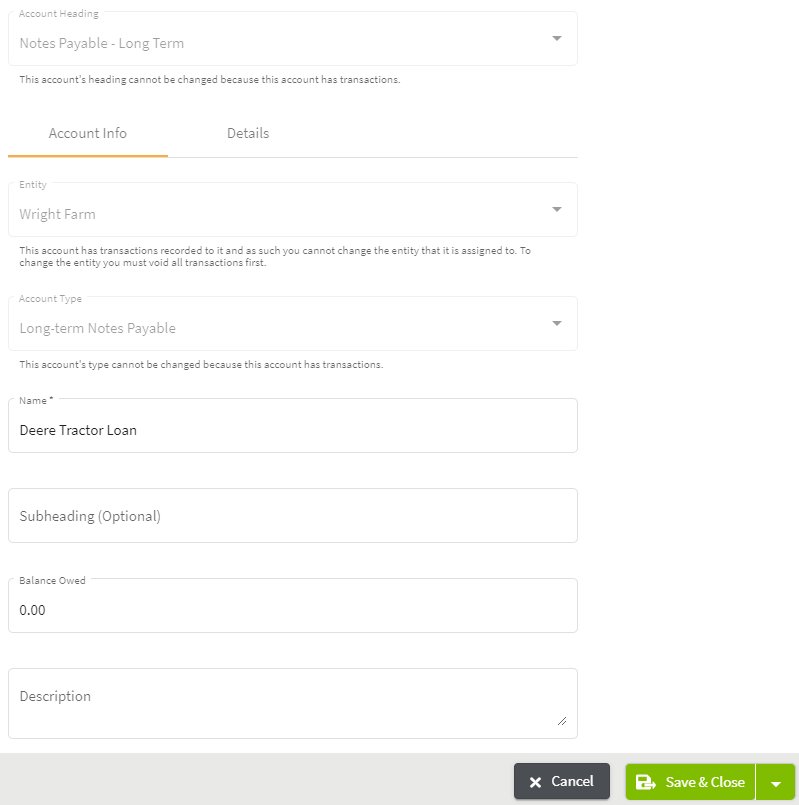 |
| 2. Select the Account Register and choose the desired account. Click on the Add New button and select Add New Payment. Next, fill in the table with the information obtained from your accountant. Note: The accounts were already added to Traction prior to entering this transaction. When you are selecting the Deere Tractor Loan, leave the Type as Other. The Trade-in Value is not recorded in this transaction. This value has been calculated by Traction from the Original Equipment Cost, Acc. Depreciation on Equipment, and the Gain/Loss values of the transaction. When you have confirmed all entries click on the Save & Close button. |
|
| 3. The Chart of Accounts will now show the balance for the Deere Tractor Loan. |
|