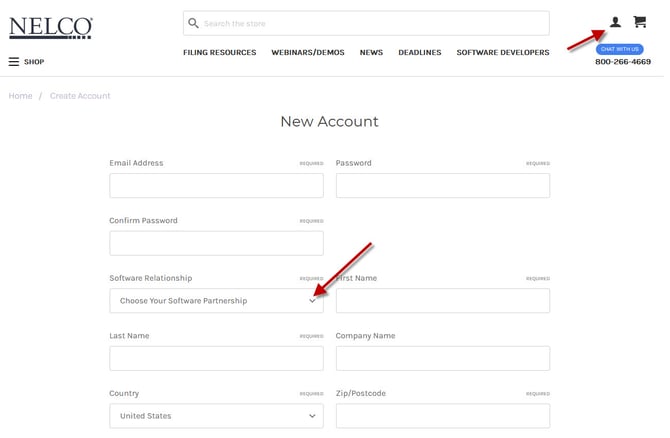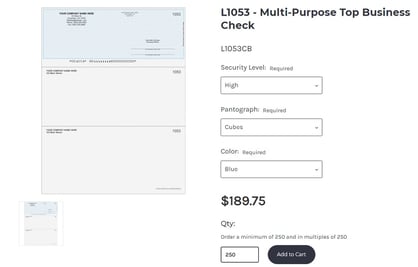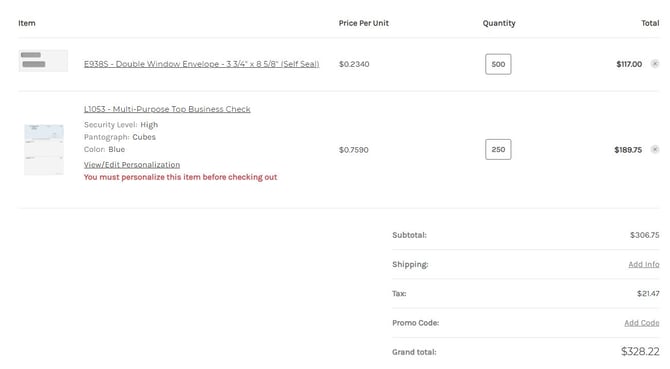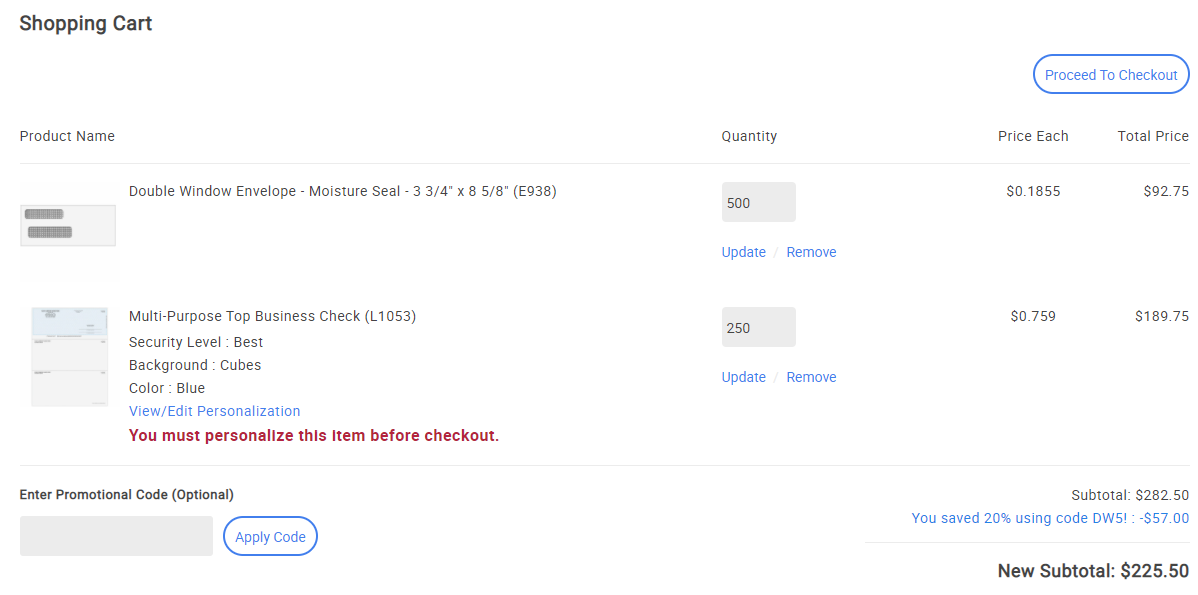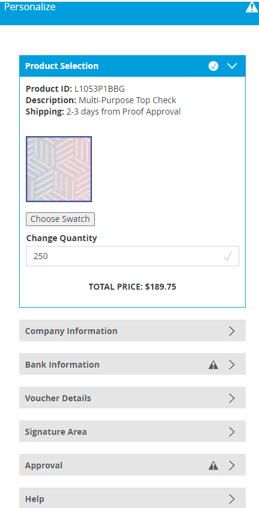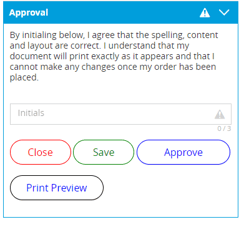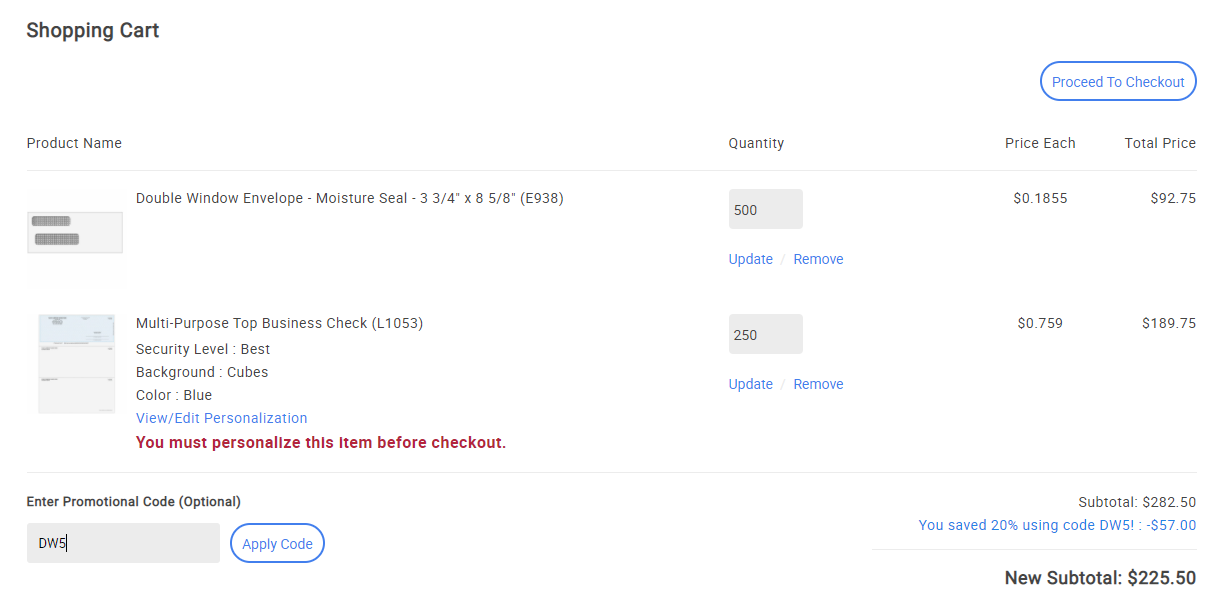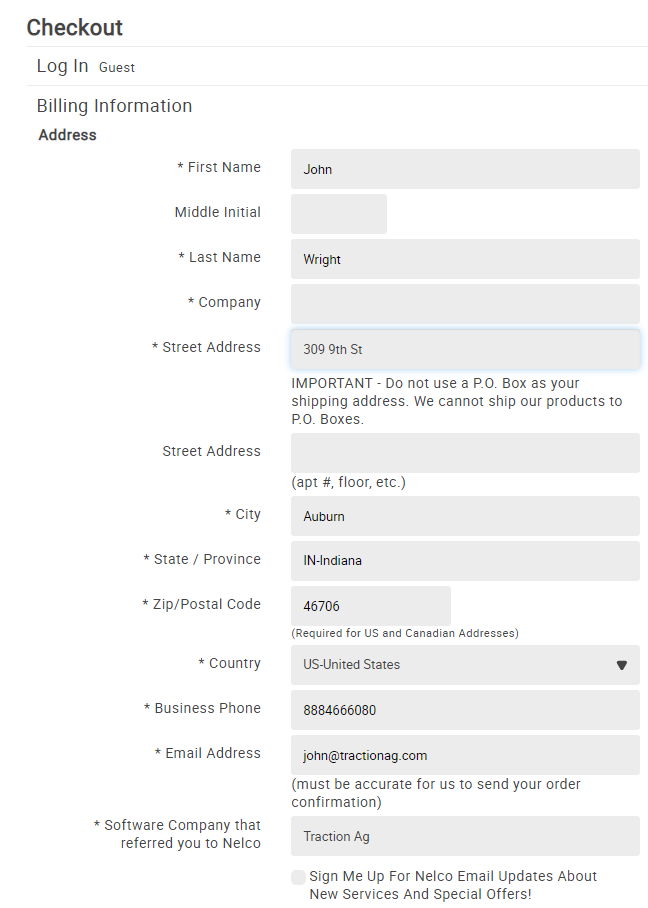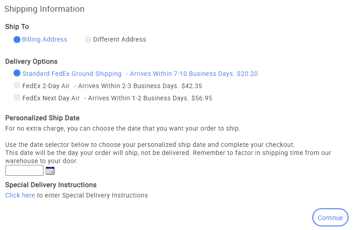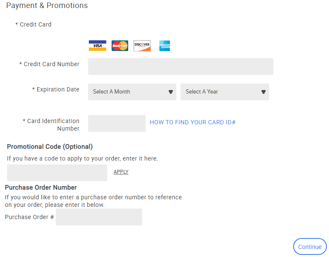How do I order checks for printing?
This article explains how to order checks and envelopes from Nelco for use with Traction.
Save 20% on your first Nelco check order using promo code: EE6
Promo code expires September 30th, 2026.
WARNING: When ordering the L1053 check style from Nelco, you must provide a starting check number. Traction does not print the check number on these checks.
|
1. From your browser, visit Nelco: Traction Ag Check Ordering This will take you to the Nelco website where the L1053 check that is compatible with Traction software can be ordered. |

|
|
2. You will need to set up a Nelco account in order to purchase checks and envelopes. When setting up your Nelco account, be sure to select 'Traction AG' from the Software Relationship drop-down list. |
|
|
3. Select Self Seal or Moisture Seal envelopes. Next, Enter the Quantity in multiples of 500 and click Add to Cart. Then click on the back arrow at the top left of your screen to select your check. |
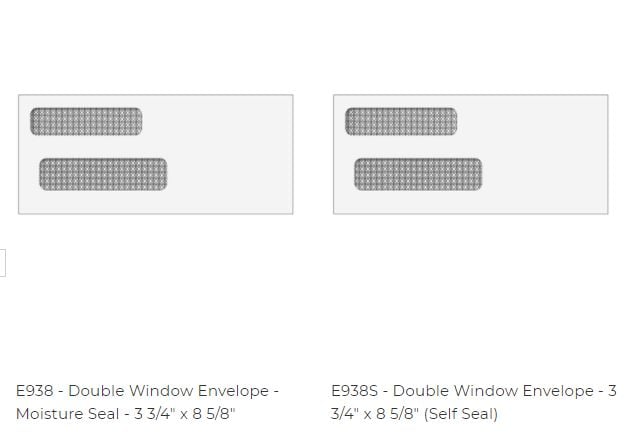
|
|
4. Click on the check to select the Multi-Purpose Top Check (L1053 - Standard size of 8.5 x 11 with perforations at the 3.5 and 7 inch marks) |
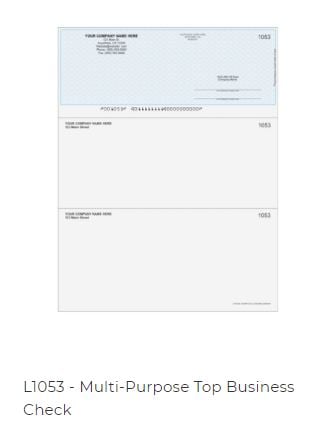 |
| 5. Select the Security Level, Background, Color, and Quantity for your checks (sold in multiples of 250). When you are finished, click on the Add to Cart button and click on View Cart. |
|
|
6. From the Cart, click on View/Edit Personalization to add your account information and details to the check. Click on each of the > icons and fill in all of the details in each category.
|
|
|
7. The Approval tab is where you can look at the Print Preview of the check and approve the details and appearance. If you are satisfied with the appearance, click on the Approve button.
|
|
|
8. Enter the Promotional Code in the box to receive the discount. If you are finished with your order, click Proceed to Checkout. |
|
|
9. Select Checkout as Guest and fill in the Billing Information. For the Software Company that referred you to Nelco, select Traction Ag. Click on the Continue button to go to the Shipping Information screen. |
|
|
10. Fill in the Shipping Information and click Continue. |
|
|
11. Next, fill in the Payment & Promotions details and click Continue. Finally, the Place Order screen will appear. Double-check your selections and place your order. |
|