How to Use the (Beta) Grain Contract Management Add-on in Traction Conservis to Manage Stored Crops and Invoices synced to Traction Business
This article outlines the steps in Traction Conservis to manage and complete Grain Contracts, and to view related storage inventory and invoices in Traction Business.
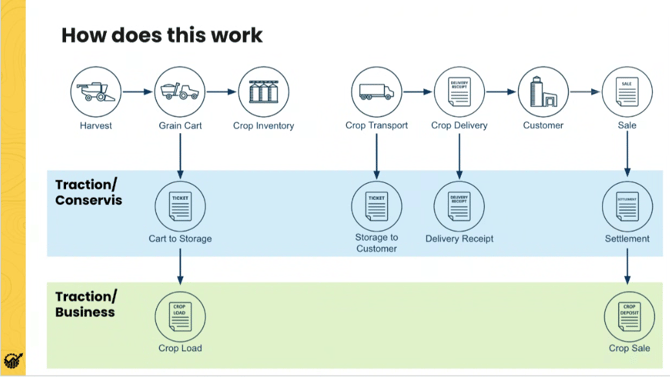
This feature is part of our beta program and is currently available to beta users. Stay tuned for wider availability in a future release!
In order to complete this process successfully, make sure you’ve first gone through the steps provided in the related knowledge base article.
Field records will be created in Traction Business when harvest loads are added in Traction Conservis. To prevent duplicate field records in Traction Business, archive corresponding harvest operations from your Import Queue, if available.
Getting started in the Grain Contract Management Add-on in Traction Conservis?
How to View Stored Crop Entered from the Grain Contract Management Add-on in Traction Business
How to Finalize Settlements in the Grain Contract Management Add-on
Getting started in the Grain Contract Management Add-on?
A step-by-step walk through of handling grain contracts for Traction customers using the Grain Contract Management Add-On in Conservis can be found in this knowledge base article.
Please refer to the article linked above, and then return to this article for further instructions on how to manage the Traction Business portion of the Grain Contract Management Add-on.
How to View Stored Crop Entered from the Grain Contract Management Add-on in Traction Business
Once you have completed adding loads in Conservis, as shown in this step of the Conservis Knowledge Base Article, you will be able to locate inventory in the storage location of Traction Business.
1. Navigate to Resources and click on Storage.
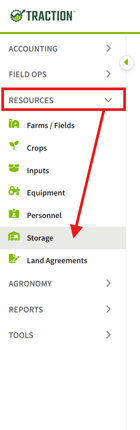
2. Locate the Storage location that you used in Conservis that you designated your harvest load to. For demonstration purposes, I will be showing you Corn Grain that has been synced into Traction Business from Conservis. Locate the desired storage bin and click the three dots to the right.
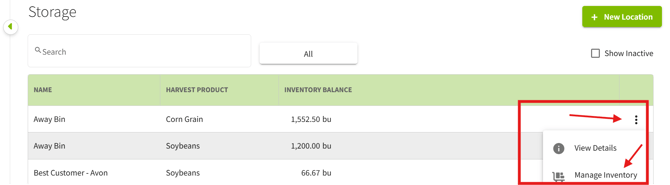
3. Now you will see the Corn Grain located in the storage bin with all of the associated details.
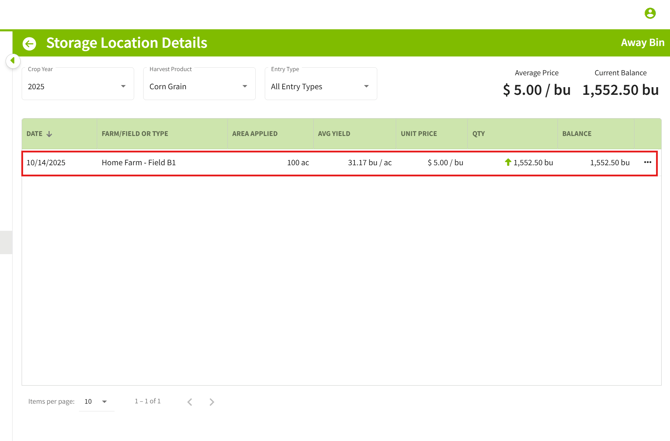
How to Finalize Settlements in the Grain Contract Management Add-on
Once you have created a Settlement in Conservis, you will need to finalize it to send the Invoice to Traction Business. I will detail those steps before showing you how to locate the Invoice in the Business Platform.
1. Within the Conservis platform there are 2 ways to finalize a settlement. The first option is to check the box at the bottom right of creating a settlement ticket as shown below. This action marks the settlement ticket as complete and sends the invoice to Traction Business.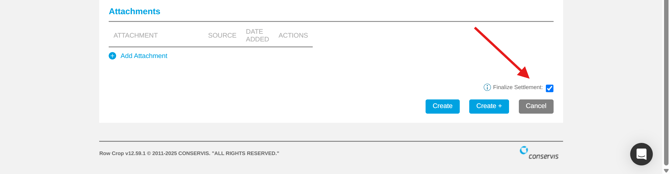
2. The alternative option to finalize a settlement in Conservis is to navigate to -
GRAIN > CONTRACTS & SETTLEMENT > Settlement
Find the desired settlement and check the box as shown below
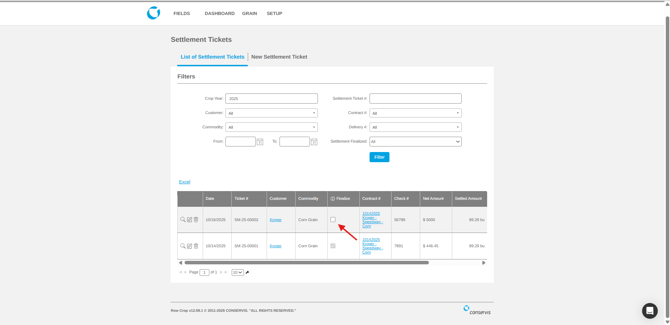
Once you click into the checkbox to finalize your settlement, you will be notified that your Invoice information is sent over to Traction Business.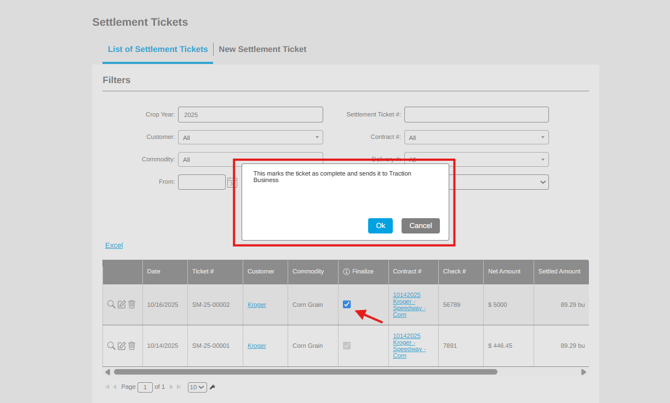
How to View and Edit Invoices Created from Finalized Settlements in the Grain Contract Management Add-on
Navigate to your Traction Business account > Underneath Accounting, click on Invoices. You will now see your invoices from your finalized Conservis Settlements.
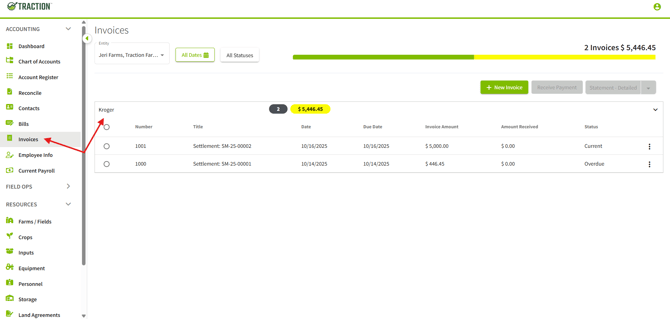
If you wish to view, edit, or add any additional details to the Invoice > click the three dots to the right and click on edit.
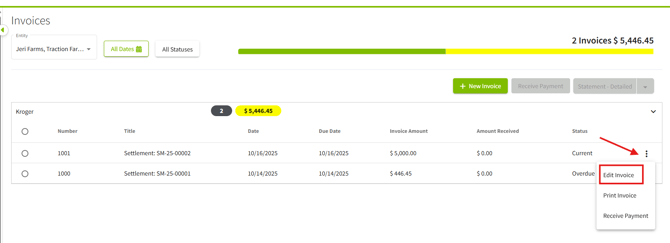
If you have any questions or need additional assistance, please reach out to our support teams. Conservis can be reached by calling 612-424-6314 or by emailing conservis-support@tractionag.com. Traction Business can be reached by calling 888-466-6080 or by emailing Success@tractionag.com