How do I enter product inventory with zero cost?
This article demonstrates how to enter product inventory with zero cost.
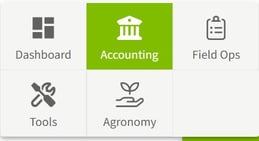
1. Click on Dashboard and select Accounting. |

|
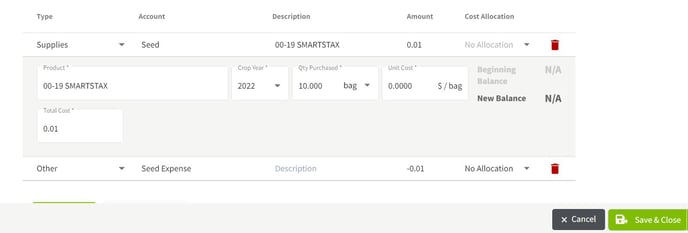
3. Enter the product with a total cost of $0.01 and add a second line with the negative $0.01 value. This will give a $0 transaction amount. |
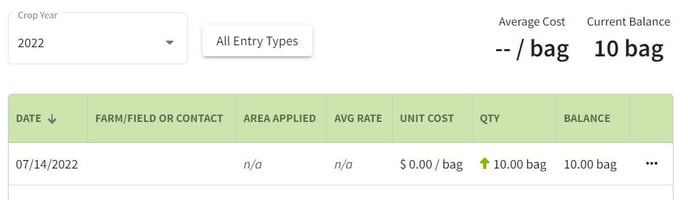
4. The inventory has now been updated with a $0 cost. |
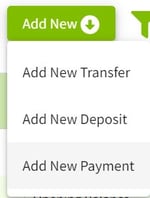 2. Click on the Account Register in the left tab and click on the Add New button. Next, select Add New Payment.
2. Click on the Account Register in the left tab and click on the Add New button. Next, select Add New Payment.