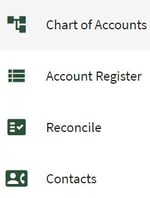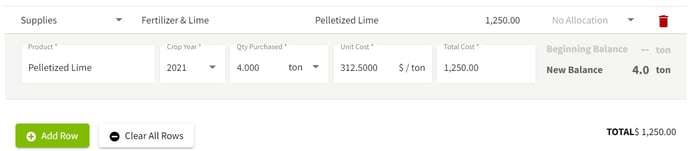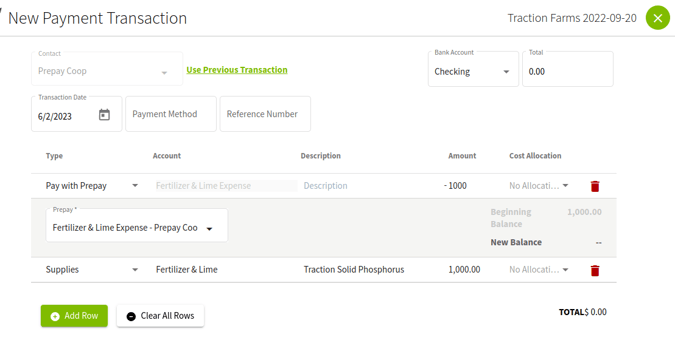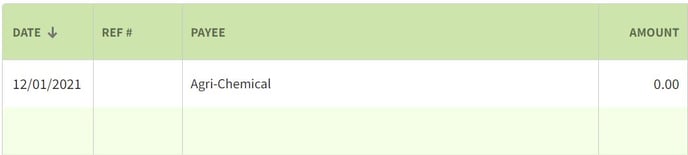How do I reduce my prepay account when receiving Input inventory?
This article demonstrates how to offset your inventory supply delivery with your prepay account by utilizing the Pay with Prepay type.
You must have Plus in order to use this feature. Visit our Plans and Pricing page to learn more.
| 1. Click on Dashboard and select the Accounting. Next, click on Account Register if you are not taken there directly. | 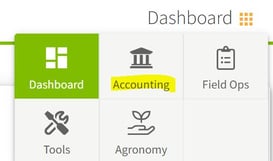
|
| 2. Select the proper account and click on the Add New button. Next, select Add New Payment | 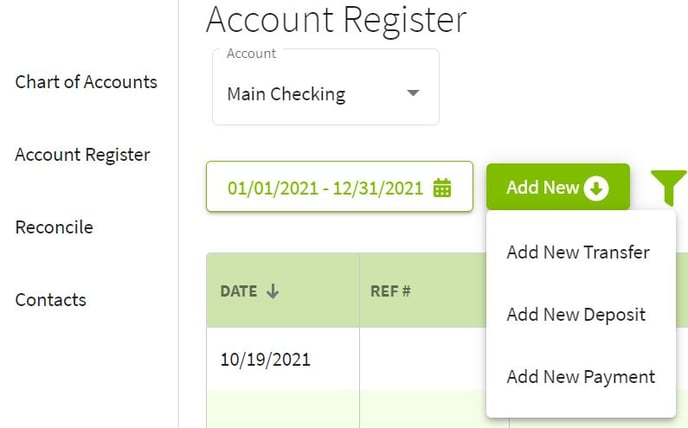 |
| 3. Click on the arrow to the right of the word Other and select Supplies. For this example, I am using the expense account Fertilizer & Lime. Select the Input and fill in all of the details. When you are finished, click on the +Add Row button. | 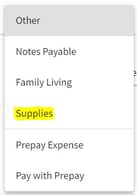
|
| 4. Click on the arrow to the right of the word Other and select Pay with Prepay. | 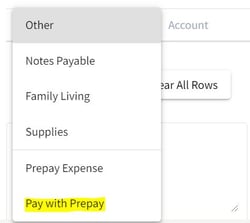
|
| 5. Select the desired expense account, in this example I chose Fertilizer & Lime Expense. Next, click on the arrow in the Prepay box and select the Prepay account. Fill in the amount of the Input purchase. The remaining balance fort the Prepay account will appear after the amount is entered. The amount of the transaction will be $0.00. Click on the Save & Close button when finished. | 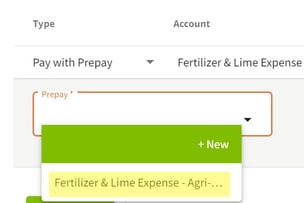 |