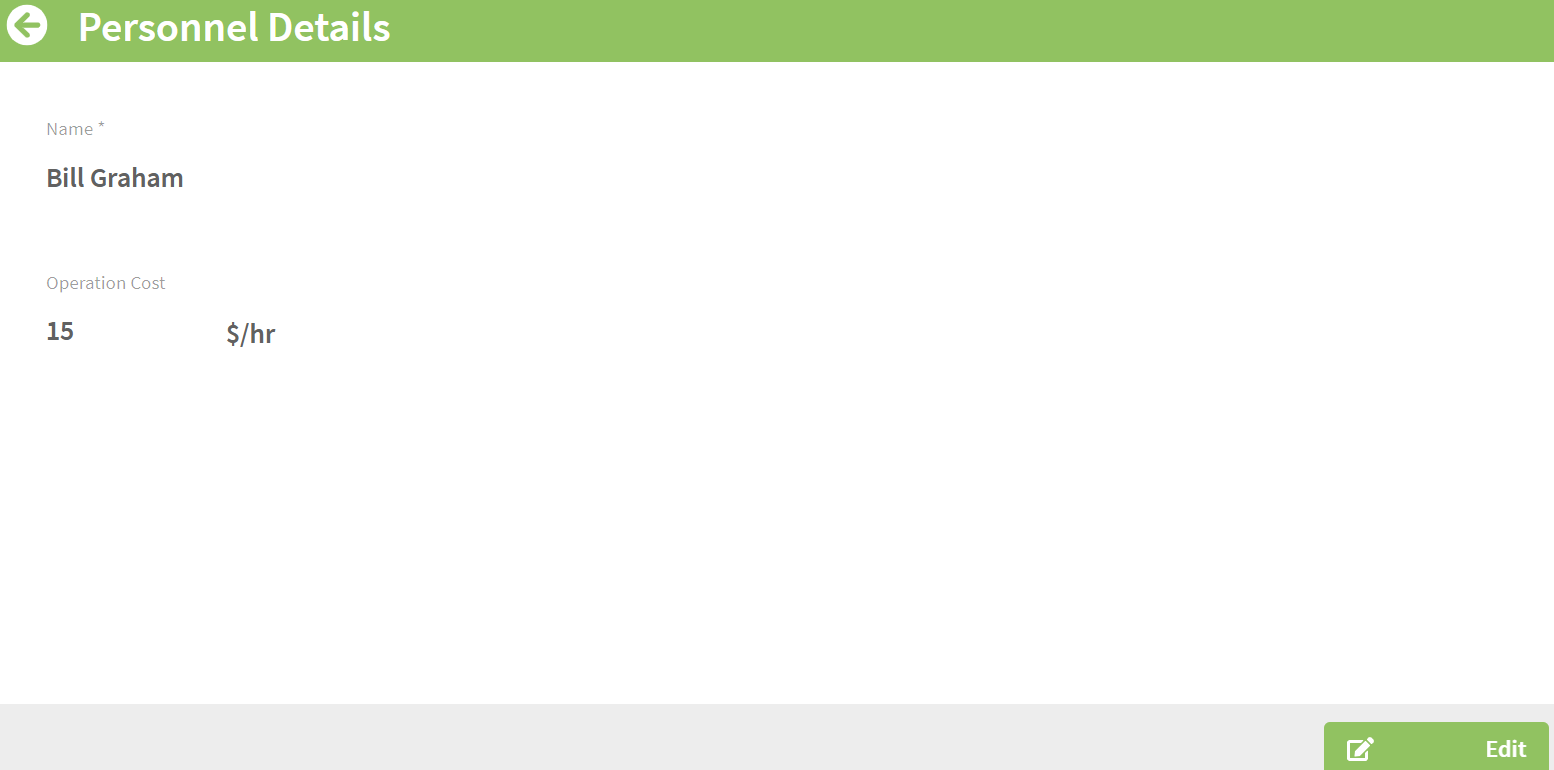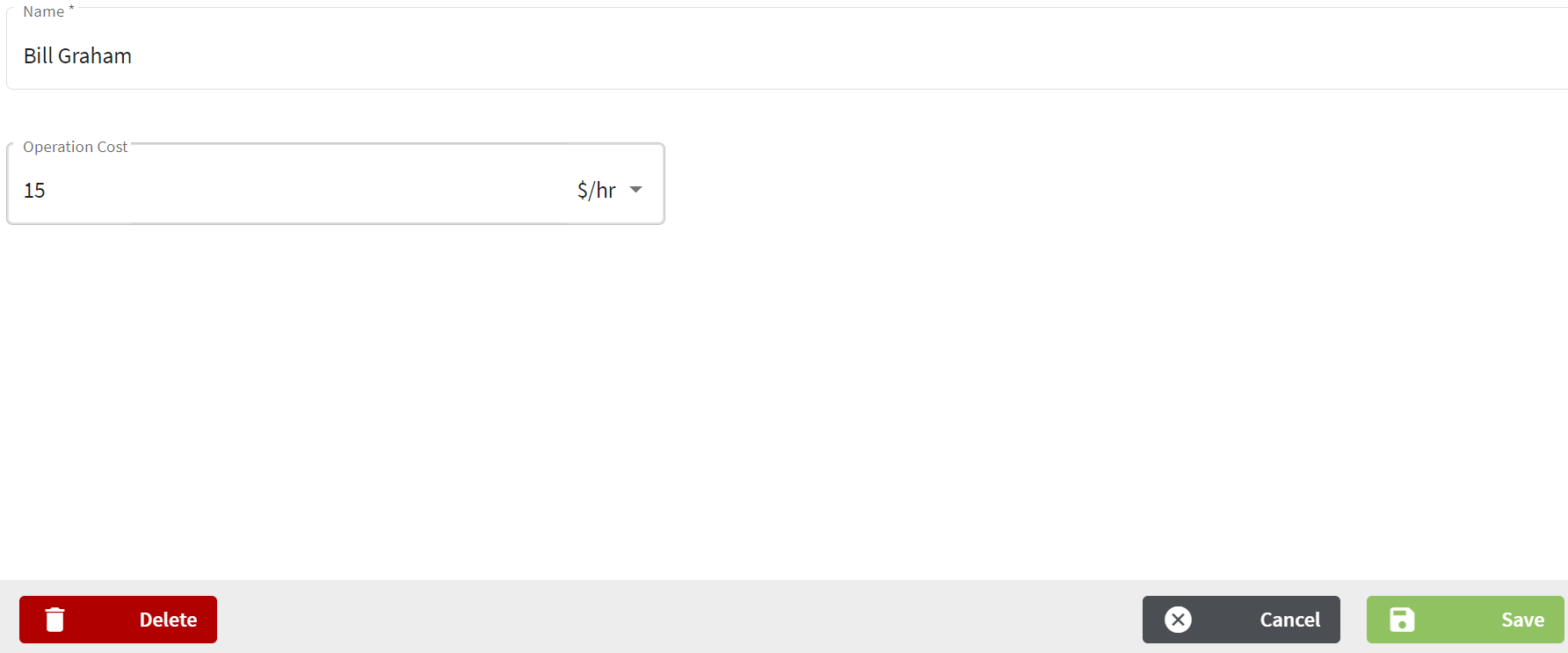How do I add, delete, or inactivate personnel?
This article explains how to add personnel to field records, allowing you to track hours and costs.
| 1. Using the navigation menu on the left of your screen, open the Resources menu and select Personnel |  |
| 2. Click on the Personnel tab on the left of the screen and click on the + New Personnel button. | 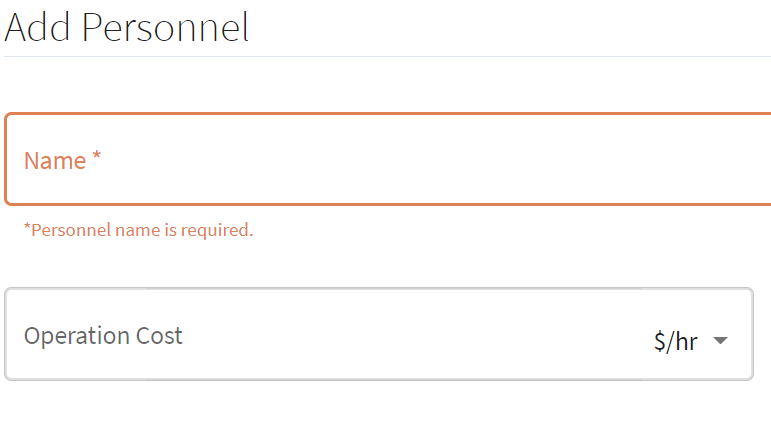 |
| 3. Enter the Name and Operation Cost and click Save & Close. If you would like to add more personnel from this screen, click on the arrow to the right of Save & Close and select Save & New. The individual has been added to the Personnel screen. Click on the three dots at the right of the row to view the details. | 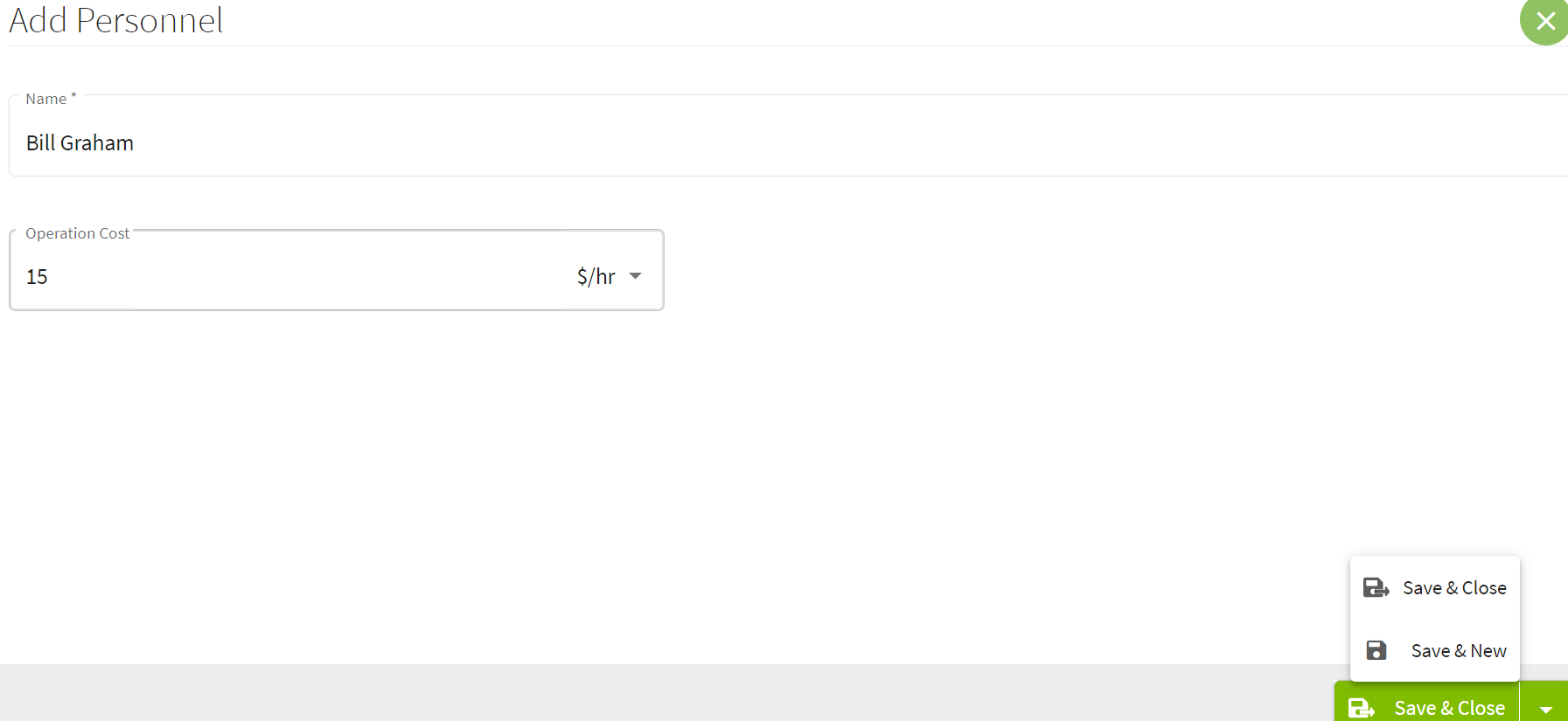 |
| 4. To edit click on the three dots and select View Details. This will take you to the Personnel Details screen where you can click on Edit. Changes can be made and Saved or you can Delete personnel. If you click Delete, then a confirmation window will appear confirming that you wish to delete. If no changes are made, click on Cancel to return to the Personnel Details screen.
|
|
Delete Personnel
You can delete personnel entries.
Navigate to Resources and select Personnel

Click the three dots to the right of the desired Name and click View Details
 Within Personnel Details, navigate to the Edit button found in the bottom right hand corner
Within Personnel Details, navigate to the Edit button found in the bottom right hand corner

Click the Delete button found in the bottom left hand corner.

The system will ask you to Confirm you want to delete the Personnel, click Yes.

Inactivate Personnel
If a personnel member has been added to a field record you will be able to mark them an inactive.
Click the three dots to the right of the desired Name and click View Details

Within Personnel Details, navigate to the Edit button found in the bottom right hand corner

Click the Inactivate button that is located in the bottom left hand corner

A message will appear at the top indicating that 'Personnel successfully inactivated'. If this was done by mistake, you have the option to Activate again as shown in the bottom left hand corner.

If you wish to view the Personnel that have been marked as inactive, click the checkbox within the Personnel Page. This action will populate the inactivated employees by displaying an * symbol to the left of the name.