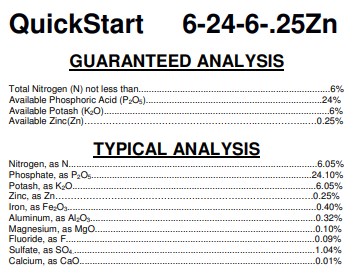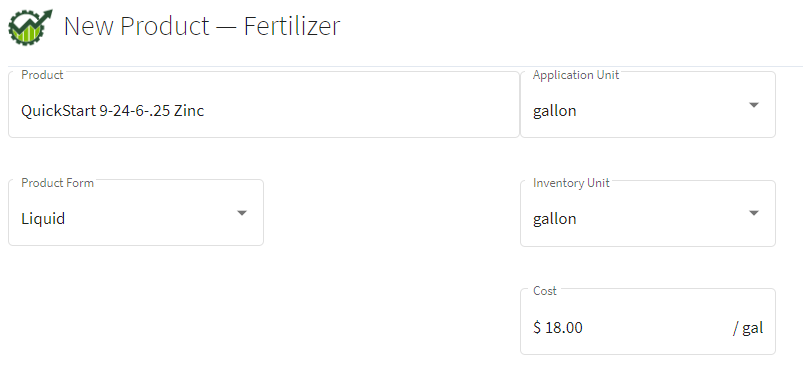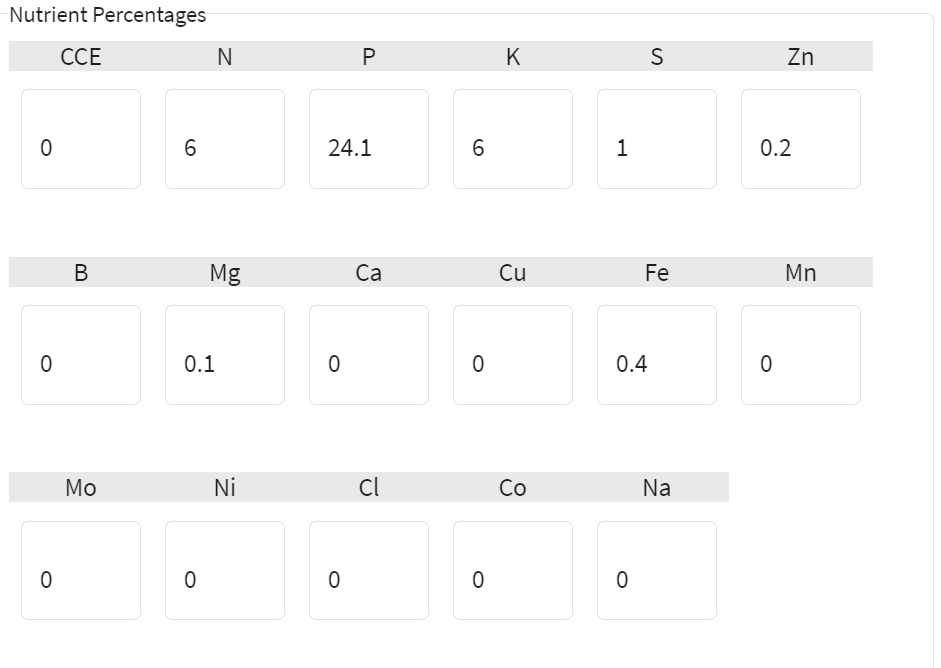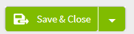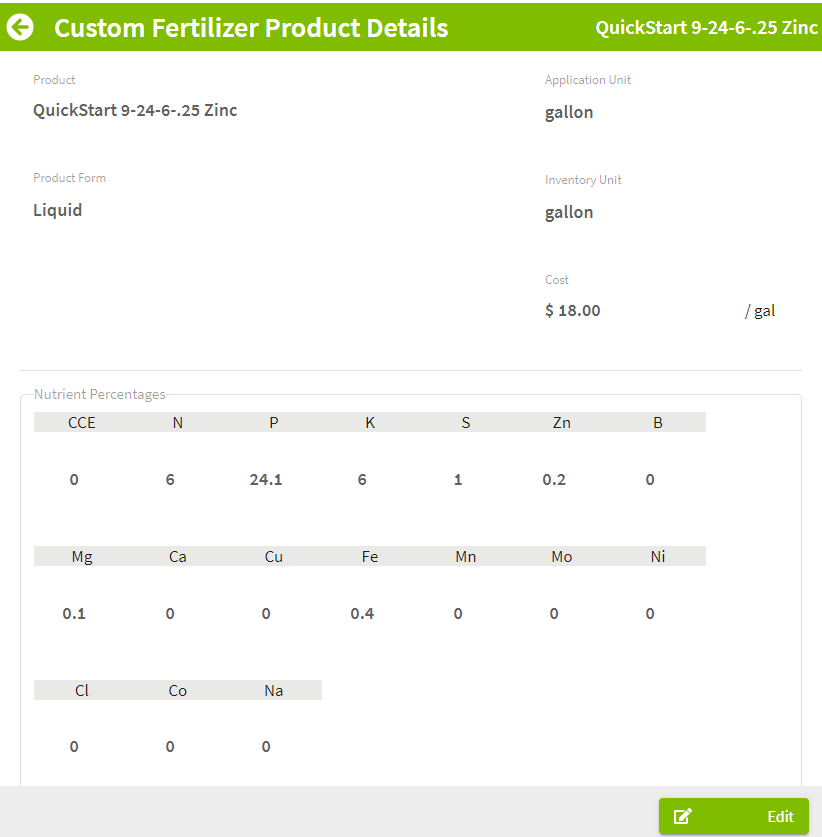How do I add a new fertilizer input?
This article explains how to add fertilizers from a standardized database and mark them as your 'favorite'. Traction also allows you to manually add fertilizers not listed in the database.
Tip: Before adding your own custom inputs into Traction, make sure you search our existing input database. This is important because the database will include additional product information, such as manufacturer, active ingredients, input form and more.
| 1. Using the navigation menu on the left of your screen, open the Resources menu and then select Inputs. |
|
|
2. Select the Fertilizer tab. Note: Search for the input first before creating a New Input. If it is not in the list, then click on the +New Input button to add a new input to the list. |
 |
| 3. Fill in the details for the new product in the New input - Fertilizer screen. Enter the information off the product label, including the Nutrient Percentages. Click on the Save & Close button to add the fertilizer to your list. |
|
| 4. The fertilizer is automatically marked as a favorite in your fertilizer list and will be labeled Custom for the Manufacturer. The input details can be edited by clicking on the |
|
To learn how to enter an opening balance on Inputs, please visit this Knowledge Base article to learn more.