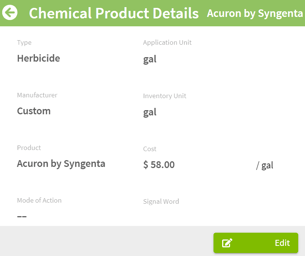How do I add a new chemical input?
This article explains how to add chemicals from a standardized database and mark them as your 'favorite'. Traction also allows you to manually add chemicals not listed in the database.
Tip: Before adding your own custom inputs into Traction, make sure you search our existing input database. This is important because the database will include additional input information, such as EPA labeling, active ingredients, mode of action and more.
| 1. Using the navigation menu on the left of your screen, open the Resources menu and then select Inputs. |
|
|
2. Select the Chemical tab. Note: Search for the input first before creating a New Input. If it is not in the list, then click on the +New Input button in the top right to add a new input to the list. |
 |
|
3. Fill in the details for the new input in the New Input - Chemical screen. Click on the Save & Close button at the bottom right to add the chemical to your list. If you need to have volume and weight based units for the input, you will also need to enter in the conversion factor. |
 |
| 4. The chemical is automatically marked as a favorite in your chemical list and will be labeled Custom for the Manufacturer. The input details can be edited by clicking on the |
|
To learn how to enter an opening balance on Inputs, please visit this Knowledge Base article to learn more.