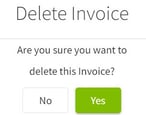How do I edit or delete an invoice?
This article explains how to edit or delete invoices for customers.
| 1. Click on Dashboard and select Accounting. | 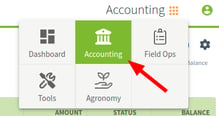
|
| 2. Click on Invoices in the left tab of your screen. Click on the arrow to the right of the contact name to view the invoice(s) details. | 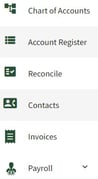
|
| 3. Click on the three dots to the right on the invoice line. Select Edit Invoice to edit or delete the invoice. | 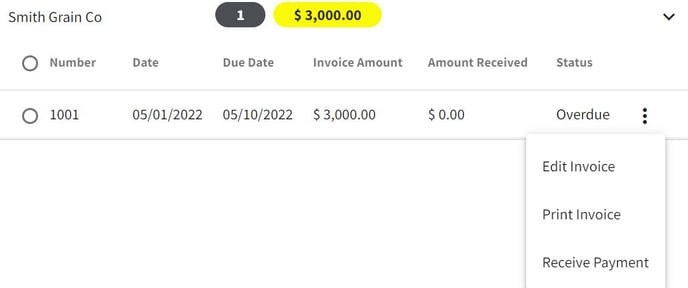 |
| 4. After you have made all of your edits click on the Save button. If you would like to delete the record, click on the Delete button. You will get a notification to confirm the invoice deletion. | 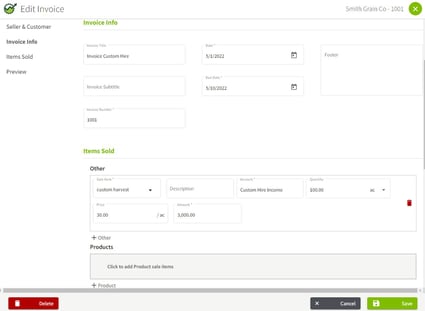
|
| 5. The invoice has been removed from my Invoice list. |
|