How do I get started in the Grain Contract Management Add-on
A step by step walk through of handling grain contracts for Traction customers using the Grain Contract Management Add-on.
Grain Management - from contract to settlement
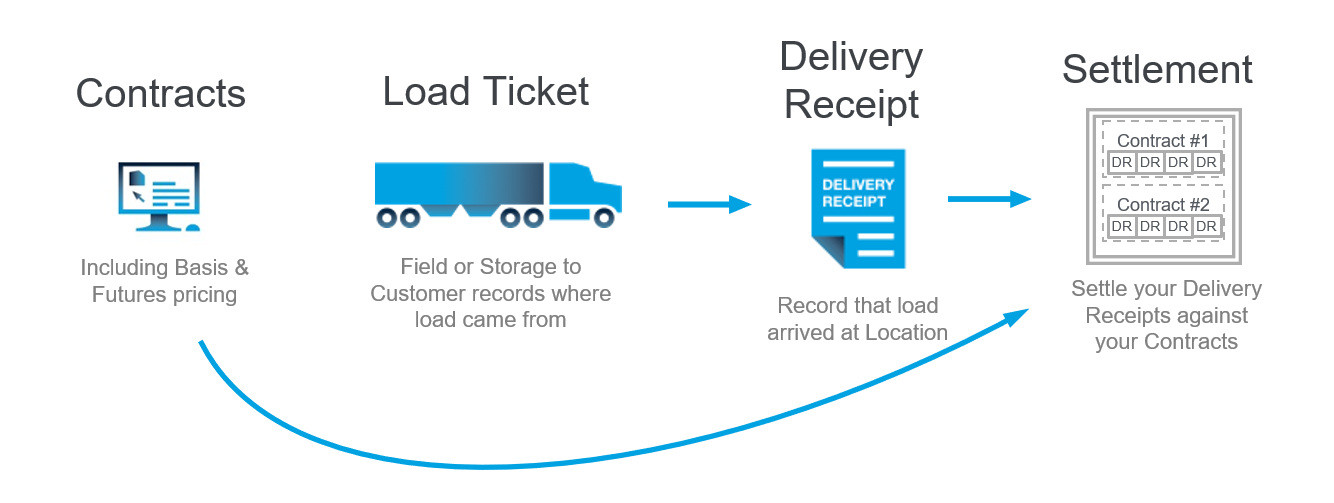
The Grain Contract Management Add-On is powered with Conservis technology and only available to Traction customers. It provides you with the ability to see your contract position throughout the growing and delivery seasons.
Add all your grain Contracts into the add-on, track your Loads from field to storage or field to customer (elevator), match loads to the Delivery Receipt, and match all your deliveries back to the original contract and the Settlement to complete the picture.
A Settlement in Conservis is how you double check your Delivery Receipts against your contracts. The Settlement Process can be highly useful in ensuring that the elevator paid you for all that was owed.
In this article:
Contracting Dashboard Overview
Creating a Contract
Adding Loads
Adding Delivery Receipts
Adding a Settlement
The Contracting Dashboard Overview
- Select GRAIN > CONTRACTS & SETTLEMENT > Contracting Dashboard.

Contracting Dashboard lets you see at a glance your total grain for each commodity, the % sold, and your projected revenue. Market price will be blank until you fill in the current market price for each commodity.
- Click on a single commodity (in this example Corn Grain) to see more detail
Tip: Add your estimated Total planned production amount manually to keep an eye on the percentage of your grain you have contracted out until your actual yields are in the platform.

- Available Grain - The first section shows your available grain. It uses your total planned production to estimate the remaining grain to harvest, and then adds your actual harvest to allow you a quick glimpse to the percentage of your grain that is sold and what you have unsold and available to sell. Revise the total planned production and the market price at any time to get a more up to date picture.

- Contracted Sales - The second section is for total contracted sales, divided by contracted grain not yet delivered, and then deliveries are divided by delivered grain not yet paid for, and settled grain.

Tip: Keep an eye on your Delivered On Contract column throughout the season to catch any deliveries that are going too long without being settled.
- Total Production (including uncontracted grain) - The next section outlines the full production amount, showing what is sold, what is uncontracted and available to sell (including deliveries), and giving a total estimated production, including the average price per unit, total bushels, total revenue, and the percent of production accounted for.

- Scroll down to see your contracts, deliveries, and settlements. (if you are just getting started this section will be blank)

- As you track loads off the field and deliveries to the elevator (customer), tie them back to contracts and track them on settlements to make sure every load is accounted for from field to settlement.
Creating a Contract
-
Select GRAIN > CONTRACTS & SETTLEMENT > Contracts.
-
Click New Contract.
-
Fill out the Customer (who’s paying for the grain) and Commodity.
- Under Delivery Location, click the blue Add Delivery Location to add.
-
For Ownership Entity, choose whose grain is being contracted.
-
Fill out the Contract #. (If you leave this field blank, Conservis will auto-generate a contract number).
-
Fill in the total number of bushels (or pounds/bales, if applicable) under Total Amount.
- You must fill out at least one of the money fields, either Premium, Cash Price, Futures Price, or Basis. These can be edited later.
-
Fill in Date and Crop Year
-
Click + Add Delivery Month and select an estimated month for delivery, the amount of grain expected to be delivered that month. The default setting is to have the payment month be the same as the delivery month, but you can uncheck this setting and enter a different payment month.
-
Continue adding delivery months until the whole contract has estimated delivery and payment months.
-
You have the ability to add a scan or screenshot of the contract under Attachments. Contract Attachments can be in the following file formats: Excel files, pdf, csv, jpeg, and png files.
-
Click Create.
Adding Loads
To avoid duplicating your yield, choose only one of the following ways to add your loads into the add-on.Add loads in Traction Business - adjust storage to match in the add-on
- Your loads are already being tracked so we will create an adjustment in the add-on to account for that grain
- Select GRAIN > INVENTORY > Adjustment
- Select New Adjustment Ticket
- Create one adjustment ticket for each commodity storage location.
- Click Create+ to add more adjustments for any additional commodity storage locations.

Add loads in Grain Contract Management Add-on only
- To add individual loads Select GRAIN > TICKETS > Grain Cart
- Select New Cart Ticket
- Crop Year, Ticket number, date, and time will auto populate unless you choose to manually change them.
- Select the Field/Crop, Operator, Supplying and Receiving Equipment, Receiving Operator, Delivery Location, Storage Bin
- Add Loaded weight (unloaded weight is optional and will subtract from your grain total if you include it)
- Check Field Complete if this is the last load off the field
- Add a delivery location. If you choose an internal storage bin, this grain cart ticket will also track that your grain moved from field to storage through an automatic Field to storage ticket. If you choose a customer (elevator) delivery location, this ticket will track your grain through an automatic Field to Customer ticket.
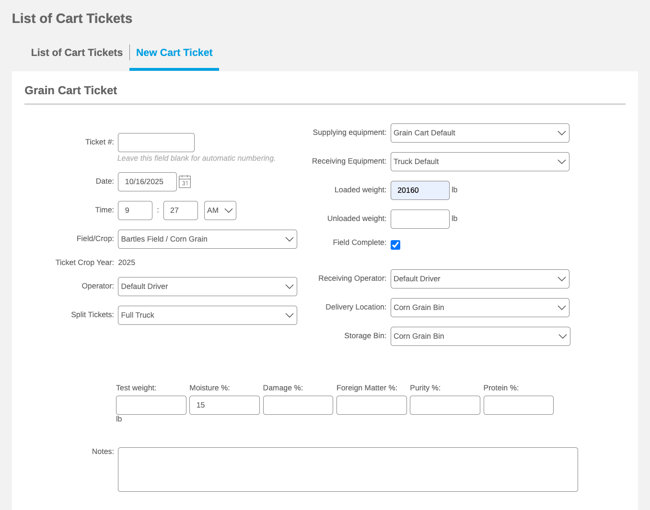
To save time, you can upload your load tickets in bulk instead of entering them one at a time through the uploader tool.
Adding Delivery Receipts
When you have delivered on your contract, add that delivery receipt into Conservis.
- Select GRAIN > CONTRACTS & SETTLEMENT > Delivery Receipts
-
Select New Delivery Receipt
-
Crop Year, Ticket number, date, and time will auto populate unless you choose to manually change them.
-
Select the transport equipment, the delivery location, the customer receiving the delivery, and the commodity they received.
-
Add weight - you can enter weight one of two ways. Enter the gross weight and Tare weight or enter a Net Weight. Do not enter all three fields.
-
Search existing tickets to link your activity ticket to this delivery.
-
Optional: Attach a copy of the printed delivery receipt to this record.
-
Click Create.
Caution: If the ticket you need is not visible, you probably have entered something that doesn't match on your load ticket or your delivery receipt such as delivery location or commodity.
Create a Settlement:
After you’ve entered your Contract and Delivery Receipts, and you’ve received the check from the elevator with their settlement sheet, you can fill out a settlement in Conservis:
-
Select GRAIN > CONTRACTS & SETTLEMENT > Settlement.
-
Select New Settlement Ticket.
-
Enter the top section -including Date/Time, Customer, Commodity, Check # and amount.
-
Check the Settle within Crop Type box if you need to settle multiple crops against the same Contract (for instance, both SC and DC Soybeans, or Irrigated with Non-Irrigated Corn).
-
Optional: If an adjustment was made, select Add Adjustment and fill in that amount and Settlement Adjustment.
-
Click Add Contract.
-
A popup appears. Choose the desired contract from the dropdown.
- Click the checkbox next to all Delivery Receipts listed on your settlement sheet.
- Click Apply on the popup screen.
- Click Create.
Learn how to finalize settlements for Traction Business
Tip: If you already added this contract to Field to Customer tickets or Storage to Customer tickets, they will automatically be selected. However, they will not have been applied against the contract until you save the settlement.
Tip: You can choose to settle less than the entire load by typing an amount into the “DR Amt” field. Note that if the load’s ownership is split between multiple entities, this will not settle one owner’s grain over another. Call your Customer Success Manager for strategies on how to manage ownership with Settlements.